How To Stop Annoying Google Sign-In Pop-Ups On Every Website
Using your Google account to sign into websites and apps is a great feature if you want to take advantage of it. But having Google put up sign-in pop-ups on every website is an annoying experience, one you'll probably want to put an end to. The good news is that you can prevent Google from putting up those annoying sign-in pop-ups. And this won't impact the ability to use your Google account to sign-up for online services in the future.
UPDATE: A BGR reader informed us that Google doesn't let you remove the Google sign-in prompts from the Google account. The change occurred at some point before early August 2023. You can still try to block Google pop-ups at the browser level, the second method described below. The original post follows.
Using a Google account to sign into apps is incredibly convenient, as you don't have to create a new account for that particular site or app. That's one fewer passwords to remember. And you won't have to worry about the website's security. Also, you can easily remove the website or service from your Google account once you're done using it.
But none of that can make Google's sign-in pop-ups tolerable, especially if you don't want to sign into sites with your Google account.
To get rid of the sign-in pop-ups:
- Head to your Google account page.
- Look for the Security tab and then scroll down to the Signing in to other sites section.
- Tap on the Signing in with Google option, where you can manage the functionality.
There's one toggle on the page that you need to turn off, Google Account sign-in prompts. That's all you need to do to stop Google's pesky sign-in pop-ups from appearing online.
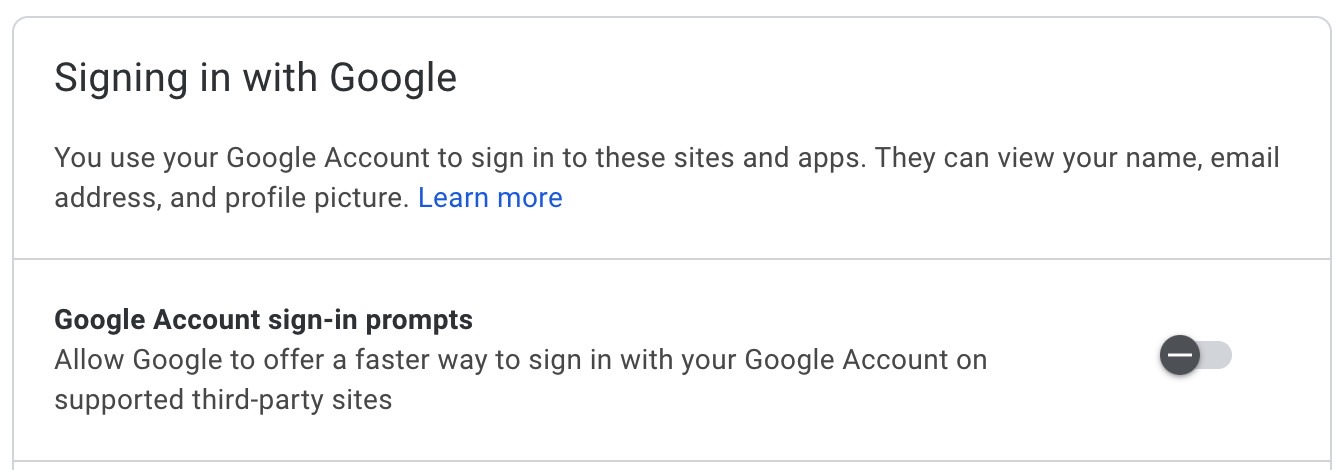
If you have multiple Google accounts, you'll want to repeat the procedure above for each of them. You can reenable it at any point down the road. Again, the Google sign-in functionality will not be affected across websites. You can still use your accounts to sign in if the site supports the feature.
There's another trick to stop the sign-in prompts. As MakeUseOf explains, this method involves changing Google Chrome settings. If you happen to use Google Chrome for internet browsing, that is.
Go to the browser's Settings, look for Privacy and security, choose Site settings, and look for the Pop-ups and redirects menu. Here, you'll have an option that lets you block pop-ups from all websites. You might want to use the functionality to stop other non-Google pop-ups that might show up during the day.
Since I did mention passwords before, you should know that Google offers passwordless sign-ins to users, which is one reason to keep using your Google account to sign up for new services. But websites will also have to support the functionality.
