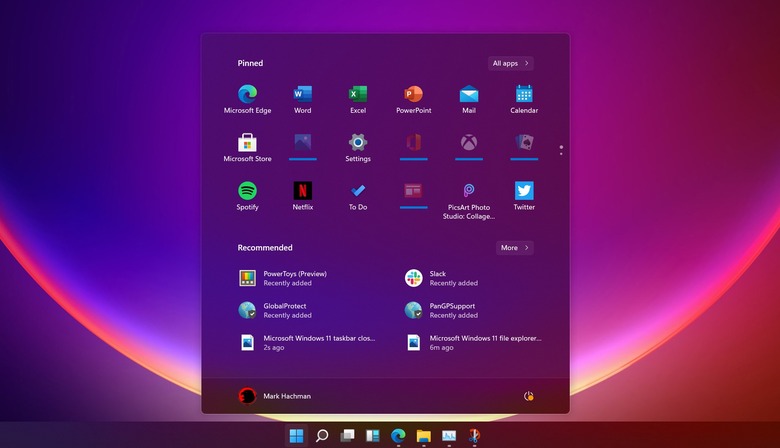How To Check Windows 11 TPM 2.0 Compatibility On Your PC
Microsoft has an exciting Windows update ready for you to try out, as long as you sign up for the Insider beta program. But the Windows 11 announcement and release comes with a big controversy surrounding hardware requirements. The Windows 11 update is going to be available for free to anyone who wants to install it. But not all devices that can run Windows 10 are eligible. That's something Microsoft hasn't quite managed to explain so far, but it all boils down to one simple fact: Windows 11 requires TPM 2.0 compatibility.
That's a security feature built into most of the processors that shipped in the past five to seven years. Your laptop and desktop should be covered if you've bought a Windows 10 machine recently. But just having the right kind of hardware, the type which will pass Windows 11's hardware checklist on paper, isn't enough. You have to have TPM 2.0 enabled before installing Windows 11.
As we explained before, Windows 11 doesn't deliver just a new fresh coat of paint over the Windows 10 user interface. The new OS includes plenty of new features, and security is a major bullet point on Microsoft's list of key Windows improvements. That's why Windows 11 needs a TPM 2.0 chip.
What is TPM 2.0?
TPM is short for Trusted Platform Module, and TPM 2.0 is the latest version of it. TPM is a particular type of processor that has a clear purpose. It'll perform hardware-based cryptographic operations to secure encryption and prevent malicious attacks from attacking your hardware and the boot process.
"The following Windows features require TPM 2.0: Measured Boot, Device Encryption, WD System Guard, Device Health Attestation, Windows Hello/Hello for Business, TPM Platform Crypto Provider Key Storage, SecureBIO, DRTM, vTPM in Hyper-V," Microsoft told Bleeping Computer.
TPM comes in two versions, including 1.2 and 2.0. The latter is the more secure one, and that's the kind of TPM processor you'll need for Windows 11.
You can purchase a TPM separately if your desktop PC doesn't have one. That's not the kind of upgrade notebook owners can go for. But most Intel and AMD chips released in the past 5-7 years should support TPM. That's something that Microsoft's Director of Enterprise and OS Security David Weston said a few days ago, just as people started discovering the Windows 11 upgrade error messages.
Microsoft's PC Health Check tool will tell you if your Windows 10 PC can handle the upgrade to Windows 11. If TPM is disabled, it'll return an error message, urging you to check whether it is enabled. That's the "This PC can't run Windows 11" error message you might have already spotted.
How to enable TPM 2.0 on Windows 11
That's a trick question right there. You have to enable TPM 2.0 on your current Windows 10 installation before ever getting to trying the Windows 11 beta release or installing the final Windows 11 version. Actually, enabling TPM 2.0 has nothing to do with the Windows version running on your machine. You need to turn it on in BIOS before the computer boots.
Intel and AMD added TPM technology to many of the CPUs released after 2013, and they support TPM 2.0. But they have specific names for each platform. Intell calls it Intel Platform Trust Technology (Intel PTT). AMD has its own name for it: AMD Platform Security Processor (AMD PSP fTPM).
Now that you know what to blame for that Windows 11 upgrade error, it's easy to fix the problem. Just head over to the BIOS section of your PC, and search for TPM under the names above. The setting is usually found in the advanced settings or security settings. Whether it's Intel PTT or AMD PSP fTPM, turning them on should fix your Windows 11 upgrade problems.
After you enable TPM 2.0 settings in BIOS, save the changes, reboot, and try the PC Health Check tool again. If the Windows 11 upgrade error persists, you might have a different problem. Otherwise, you'll be installing Windows 11 in no time.