How To Block Third-Party iPhone App Stores Now That Sideloading Is A Thing
I used to worry about the arrival of iPhone sideloading in Europe before I knew what Apple's implementation would be like. Malware remains a threat for apps that aren't tested by Apple for the App Store, sure. But it's not going to be easy for hackers to target users. They can't just mount campaigns to fool iPhone users who aren't that tech-savvy to install malicious apps that look like genuine applications.
Apple has strict policies in place that determine who can provide third-party App Stores on the iPhone. These third-party app marketplaces have to meet strict conditions to be approved.
But if that's not enough assurance for iPhone users like me who don't want sideloading, there is one thing you can do. You can block third-party App Store alternatives on the iPhone, including your own handset or a family member's iPhone.
I think I'm trained well enough in the ways of the internet to avoid installing malicious apps on my devices. And I don't won't take advantage of iPhone sideloading even though it'll be available to me since I live in Europe.
I used to worry about people in my family who might be exposed to apps outside the App Store. That's no longer a concern for me. As I explained above, third-party app marketplaces have specific requirements in place. And it's up to the user to download those alternative App Store on their devices.
Still, I hoped at the time that Apple would implement settings in iOS to block third-party app marketplaces if the user so desires. As it turns out, Apple quietly added that functionality to iOS 17.4.
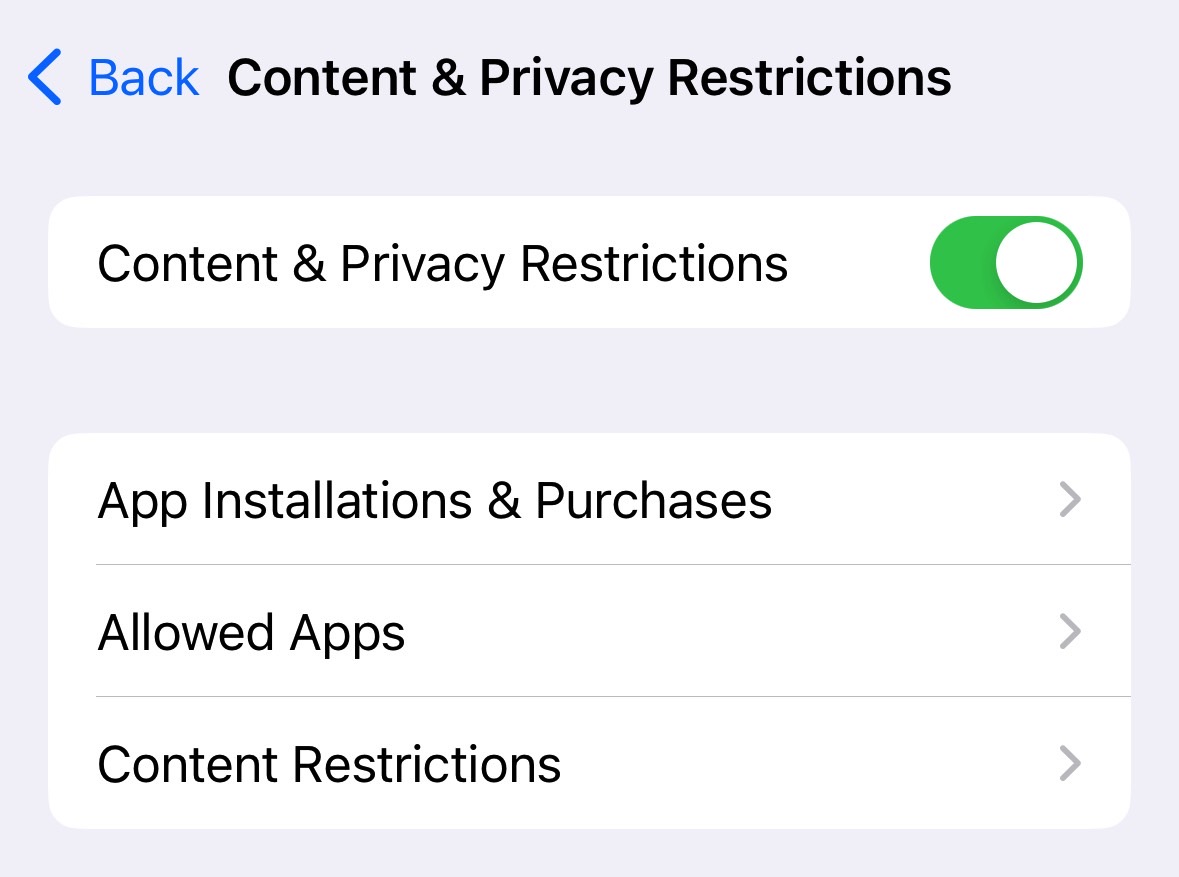
You can use a new Screen Time setting in iOS 17.4 to prevent the installation of app marketplaces on your iPhone or someone in your family. This can come in handy if you're managing the iPhone of a teenager, who might be likely to download app marketplaces. Or if you want to ensure your parents are not exposed to third-party App Store alternatives.
Apple published a new support document that explains how easy it is to block the installation of app marketplaces on the iPhone. Here's the entire procedure, according to Apple:
- Open the Settings app on your iPhone.
- Tap Screen Time.
- If you haven't set up Screen Time yet, tap Turn on Screen Time, then tap it again. Choose "This is My [Device]" or "This is My Child's [Device]." Follow the on-screen instructions to complete setup.
- Tap Content & Privacy Restrictions. If asked, enter your passcode, then turn on Content & Privacy Restrictions.
- Tap App Installations & Purchases.
- Tap App Marketplaces to change this to Don't Allow.
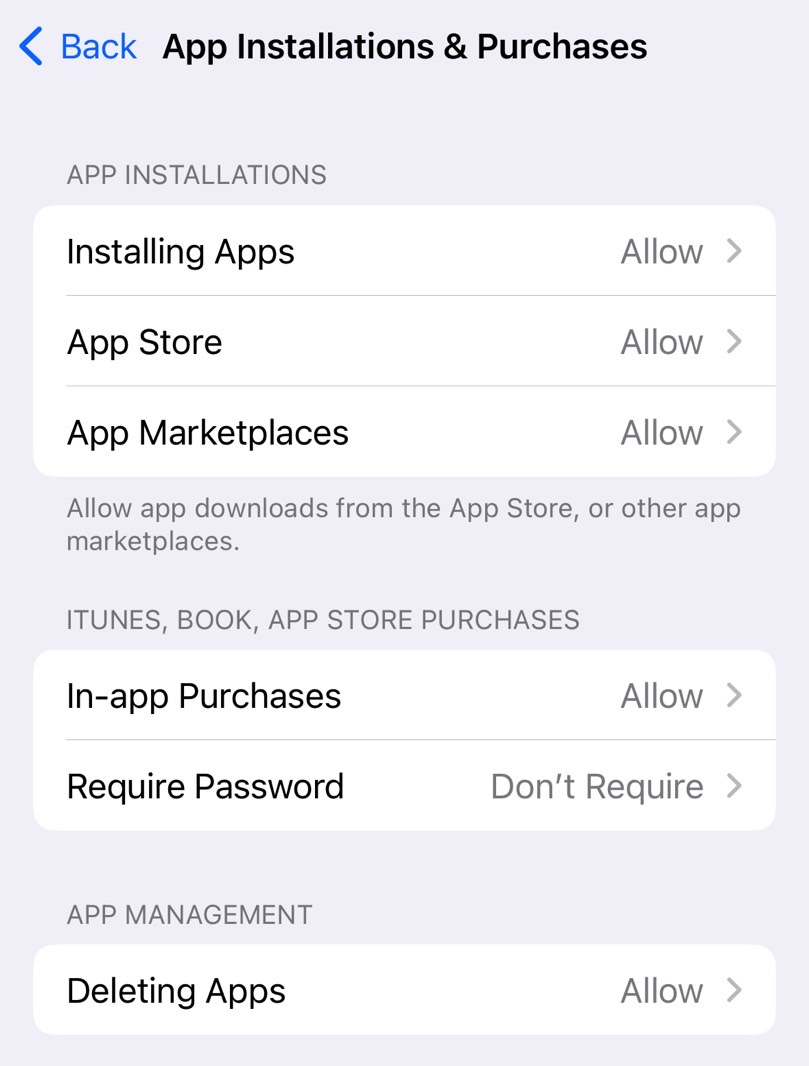
Apple also notes that an iPhone with parental controls enabled before the iOS 17.4 update will not restrict app marketplaces automatically. You'll have to perform the steps above to do it.
I can confirm that the parental control settings are in place in iOS 17.4, and you can already block access to sideloading if you choose to; just check out the screenshots above.
