Apple took the stage earlier this week at Apple Park in Cupertino, California for WWDC 2022. During the keynote address, Apple gave us the first look at iOS 16 and all of the new features coming to the iPhone this fall. While iOS 16 isn’t a complete overhaul, it does bring a new look to the lock screen.
Among the changes to the lock screen in iOS 16 is the ability to add widgets, and MacRumors has a breakdown of every widget currently available.
iOS 16 lock screen widgets
As MacRumors notes, iOS 16 lets users place some widgets above the clock and others below the clock. Apple might add more widgets before or after the launch of iOS 16, but here are all of the iOS 16 lock screen widgets available in the first beta:
Above the clock
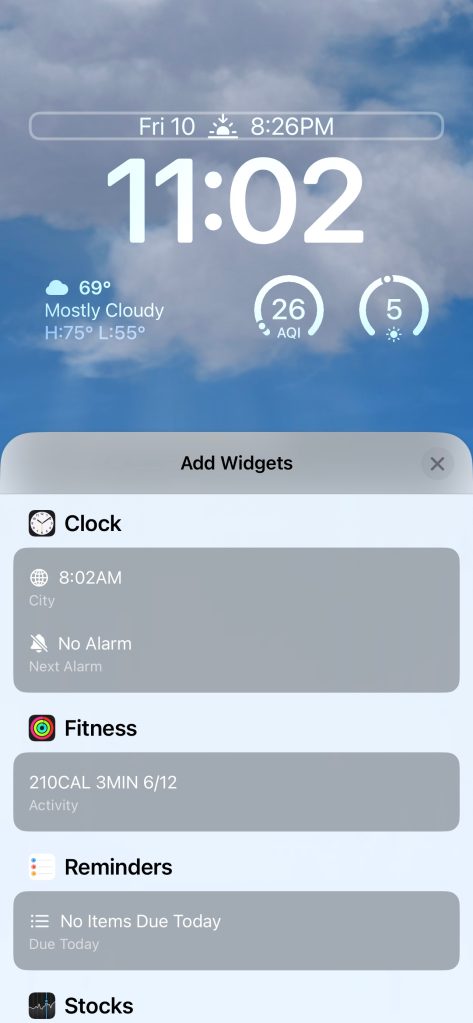
It’s possible to put some simple widgets above the clock on the lock screen next to the date. MacRumors says that most of these widgets display a single data point, using alphanumeric text and symbols to quickly share data with the user:
- Calendar: Current date or upcoming events
- Clock: Current time in your time zone or next alarm
- Fitness: Activity stats including move calories, exercise minutes, and stand hours
- Reminders: Next reminder
- Stocks: One stock of your choice with an up or down symbol
- Weather: Moon events, sun events, conditions, location, rain, air quality, UV index, or wind
These are nothing like the widgets you’re used to seeing on the home screen. They provide very little information, but if that’s all you need, they’ll be front and center on your lock screen at all times. Apple will undoubtedly add more in the future.
Below the clock
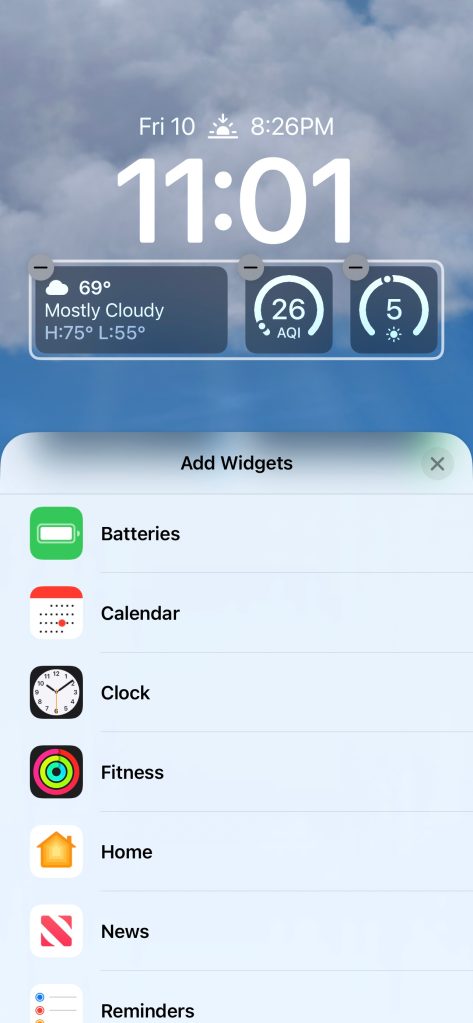
The space below the clock is far more substantial, which means the widgets are more substantial as well. You can place up to four square widgets, two rectangular widgets, or a combination of two square and a rectangle, depending on your needs:
- Batteries: Shows the battery status of the iPhone or connected AirPods
- Calendar: Can show the date and the next upcoming event
- Clock: See the time in one city, a world clock for up to three cities, and the next alarm
- Fitness: Small widget displays your Activity rings, while the large widget shows Activity stats
- Home: Check on indoor climate sensors, lights and switches, and security alerts
- News: Shows today’s top news story from Apple News
- Reminders: Displays one of your lists from the Reminders app
- Stocks: Small widget lets you see a single stock, while the large widget can display up to three
- Weather: Moon events, sun events, conditions, location, rain, air quality, UV index, or wind, but only conditions and moon events are available as large widgets
MacRumors warns that Apple could add, remove, or change any of these widgets for the launch of iOS 16 this fall. It’s also worth noting that third-party developers will be able to create widgets for their own apps using the WidgetKit API.
More iPhone coverage: For more iPhone news, visit our iPhone 14 guide.








