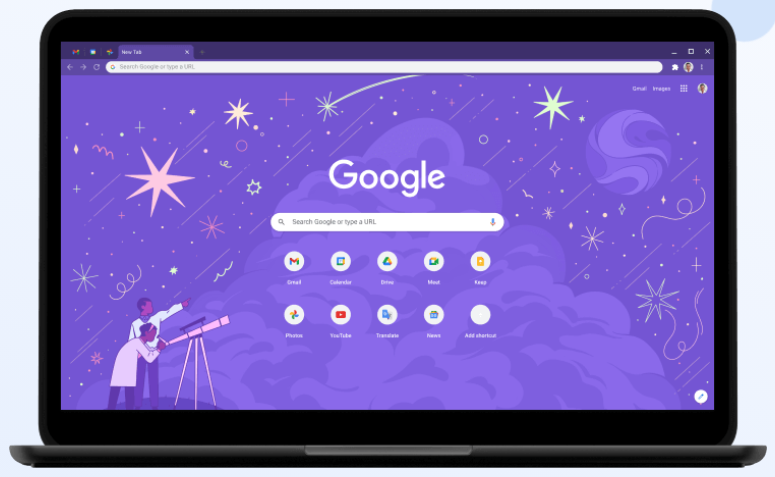Chrome is by far the most popular internet browser in the world, which means even relatively small issues could affect thousands of users. As such, we thought it was worth highlighting a recent report from Windows Latest about a bug that is causing the latest version of Chrome 90 to crash for some users on Windows 10 devices. As the site notes, the bug has only been reported on Windows 10 up to this point, so macOS and Linux users appear to be safe for now.
As one user explained on the Google Chrome Help site on Thursday, webpages were crashing, new tabs were crashing, and trying to open Settings or Bookmarks would result in a crash as well. Dozens of users responded to the original post to note that they were experiencing similar issues, and within hours, a Google product expert had seemingly identified the problem.
“It appears that this is to do with the User Data directory which stores information on the current install, as such using Chrome Beta will resolve the issue,” said the expert. “As an additional step you can try to re-run the Chrome installer to see if it will repair your install, you can download the chrome stable installer from https://www.google.com/chrome.”
If you’re experiencing the problem and you want to continue using the standard Chrome browser on your computer, follow these directions to stop Chrome from crashing:
- Ensure your Sync data is accurate at https://chrome.google.com/sync and passwords appear at https://passwords.google.com (If you have a passphrase they will not but they should be reflected in the sync data link)
- Close any open Chrome instance
- Open File Explorer and navigate to:
%LOCALAPPDATA%\Google\Chrome\User Data - Delete the “
Local State” file from the directory (ensure you have a backup!) - Re-Open Chrome
If that doesn’t work and Chrome continues to give you trouble, you can also try the following:
- Open File Explorer and navigate to:
%LOCALAPPDATA%\Google\Chrome\User Data - Take a copy of everything in this directory and store it somewhere such as your desktop
- Rename the “
User Data” folder to something other than User Data - Re-Open Chrome
Now that Google is aware of the issue, it will likely be fixed in the near future, but you might have to make do with Chrome Beta or with a different browser if you can’t get the issue resolved on your computer. If and when Google posts any official updates, we’ll share them here.