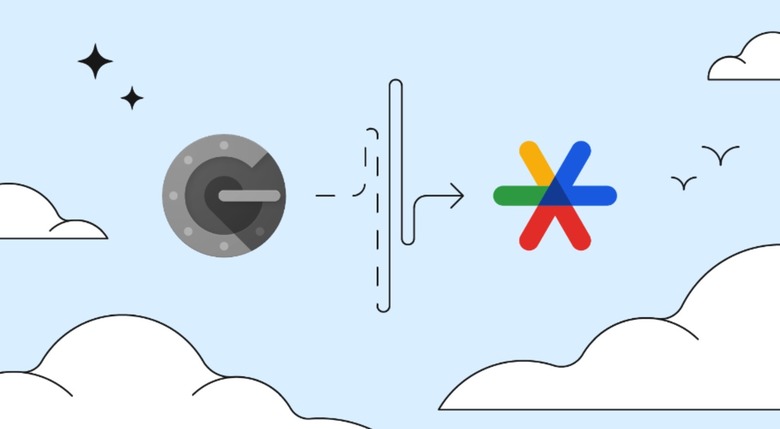Google Authenticator Finally Got The Feature I Always Wanted
When I first installed Google Authenticator on iPhone to handle two-factor authentication (2FA), I realized the app had a flaw I hoped I'd never have to deal with. If the handset is lost or stolen, so are the contents of Google Authenticator. Setting everything up can be a huge hassle. Upgrading to a new handset also meant dealing with moving the Google Authenticator data to the new iPhone. Thankfully, Google finally fixed this glaring Authenticator issue by finally adding account syncing to the app.
The Google Authenticator app is also getting a new icon, more in line with Google's brand. An asterisk symbol in Google colors replaces the safe-lock icon you've been tapping on Android and iPhone. That's right, both the Android and iPhone apps got the same update. They both feature the icon design change and the new Google account syncing functionality.
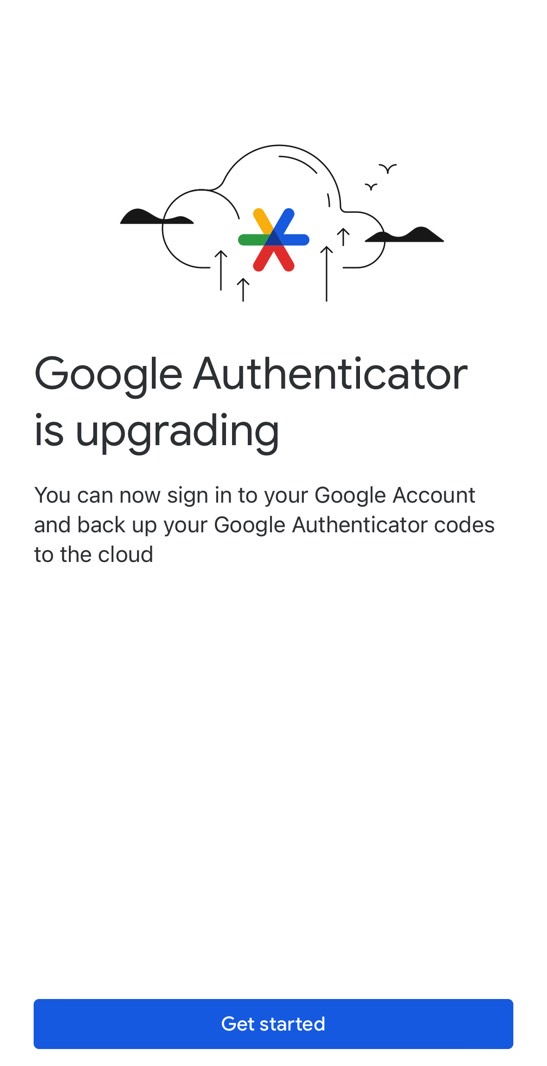
"While we're pushing towards a passwordless future, authentication codes remain an important part of internet security today, so we've continued to make optimizations to the Google Authenticator app," Google said in a blog post.
"One major piece of feedback we've heard from users over the years was the complexity in dealing with lost or stolen devices that had Google Authenticator installed. Since one time codes in Authenticator were only stored on a single device, a loss of that device meant that users lost their ability to sign in to any service on which they'd set up 2FA using Authenticator."
Account syncing is optional, however. You can continue to ignore the feature if you don't want your 2FA codes to sync with a Google account. But if you enable it, you won't have to worry about losing your Authenticator's 2FA powers. All the data will be available in the cloud.
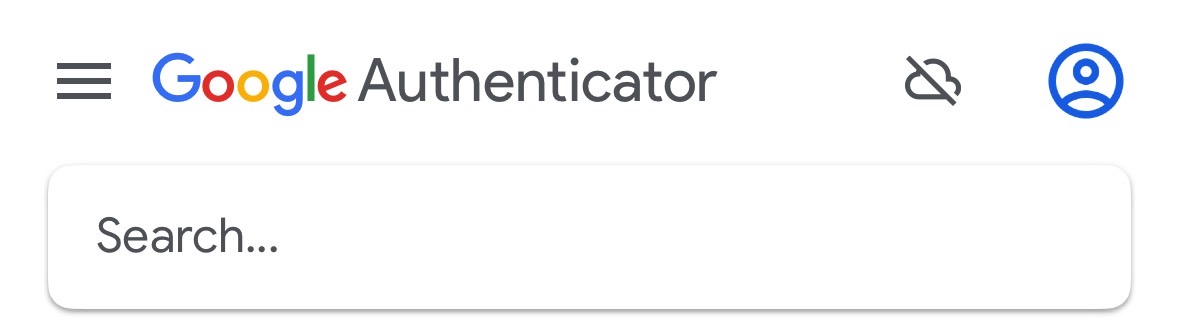
If you think someone could be targeting your Google account to hack your 2FA codes, you can consider setting up a new Google account that only handles 2FA syncing.
Also, Google still supports the old way of transferring Authenticator data to a new smartphone. It uses QR codes to move that data between devices. You'll have to do that if you don't want to sync your 2FA information.
Alternatively, you can use the 2FA features built-into iOS to replace Google Authenticator. 1Password also supports 2FA codes, and Proton's future Pass password manager will also let you manage two-factor authentication.
While I'm at it, I'll also tell you to password-protect your Google Authenticator app. That also means using Face ID to unlock the iPhone app.