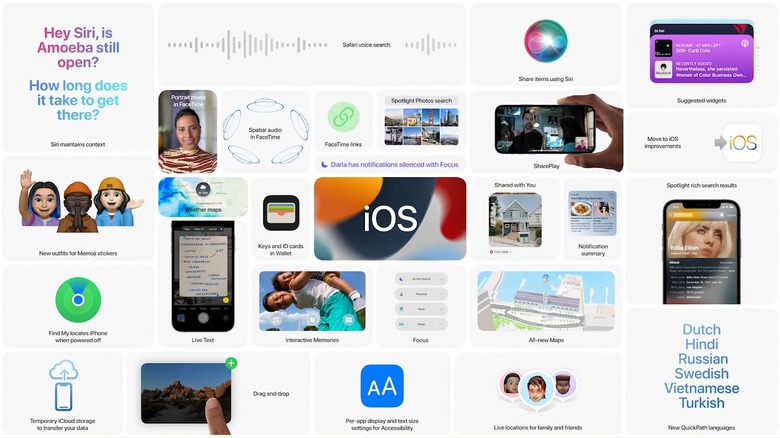Apple Reveals Why iOS Auto-Updates Take So Long To Reach Your iPhone
If you read BGR, you probably download software updates as soon as they're available. We typically recommend doing so, especially considering how often those updates include vital security fixes. Of course, there are millions of others that prefer to wait until the device tells them to update. This even includes iPhone and iPad owners, though many are quick on the uptake. But those who aren't might wonder why iOS auto-updates take so long to appear. Well, as it turns out, Apple holds back automatic updates intentionally.
Why are iOS auto-updates so delayed?
On Tuesday, Reddit user Mateusz Buda emailed Apple's senior VP of software engineering, Craig Federighi, to find out why iOS auto-updates often hit devices days or even weeks after the update rolls out. In his email, Buda explained that even with Automatic Updates turned on, he didn't get notifications when new iOS updates were released.
Federighi responded hours later, providing some interesting insight about the feature: "We incrementally rollout new iOS updates by first making them available for those that explicitly seek them out in Settings, and then 1-4 weeks later (after we have received feedback on the update) ramp up to rolling out devices with auto-update enabled."
In other words, Automatic Updates are slow by design. If you want an update the second it goes live, you can download and install it manually. Otherwise, Apple would rather wait and ensure that all of the bugs have been ironed out before everyone updates their phone. Also, as MacRumors points out, it eases the strain on Apple's servers. It would be a painfully slow process if every iPhone owner tried to install an update the instant it dropped.
This might make it sound like early adopters are basically guinea pigs for software updates. But keep in mind that every major iOS update goes through a lengthy beta testing cycle first. Apple patches the worst bugs by the time the update reaches the public. You're just more likely to run into small issues if you snag an update right away.
How to turn on Automatic Updates for iOS
If you haven't already, turning on iOS auto-updates is easy. Just head to Settings > General > Software Update and tap on Automatic Updates. Tap the toggle next to Download iOS Updates to have iOS updates download automatically.
There's also a separate toggle to Install iOS Updates automatically. Here's what it does:
Automatically install software updates overnight after they have been downloaded. You will receive a notification before updates are installed. Your iPhone must be charging and connected to Wi-Fi to complete the update.
If you don't mind waiting for updates, it's a useful feature. On the other hand, if you want the latest updates right away, it doesn't serve much of a purpose. In all likelihood, you are going to manually download and install your updates long before the feature notifies you. Personally, I turned the feature off on my iPhone.
Speaking of updates, iOS 15.4 launched earlier this month. Most notably, it added the ability to use Face ID while wearing a mask. The update also shipped with a ton of brand new emoji characters, Universal Control, and a new voice for Siri. Even if your iPhone hasn't alerted you yet, you can download and install the update right now.
More iPhone coverage: For more iPhone news, visit our iPhone 14 guide.