Apple macOS Monterey: Everything You Need To Know
Apple's macOS received a major overhaul last year with macOS Big Sur, which brought the Mac experience closer to iOS than ever. That doesn't mean, however, that Apple is done improving on the Mac's operating system — and the company announced the new macOS Monterey at its annual Worldwide Developer Conference.
MacOS Monterey, also known as macOS 12, brings a series of new improvements to the Mac as a whole, including better integration with the iPad, and features that are also coming to the iPhone.
After months of public beta, the operating system is now available to the public. It doesn't come with all of the new features that Apple announced at WWDC — but the features that aren't included should come in the near future.
Excited about macOS Monterey? Here's everything you need to know.
The best new features in macOS Monterey
MacOS Monterey is getting a number of relatively major updates, along with a series of apps that are coming to apps and services on all of Apple's devices. We've listed both below.
Safari
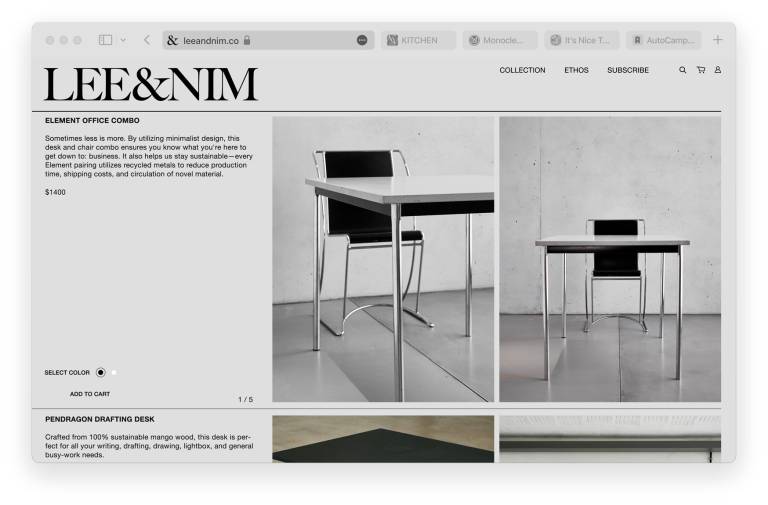
Safari is getting a major redesign for macOS Monterey — and it has customers a little divided. Originally, the new Safari had a design that combined the tab bar and the URL bar, which looked very streamlined, but made Safari harder to use for some. Later, however, Apple made that combined tab bar an option in Safari, rather than forcing customers to use it.
Universal Control

macOS Monterey: Universal Control demo from WWDC 2021.
Perhaps one of the biggest updates to macOS Monterey is the addition of Universal Control. Universal Control essentially allows you to use your keyboard and mouse to control other Mac computers and iPads. Simply place your other Mac or iPad near your computer, slide the mouse over towards the other device, and it should pop up on your device. Your keyboard will be supported, and you can drag and drop content across the two. Universal Control still isn't available in the public beta, so it's possible that the feature will be pushed to iOS 15.1 or iOS 15.2.
Focus
Like other Apple devices, the Mac is getting Focus. Focus essentially allows you to set profiles for your notifications depending on what you're doing. So, you could have a Work profile that only lets through work emails and messages. Or, you could set a Driving focus that only lets through calls, and not text messages. In a Focus, if someone messages you, they can be notified that your notifications are silenced, and if it's an emergency, choose to send the message anyway. Focuses automatically sync across your devices, and developers can integrate their apps with it too.
AirPlay
AirPlay is getting a major update on the Mac that lets you actually use your Mac as a display. With AirPlay, you can beam content from your iPhone, iPad, or even another Mac. This means that if you have an iMac, it can be used as a screen for your laptop too. The feature works wirelessly, or through a USB-C cable. It also works with audio — so your Mac can be used for multi-room audio.
Mail Privacy Protection
Apple is making an effort to better protect users from email tracking. Mail Privacy Protection hides users' IP addresses, so senders can't track your online activity, determine your location, and so on. The feature also blocks tracking pixels.
Private Relay

The new iCloud+ Private Relay privacy feature works on iPhone, iPad, and Mac.
On macOS Monterey, Apple has rebranded its paid iCloud subscriptions to iCloud+, and iCloud+ customers will now be able to get access to Private Relay. Private Relay basically encrypts all Safari browsing, routing it through two separate internet relays, so that users' IP addresses, locations, and more, can't be used to track them.
Shortcuts
The Mac is finally getting the Shortcuts app that was first introduced on the iPhone and iPad. On the Mac, the app will allow users to create Mac-specific Shortcuts, and Shortcuts can be run from the Dock, menu bar, Spotlight, or using Siri. Shortcuts created on your Mac can be used on an iPhone, and vice versa.
App updates
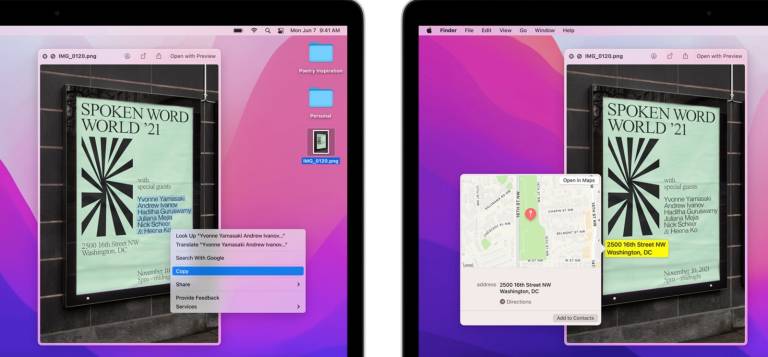
Live Text examples on Macs running macOS Monterey.
A number of Apple apps and services are getting updates across all of Apple's devices, including on the Mac.
For starters, FaceTime is getting a new Portrait Mode that blurs the background of your video. Not only that, but it's also getting the new SharePlay feature, which allows users to sync playback of content with their friends and family. Both of these features are only available on Apple Silicon Macs.
Apple Maps is getting a significant upgrade too. The service will now offer new 3D Maps, with support for lanes in driving directions, pedestrian crossings, and more.
Safari is getting a number of updates too. For starters, the browser is getting a new tab bar that blends into the background of a web page, with the open tab serving as a Smart Search field. On the Mac, Safari also supports Tab Groups, which allow users to save groups of tabs to revisit later.
Notes is getting the same Quick Note feature on offer by the iPad. To create a Quick Note, users just need to put their cursor in the bottom right corner of the display, and a note icon will pop up.
Should I install macOS Monterey?
Yes. Now that MacOS Monterey has gone through the public beta process, it's safe enough to download and use yourself. Of course, you'll want to make sure that all the apps and services that you use are supported on the new operating system before you update.
Which Macs support macOS Monterey?
Apple is known for supporting its hardware for years, and as a result, macOS Monterey will come to all of Apple's computers from the past few years. Interested to know if your Mac is supported? Here's the full list.
- MacBook: 2015 and later
- MacBook Air: Early 2015 and later
- MacBook Pro: Early 2015 and later
- Mac mini: Late 2014 and later
- iMac: Late 2015 and later
- iMac Pro: 2017 and later
- Mac Pro: Late 2013 and later
It's important to note that some features on offer by macOS Monterey are only available to Macs with Apple silicon. These features are noted above.
When will macOS Monterey be released?
MacOS Monterey is now available to the public, so you can download it for yourself.
How to install macOS Monterey
Now that the beta process for MacOS Monterey has ended, the operating system is relatively easy to install. Here's how to do so.
- Open System Preferences.
- Tap on Software Update.
- Your Mac should automatically check for a new update. Press the "Update Now" button.
