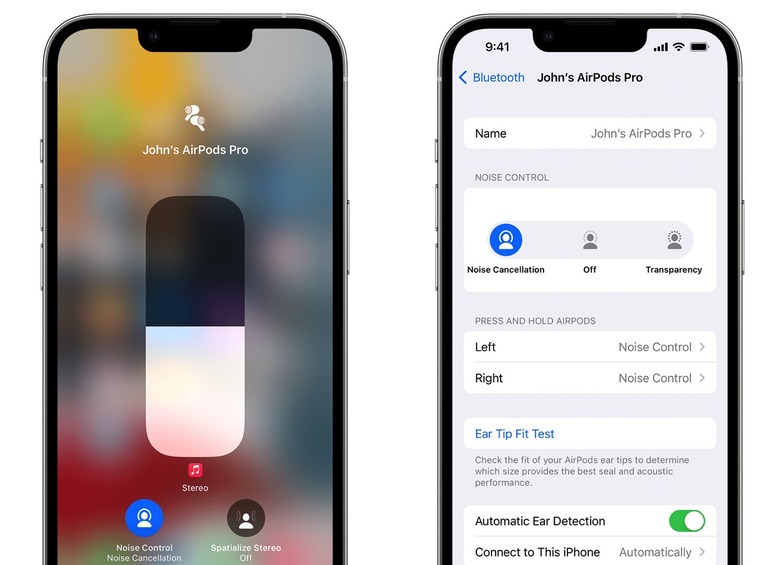AirPods Pro Tips And Tricks You'll Wish You Always Knew
Apple's AirPods are amazing headphones that work seamlessly with your iPhone, iPad, and Mac. Just take them out of the case, pair them, and enjoy the wireless audio experience. But these tiny devices have plenty of smart features, and we just showed you handy some AirPods tips and tricks that you should know. If you own AirPods Pro or AirPods Max, you can take advantage of a few additional features as well.
In what follows, we'll give you a few AirPods Pro tips and tricks that should enhance your overall audio experience.
Before we start, make sure you've bookmarked the previous AirPods tips and tricks guide. Everything in it applies to the AirPods Pro and Max, as the more expensive Apple earphones and headphones can do everything the base AirPods models can.
Below, we'll look at the unique functionality that Apple added to the AirPods Pro and Max. Most of the following tips and tricks will apply to both devices, although some will be specific to the AirPods Pro because of their design.
The key trick to make the most of your AirPods Pro
The AirPods Pro are the only Apple earbuds with removable tips. The silicone ear tips come in three sizes, and there's an easy way to test out the hearing experience for each of them.
Put the AirPods Pro in your ears, and head to the Bluetooth section of the Settings app. Tap on the i next to the AirPods Pro's name to get into the settings. From there, you'll want to look for the Ear tip fit test menu.
This will help you decide which size to choose for AirPods Pro tips. It's important to get the right size to ensure that you get the best possible Active Noise Cancelation (ANC) experience. ANC is, after all, the defining feature of the AirPods Pro. That's why you might have purchased the Pro model instead of the regular AirPods.
Change the AirPods Pro tips the easy way
Removing and attaching AirPods Pro tips should be straightforward, especially if you've used wireless earphones before. But there is an easy guide to help you move between the three sizes while you perform the Ear tip test.
Pull with your fingers at the base of the ear tip firmly. That's what Apple advises in the video below. The tips should come out with ease.
To attach the next size, align the ear tip with the over-shaped connector. Once that's done, you only have to push the ear tips into the connector until it clicks.
Master the Active Noise Cancelation-Transparency switch
The AirPods Pro and AirPods Max might be great at removing background noises. But you won't want to have ANC turned on at all times. That's why turning ANC on and off is one of the most important AirPods Pro tricks you need to learn.
The easiest way to switch between ANC and Transparency mode is to press and hold on the AirPods Pro stem. For the AirPods Max, there's a button.
But there's another crucial setting you have to tweak for managing ANC.
Head on to the AirPods Pro settings by going to the same Bluetooth section of the Settings app on iPhone. Press the i and look for the Noise Control section. This will tell you what mode the AirPods Pro are in. And you can switch between Noise Cancelation, Off, and Transparency.
That's not all, however. Look for the Press and Hold AirPods menu, and tap the Left and/or Right earbuds. In the menu that comes up, you'll be able to select which of the three ANC modes you can control when touching and holding the stem of the AirPods Pro.
For example, you might want to switch only between ANC and Transparency mode.
- Bonus tip 1: Bring up Control Center on the iPhone, press and hold on the volume slider until additional controls appear on the bottom. Tap the Noise Control to toggle ANC (left iPhone image above).
- Bonus tip 2: If you also wear an Apple Watch, you can toggle between ANC and Transparency from the AirPlay icon in the Music app.
Enable Conversation Boost on AirPods Pro
We explained earlier this week that Live Listen is an AirPods feature that turns the earbuds into hearing aids. On the AirPods Pro and Max, you can take the functionality to the next level by enabling Conversation Boost.
Before you get started, you'll want to ensure that you have the Hearing button in Control Center. Here's how that's done again:
Head to Control Center in Settings and add the Hearing button to the list of Included Controls by tapping the + sign. To enable Live Listen, swipe down from the top right corner of the iPhone to bring up Control Center. Look for that Hearing button, and tap it.
Conversation Boost will improve your audio while talking to other people while wearing the AirPods Pro. But you have to enable it in a different iPhone menu.
Go to Settings, Accessibility, and look for the Audio/Visual menu. Tap Headphone Accommodations and turn it on.
With the Hearing button in Control Center enabled, you can now enable Conversation Boost on the iPhone when you need it when using the AirPods Pro.
Open Control Center on iPhone, and tap the Hearing button. A menu will appear, so you'll have to choose Headphone Accommodations. Then tap Transparency Mode. Tap outside the menu so you can return to the Hearing controls. From there, scroll down and look for the Conversation Boost menu to turn it on.
This AirPods Pro trick is more complicated the first time when you have to enable everything. After that, you'll only have to turn Conversation boost on and off — the last step above. The video below should help you visualize everything.
Remember that you can also take advantage of these AirPods Pro tips and tricks on iPad and Mac. We've used the iPhone to explain them, as that's usually the first device you'd use with AirPods.
More AirPods coverage: For more AirPods news, visit our AirPods Pro 2 guide.