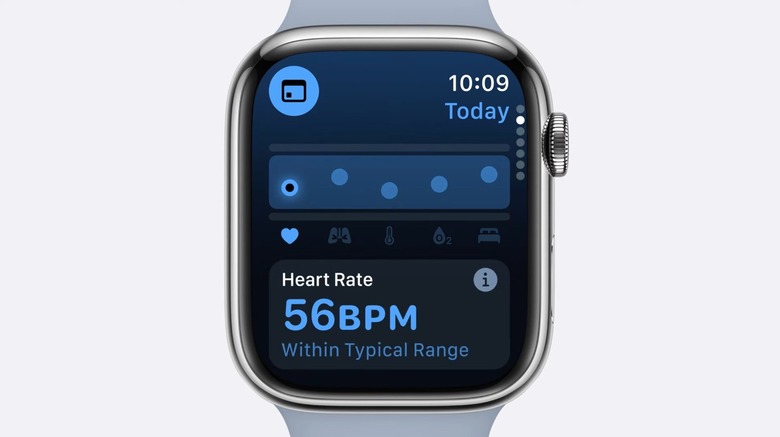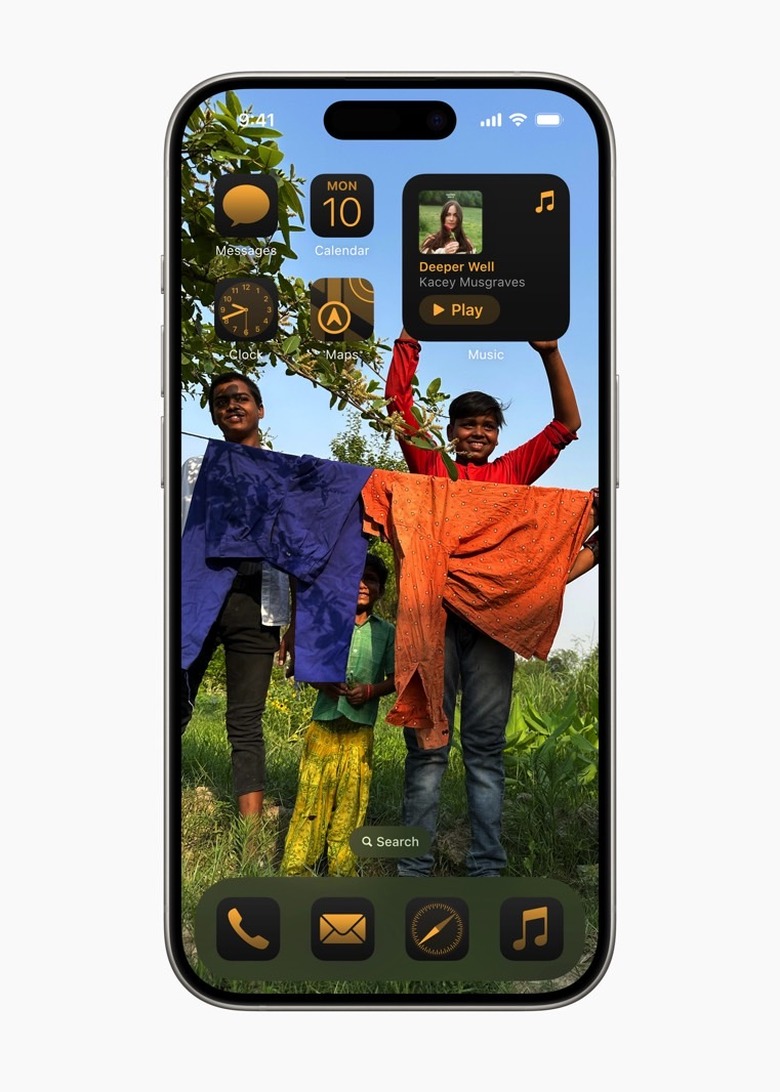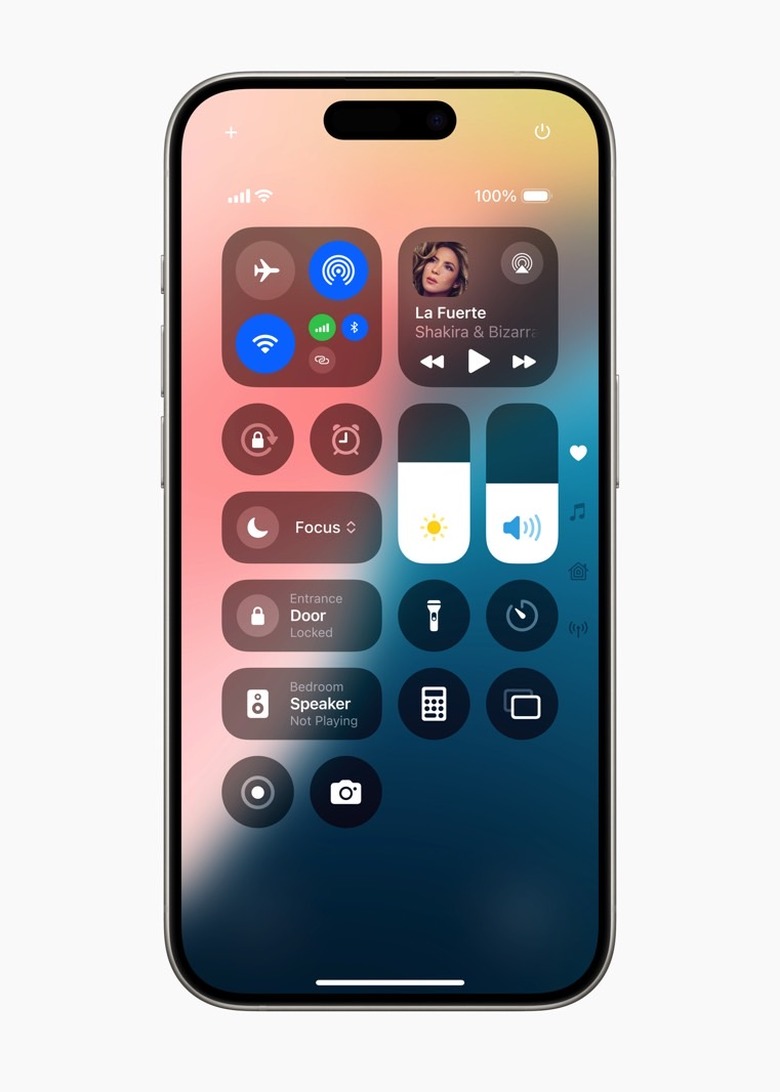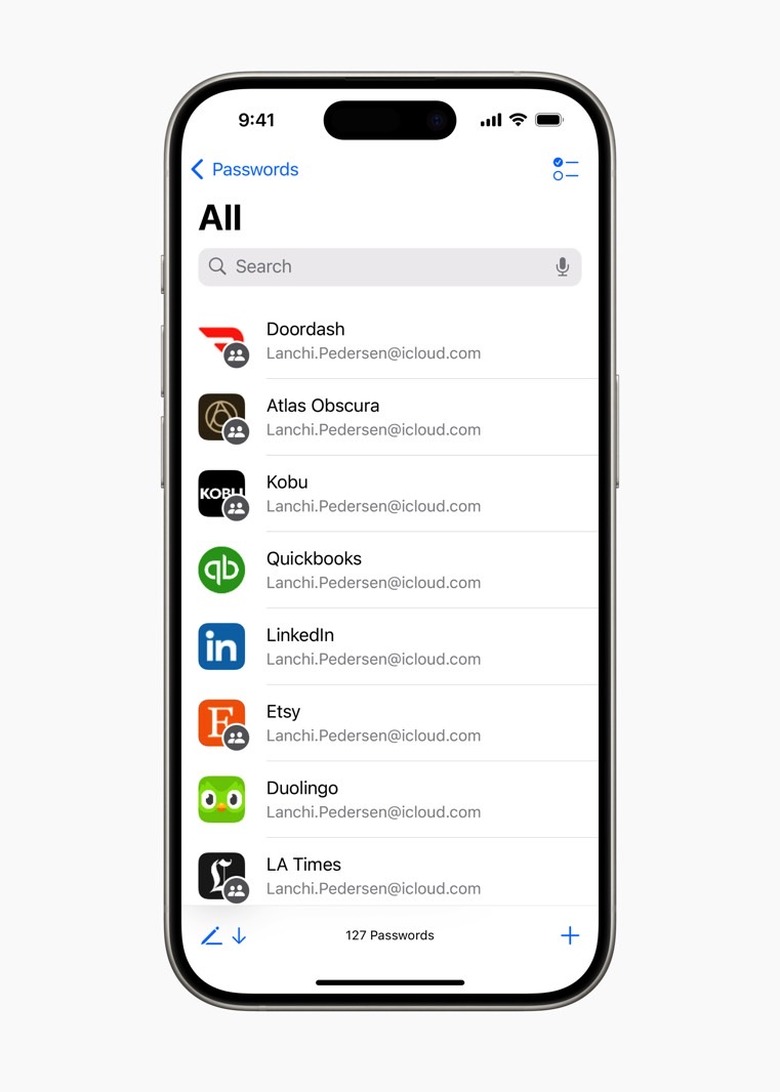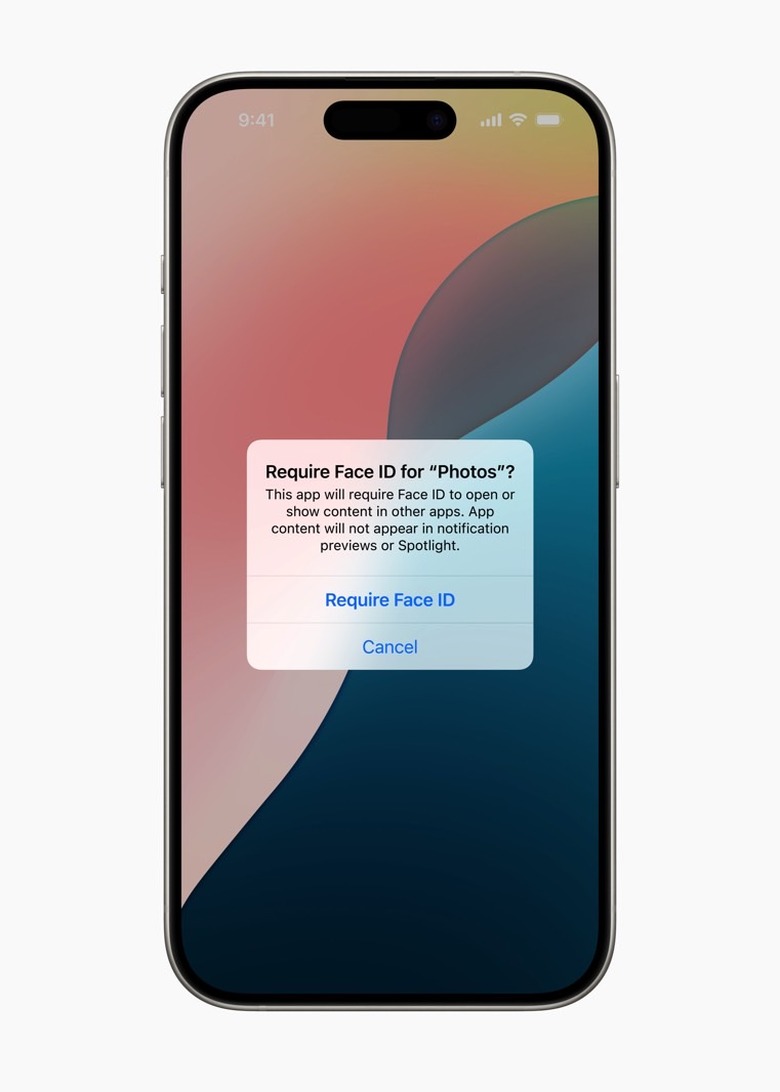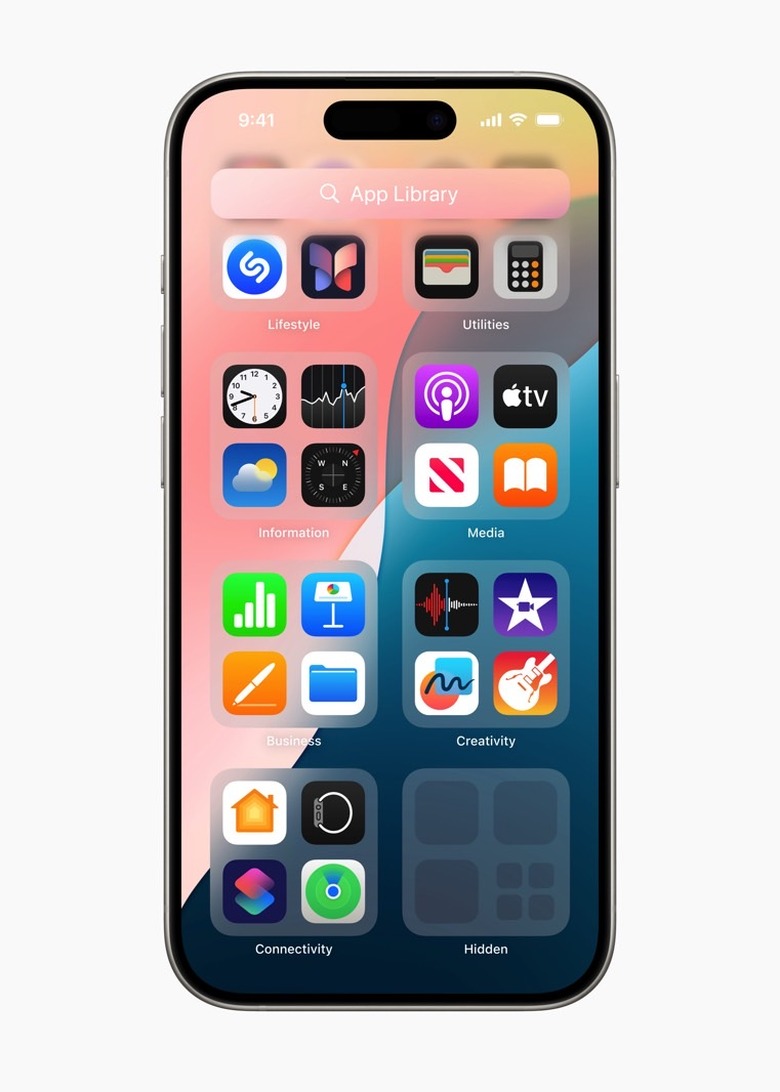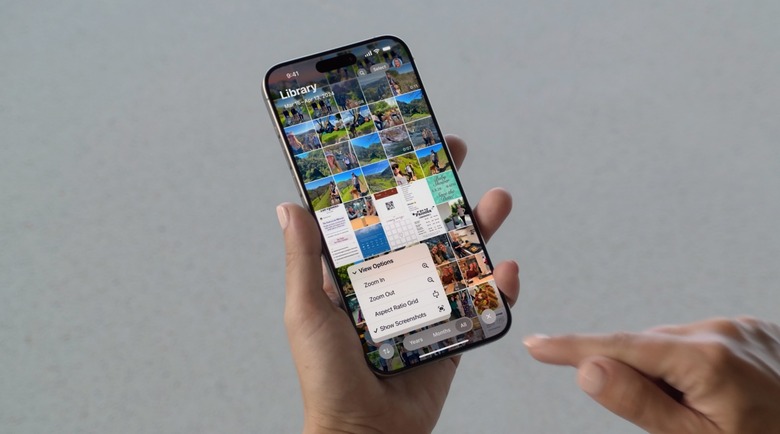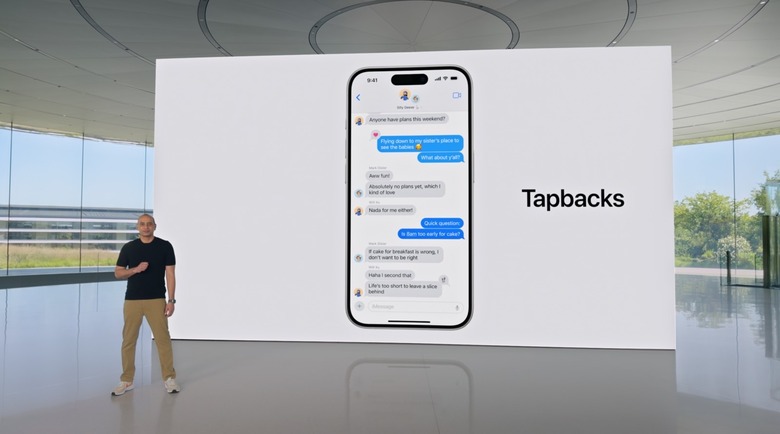9 Reasons To Install iOS 18 Beta On Your iPhone - And AI Isn't One Of Them
I was wrong to think iOS 18 beta wouldn't be worth installing on my iPhone 14 Pro because the hardware doesn't support Apple's AI features. First of all, Apple Intelligence features, Siri included, will not be available until later this year on supported devices (iPhone 15 Pro and 15 Pro Max). If you don't want to try the iOS 18 beta until AI is ready, you'll have to wait a while.
But iOS 18 is interesting even without AI. Rumors claimed iOS 18 would bring plenty of exciting non-AI features. Apple confirmed all those rumors, and I promptly installed the first beta despite the associated risks. iOS beta releases can be buggier than usual and can drain your battery life faster.
In what follows, I'll explain why I decided to install Apple's newest iPhone OS now, instead of waiting. Before I start, a warning: If you want to install iOS 18 beta on your iPhone, make sure you back up your data first.
The watchOS 11 beta
It might be unusual to see that the first reason to install the iOS 18 beta is the watchOS 11 beta. But that's the first beta I wanted to install after WWDC 2024. watchOS 11 introduces a new Vitals app that I wanted to try and a new training load feature that lets you assess your training sessions better than before.
It turns out that you need iOS 18 beta on your iPhone before you can install the new watchOS 11 beta. I shrugged, backed up the iPhone, and installed Apple's iOS 18 beta.
Apps anywhere on the iPhone screen
The rumors were correct: iOS 18 lets you place apps anywhere on the screen. Finally! Finally!
The feature is available in the first beta, and I can't wait to change the Home Screens of my iPhone. It'll be the first time I do that in years now that app and widgets are no longer stuck to the grid. Don't get me wrong, the grid is there, but you can arrange the apps anywhere you like and leave spaces open if you want.
You can also recolor the app icons if you like, but I'm not interested in that. The unique icon colors help me find apps on the screen.
Redesigned Settings app
Speaking about cleaning the user interface, iOS 18 has a new Settings app design. Apple didn't spend time detailing it during the show, but it's one of the first iPhone apps I visited.
Everything is so much better, with Apple having removed all the third-party apps from the main Settings screen. Even the Camera settings are now accessible without scrolling the list.
Control Center revamp
Oh. My. God.
When Craig Federighi showed off the new Control Center in iOS 18, I knew I needed the beta. It's now a multi-page quick menu that lets you control plenty of iPhone settings, music playback, and your smart home.
You can resize the widgets, which is a first for the Control Center, and you can turn off the iPhone from a button in the top right corner. These are little things, I know, but they combine to improve the overall user experience.
Customizing the Control Center happens on the Control Center screen, which is another win for ease of use.
New Passwords app
Another finally! for the iPhone. Apple separated the iPhone's password manager feature from the Settings app, turning it into a new Passwords app. Install the iOS 18 beta, and the app will already include all the logins you saved in the keychain before that.
Passwords is protected by Face ID by default, so you won't have to worry about anyone getting into it and glancing at your precious logins.
Face ID lock for any app
This is easily one of my favorite new features in iOS 18. Long-press an app's icon, and you'll have the option to protect it with Face ID. You can add Face ID to any app on your iPhone, including the ones that already have Face ID protection built-in. So you can technically add another Face ID scan to your Passwords app if you want to.
Face ID can now also be used to lock access to the Messages app and other iPhone apps that might contain sensitive information. You can remove the lock just as easily, by long-pressing the app icon.
Hidden apps folder
Locking apps with Face ID might not be enough for some people. That's where the new "Hidden" folder of apps come in place. It's also protected by Face ID and can store apps you don't want others to see on your device.
Anyone can see the folder in the App Gallery, but no one else can access the folder or even see which apps are inside.
Big updates for the Photos app
Speaking of apps you might want to password-protect with Face ID, Photos could be one of them. Regardless of how you protect your content, I'll tell you that the Photos app is a big reason to try the iOS 18 beta.
Apple gave the app a big redesign, making it even easier to navigate it. The Photos feature I like the most is the ability to remove screenshots from the main view, which has always been an anxiety-inducing feature of Photos.
All you need is a toggle to remove screenshots and reduce your stress levels.
New tricks for iMessages
While I won't be able to generate custom emoji on the fly with Apple Intelligence AI on my iPhone 14 Pro, iOS 18 brings a few exciting additions to iMessage. You can add effects to individual words and use any existing emoji or sticker as a tapback.
Add the ability to schedule messages to be sent later, and iMessage is another reason to get the iOS 18 beta as soon as possible.
iOS 18 is packed with plenty of other new features
I've been using the iOS 18 beta for less than a day, and I'm certain the non-AI highlights above only scratch the surface. But these features were enough to convince me to upgrade to iOS 18 as soon as possible. It was an urge I didn't feel last year with the iOS 17 beta release, which was a pretty minor update.
I'll also say that iOS 18 beta 1 has worked well so far. I haven't experienced any bad bugs, though it's too early to say whether battery life will take a meaningful hit. If the first beta is so good, things should only improve once the public beta comes out next month.