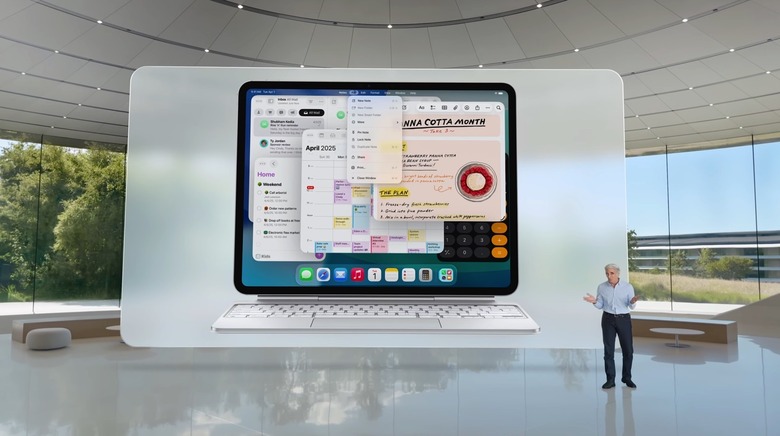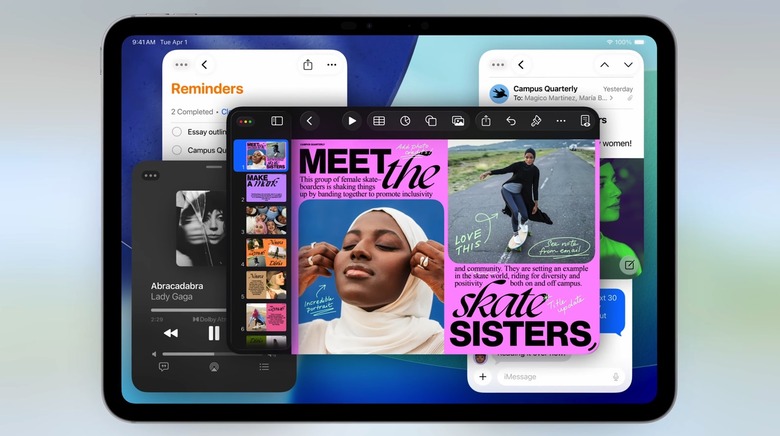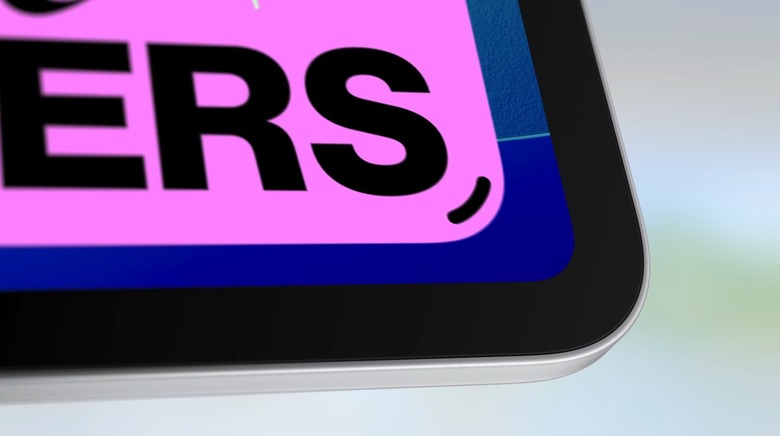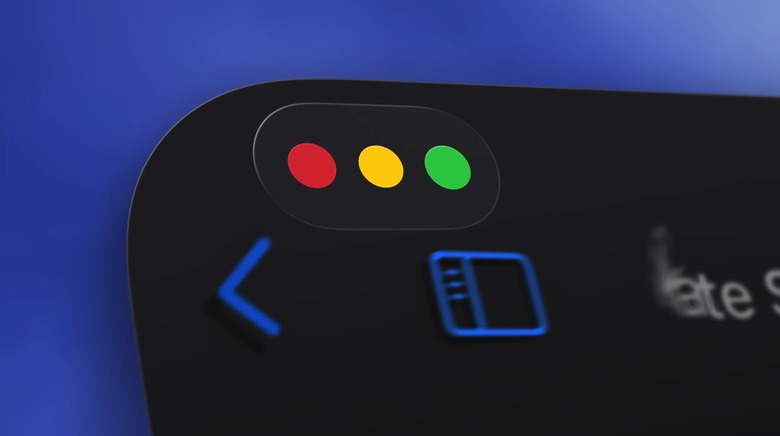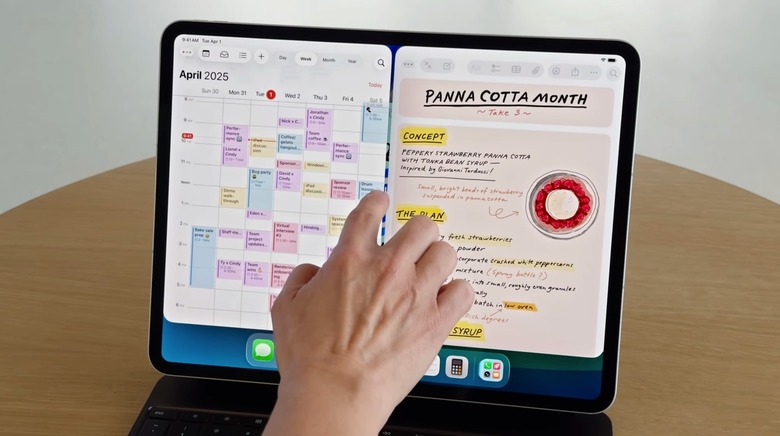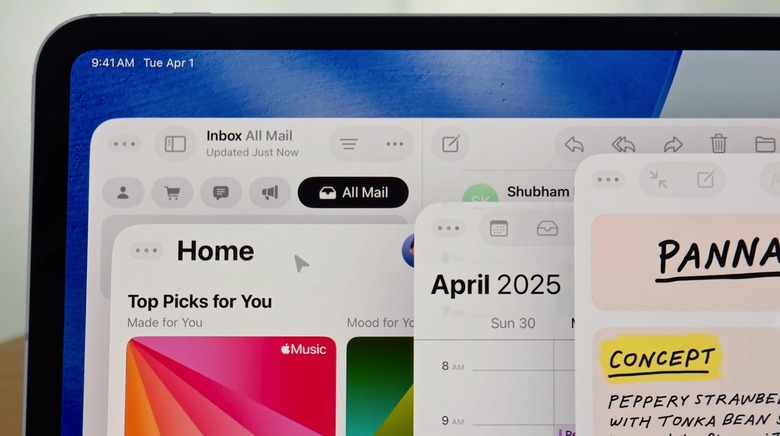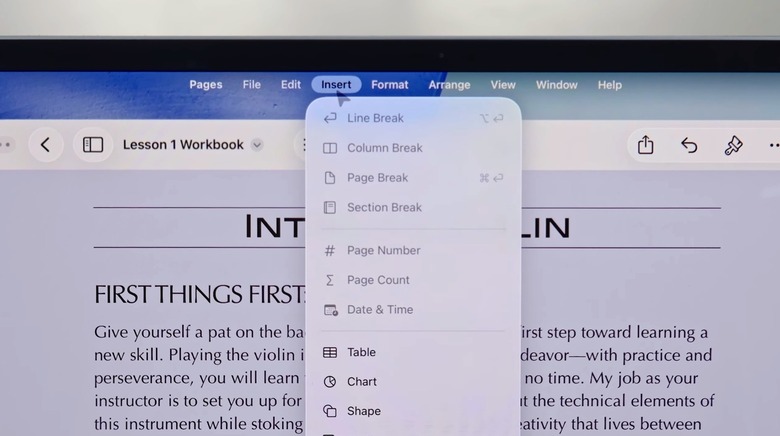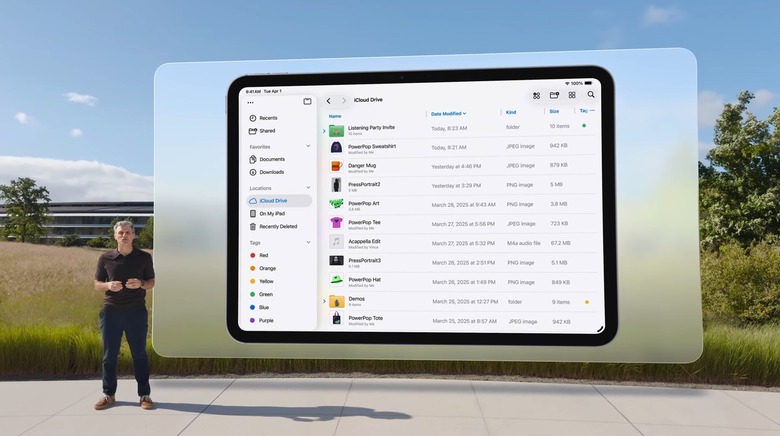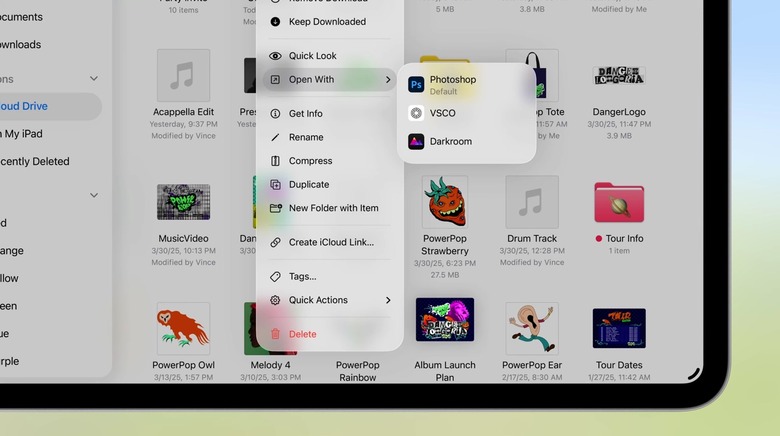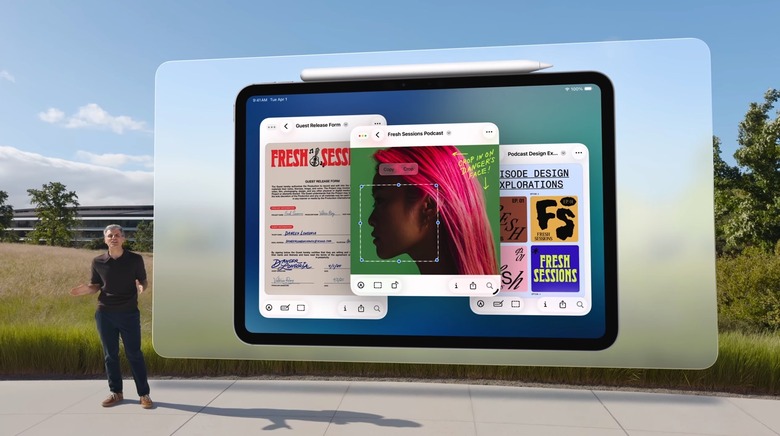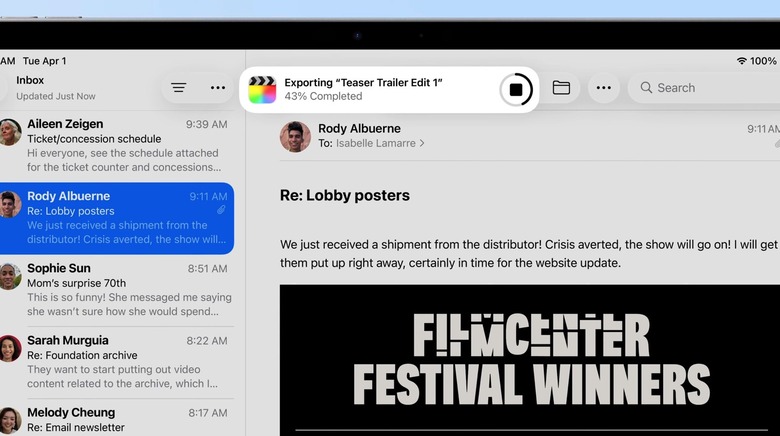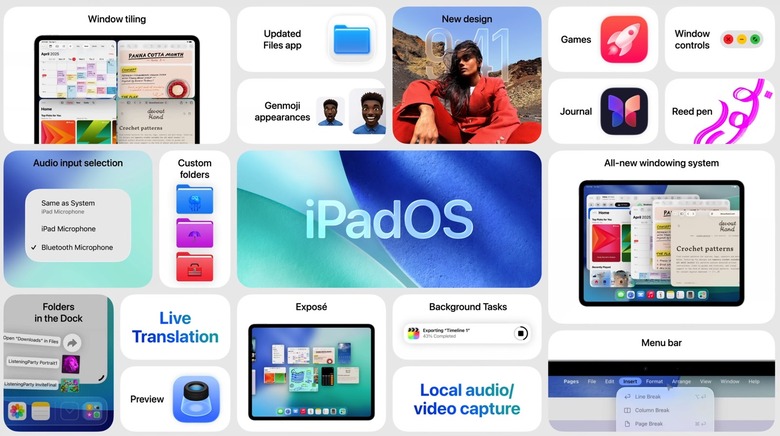13 iPadOS 26 Features That Turn The iPad Into A Touchscreen MacBook
The opening WWDC 2025 keynote is long over, and I have to say I'm excited about what Apple did with its operating systems this year. I thought the iOS 26 redesign and the novel watchOS 26 features would be the main highlights for me. Turns out, iPadOS 26 is a massive win for Apple customers.
It finally happened. The iPad has turned into a Mac without Apple retooling macOS to run on the iPad. It's not just the new Liquid Glass design that brings more uniformity than ever to Apple's products. It's the changes Apple made to a few key iPad features that make me think I can actually consider the iPad a Mac replacement.
It's been 15 years since the original iPad launched, and about five years since Apple brought its Mac-grade chips to the iPad. The latest M4 iPad Pro is the best possible tablet I could buy, but I've always criticized Apple for nerfing the software experience.
Apple has been selling the iPad Pro as a computer that can replace the Mac, but I never thought it could meet my needs. Now that iPadOS 26 is here, I can say it might be time to ditch the Mac and replace it with an iPad. Below, I'll explain all the new multitasking and Files app updates in iPadOS 26 and how they address my main concerns.
New windowing mode
I've always criticized Stage Manager, as that way of managing apps on the iPad (and Mac) doesn't meet my needs. I don't want apps arranged into distinct piles. I want one pile of apps that I can use when I need them.
Some of those apps are full-screen. Others take up 25% or 50% of the screen, and some just sit on top of everything. That chaos works for me on the Mac, and now iPadOS 26 can make it happen too.
Check out the image above. It's hell for some, but that's where I thrive.
The grab handle
To get there, you'll have to get used to looking for the grab handle in the lower right corner, shown below, to resize full-screen apps.
That's what I do on the Mac, and now I'll do the same on the iPad mini 7, which I've updated to iPadOS 26 beta 1.
After you've resized an app, just tap it to move it wherever you want on the screen.

The apps won't resize until you want them to, just like on the Mac.
The window controls
iPadOS 26 apps now have the same three buttons in the top left corner as on the Mac. You can close an app from there without swiping up. You can minimize apps too, and a tap on the icon will bring them back.
More importantly, these buttons let you resize and rearrange apps on the screen in different patterns. Want four apps side-by-side? Just click and hold on the window controls to tile them how you like.
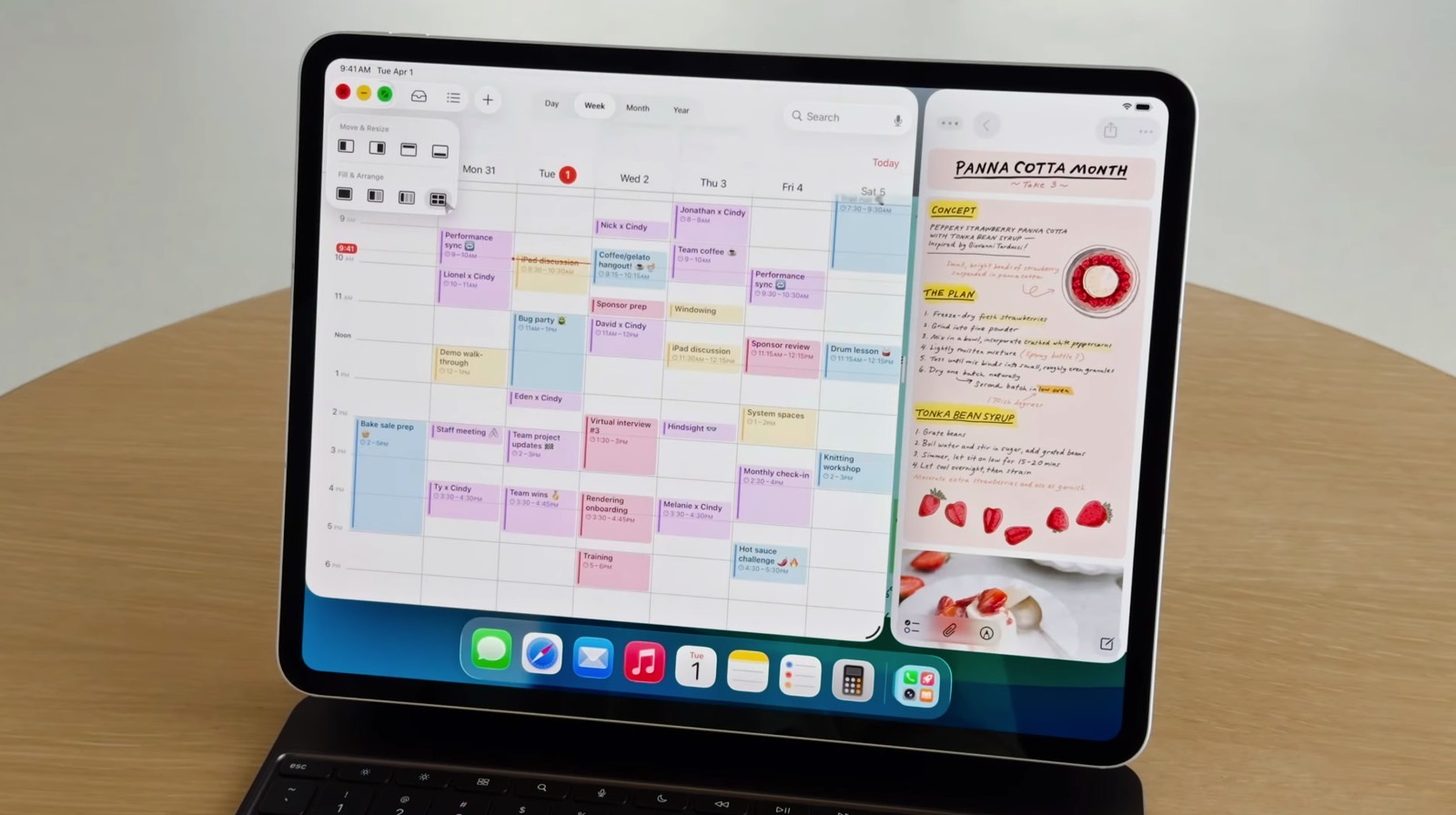
Flick-to-tile
If you need to use two apps side-by-side, flick them to the screen edges and they'll auto-arrange to split the display. A grabber in the middle of the screen lets you resize both at once.
You can still run other apps on top of the tiles if needed.
The new pointer
Apple also introduced a new pointer for iPadOS 26. It's handy when using the iPad with a keyboard-and-trackpad accessory.
The new cursor is more precise and responsive than before. It lets you tap and hover exactly where you want.
Expose
Expose on the iPad will be a key feature for quickly accessing the app you need. The tablet is the perfect device for this feature.
Just swipe up to enable Expose, then tap the app you want to work with.
The Menu Bar
During the rumor season, I didn't think I needed a Menu Bar at the top of the iPad like on the Mac. I was wrong. I only considered it from a multitasking and design angle. What I missed was how much it boosts my productivity.
I can glance at key info without opening apps. The menu items also give me access to app features without having to dig for them inside the app.
iPadOS 26 brings a Menu Bar to the iPad. Just swipe down from the top of the screen to see it.
New gestures
The iPad's touchscreen gives it an edge over the Mac. You can just touch the screen instead of using a mouse or trackpad.
I've already covered some of the gestures in iPadOS 26, but here's a quick list:
- grab-handle – drags app windows
- flick-to-tile – enables split-screen multitasking
- grabber – resizes two apps in split-screen
- long-press on window controls (hover) – opens more tiling options
- swipe-to-peek – lets you see the home screen to find other apps
- swipe up and hold – opens Expose
- double swipe-up – minimizes all windows so you can open a full-screen app
- swipe down from the top – shows the Menu Bar
File details
File management is another big reason I didn't see the iPad as a Mac replacement before iPadOS 26.
The redesigned Files app fixes that. It now shows more details about files and folders, like on the Mac. I often need to check file types or sizes, and the new columns make that easy.
Open files with app
Another key feature on the Mac is opening files with specific apps.
iPadOS 26 now lets you do that on the iPad too.
Folders in the Dock
Remember how you can place folders in the Dock on the Mac? The iPad now lets you do that too, so you can quickly access the files you need for your work.
Preview app
The Preview app is one of the unsung heroes of the Mac. I use it all the time to preview images, videos, and documents.
It's also a great tool for quick edits to images and PDFs. Having Preview on the iPad and iPhone is great news. Yes, it's now part of both iPadOS 26 and iOS 26.
Background tasks
Another Mac advantage has been background apps. That's finally changing with iPadOS 26, at least for some apps.
As you can see above, a Dynamic Island item at the top of the screen shows that an app is doing something for you in the background.
The obvious problem
My iPad mini 7 can already use these features. The obvious problem? The screen is too small for serious work.
I'd need a larger iPad, paired with a keyboard accessory. Suddenly, the M4 iPad Pro looks pretty exciting. I'll need to reconsider my options, but I'm now seeing the light. I'll be using the iPad for work and productivity sooner rather than later.