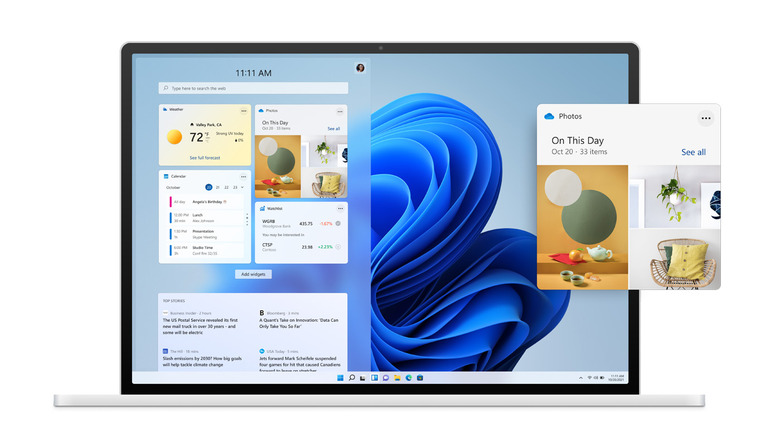Windows Defender Might Be Making Your PC Run Slower
If you are currently using an Intel-powered Windows PC, it's probably not running as fast as it should be. No, this is not a setup for a joke about Windows. Rather, TechPowerUp associate software author Kevin Glynn recently found that Windows Defender has a far greater impact on the performance of Intel processors than expected.
Windows Defender bug is slowing down PCs
Glynn discovered the bug while developing a new utility called Counter Control.
As the name suggests, the utility allows Windows users to monitor and log the performance counters of Intel Core processors. In the process of developing the utility, Glynn realized that Windows Defender would randomly start using all seven hardware performance counters of the Intel processor, including three fixed-function counters.
TechPowerUp says that the counters are a shared resource on a PC that can be programmed in one of four modes. Since they're shared resources, multiple programs might try to access the counters at once. This shouldn't be an issue since most system utilities set the counters to mode 3. They're all in the same mode, so they can use the same counter.
Unfortunately, Windows Defender is setting the counters to mode 2 at random intervals for random durations of time. This can occur while a PC is booting up or at any point afterward. As long as Windows Defender is running, there is a chance it will try to change the mode of the counters. This happens even if monitoring software isn't running.
According to TechPowerUp, this isn't an Intel hardware problem. Setting the same timers as Windows Defender manually does not impact performance. Plus, if you manually overwrite the counters, Defender will detect it and performance will go back to normal.
TechPowerUp reports that the bug is affecting Intel Core 8th, 9th, 10th, and 11th Gen processors on both Windows 10 and Windows 11 desktops and laptops.
How to fix the bug
TechPowerUp provides three potential solutions to address the Windows Defender bug.
The first option is to download Glynn's Counter Control tool. Counter Control will alert you when software on your PC starts using the three fixed-function counters mentioned earlier. If Defender starts causing problems, click the "Reset Counters" button. This will reprogram one counter to mode 3, which Defender will detect. Defender should stop freaking out for the time being. But this is only a temporary fix for the bug.
There are also a few more permanent solutions. One solution, which you definitely shouldn't attempt, is to disable Windows Defender Real-time Protection. This will leave your computer vulnerable to attacks, which you obviously don't want.
A better option might be to download TechPowerUp's ThrottleStop tool. There's a feature in the latest version of ThrottleStop called "Windows Defender Boost" in the "Options" window which apparently ensures that Windows Defender won't negatively impact the performance of your computer. This might be your best bet.
Microsoft has yet to issue any statements confirming the existence of the bug. We can only hope that an official bug fix is in the works.