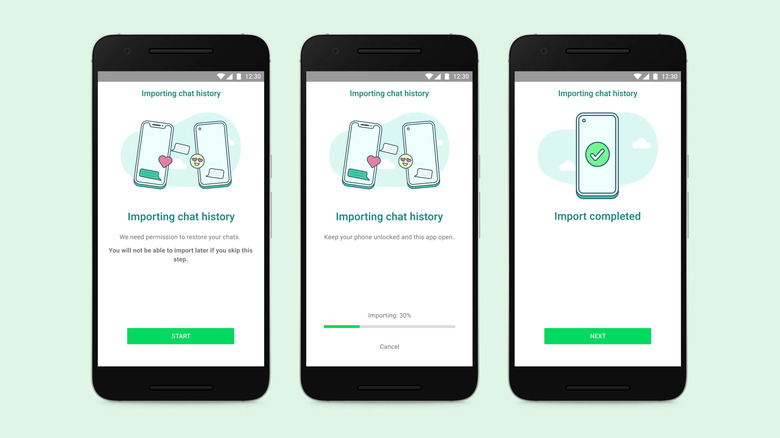WhatsApp Finally Lets Everyone Transfer Full Chat History From Android To iPhone
WhatsApp has finally launched the chat migration tool that allows all Android users to transfer their chat history to iPhone. The move follows a limited beta test that made the Android-to-iOS chat history move possible and comes about a year after WhatsApp released the iPhone-to-Android chat migration tool.
Certain conditions still apply and Android users upgrading to iPhone need to ensure they follow their devices meet the requirements. Moreover, they have to follow the tutorial that WhatsApp provides closely.
Why the feature is so important
WhatsApp is one of the top chat applications available on iPhone and Android. It comes with end-to-end encryption for messaging and calls and supports modern chat features, like iMessage and other similar tools. It also works across platforms, allowing iPhone and Android users to text and talk to each other using a feature-rich instant messaging system.
A new way to keep the chats that mean the most 📱📲 Today, you'll have the ability to transfer your entire chat history from Android to iOS and vice versa. Now you have the freedom to switch to and from your preferred devices.
— WhatsApp (@WhatsApp) July 20, 2022
But moving the WhatsApp account's chat history to a new phone remains one of the features that users want most. The Android-to-Android and iPhone-to-iPhone upgrades are the easiest to perform. It's the cross-platform chat migrations that were more cumbersome. Specifically, moving WhatsApp chats from Android to iPhone remained problematic after Facebook (now Meta) made the iPhone-to-Android chat transfer possible.
WhatsApp confirmed on Thursday that the chat migration tool is available to all Android users looking to move to iPhone.
System requirements
WhatsApp also published a support document that explains how to transfer chats from Android to iPhone.
Before you consider migrating the chat history, you should ensure that your current Android device and the new iPhone meet the following requirements:
- Android OS Lollipop, SDK 21 or above, or Android 5 or above installed on your Android device
- iOS 15.5 or above installed on your iPhone
- Move to iOS app installed on your Android phone
- WhatsApp iOS version 2.22.10.70 or above on your new device – you might not want to install WhatsApp on iPhone before you start the data transfer
- WhatsApp Android version 2.22.7.74 or above on your old device
- Use the same phone number as your old phone on your new device
- Your iPhone must be factory new or reset to factory settings to pair with the Move to iOS app and move data from your Android phone
- Both of your devices must be connected to a power source
- Both of your devices need to be connected to the same Wi-Fi network or you'll need to connect your Android device to your iPhone's hotspot
If you meet the conditions above, you're ready to move your data from Android to iPhone. The WhatsApp chat history transfer will be part of that data. And you'll be using Apple's Move to iOS app to upgrade from Android to iPhone and move the entire WhatsApp chat history in the process.
How to move the WhatsApp chat history from Android to iPhone
Here are the steps you need to perform to transfer your WhatsApp account in full from Android to iPhone:
- Open the Move to iOS app on your Android phone and follow the on-screen prompts.
- A code will be displayed on your iPhone. When prompted, enter the code on your Android phone.
- Tap Continue and follow the on-screen prompts.
- Select WhatsApp on the Transfer Data screen.
- Tap START on your Android phone, and wait for WhatsApp to prepare the data for export. You'll be signed out from your Android phone once the data is prepared.
- Tap NEXT to return to the Move to iOS app.
- Tap CONTINUE to transfer the data from your Android phone to your iPhone and wait for Move to iOS to confirm the transfer is complete.
- Install the latest version of WhatsApp from the App Store.
- Open WhatsApp and log in using the same phone number used on your old device.
- Tap Start when prompted, and allow the process to complete.
- Finish activating your new device and you'll see your chats waiting for you.
If at any point the WhatsApp chat transfer fails, you will want to check out this second WhatsApp document.
WhatsApp also notes that peer payment messages and WhatsApp call history won't move to iPhone. Moreover, the WhatsApp data won't back up to the cloud until you create an iCloud backup.
WhatsApp explains that it won't see the data you transfer between devices, but the Android handset will still have the data after you've migrated the chat history to iPhone. You'll want to erase that Android phone to factory settings once you've moved to iPhone completely.
More coverage: WhatsApp will soon let you block screenshots of 'View Once' messages.