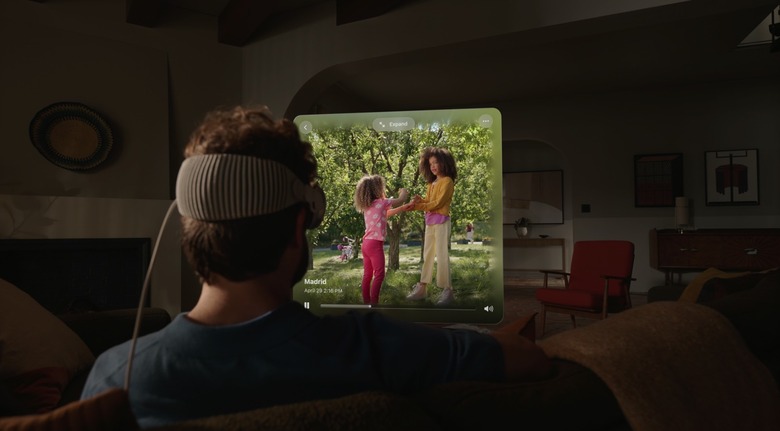visionOS 1.2 Update Now Available To Apple Vision Pro Users
After the end of the WWDC 2024 keynote and the introduction of visionOS 2.0, Apple has finally released visionOS 1.2 to Apple Vision Pro users. While visionOS 1.1 brought several improvements and enhancements for this spatial computer, it seems visionOS 1.2 is a mild update.
After Apple released iOS 17.5 to iPhone users, the company is finally seeding visionOS 1.2 to Apple Vision Pro users following the WWDC 2024 keynote. as Apple is focusing on the recently-announced visionOS 2.0 update.
When Apple started beta testing visionOS 1.2, it also made available to visionOS 1.1 users a new Spatial Personas feature. With it, you no longer see other people's Personas in a box but moving freely in the environment.
This feature is especially useful with SharePlay as you can watch a movie together, play games, and more. With that, you can take advantage of the beautiful Apple Vision Pro display, and when you look at your side, there are other people with you, making this experience more immersive.
Besides that, Apple is likely making improvements on overall stability, app improvements, and other bug fixes with visionOS 1.2.
With visionOS 1.1, Apple added Device Management to Vision Pro. With that, IT departments can manage these headsets in the same way they manage other Apple devices.
Another change for visionOS 1.1 was the ability to reset this spatial computer if the user forgets the password. This has also become available with the latest visionOS 1.0.3 version.
Several users have reported that Apple has also improved FaceTime digital personas and the passthrough image of the real world. Although it's unclear how much Apple will still be able to improve, the company also highlighted tips and tricks to ensure this device captures your best persona. Here's what you need to have in mind:
- Capturing won't start until you're holding your Apple Vision Pro at eye level. If you don't start the capture within 15 minutes, it's canceled. You can restart the capture after you put your Apple Vision Pro back on.
- Find a space with front-facing, even lighting so there aren't shadows on your face. Avoid bright light sources overhead or in the background.
- Stand or sit in front of a simple, neutral background without too many details.
- Stay in the same location and position during the capture process.
- Relax your shoulders while holding Apple Vision Pro.
- Natural, genuine facial expressions produce the best results.
We'll let you know if we discover anything new with visionOS 1.2.