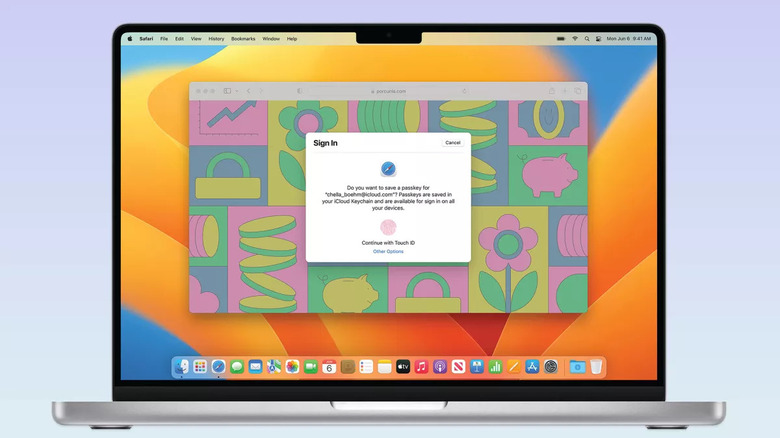macOS Saves A Copy Of Every Print You Have Ever Taken, Here's How To Find Them
Did you know macOS saves a copy of every print you have ever taken? Although this is not something you should be afraid of as "Apple retains my personal information," it's interesting to know that you can recover any print you have ever taken with your Mac. Here's how to find them.
As noted by a Reddit user, macOS stores every print ever taken. According to the user DeusExRobotics, there are two ways to see prints taken the easy way and the nerd way.
With the easy way, users need to follow these steps:
- Using GUI (mouse and keyboard), open finder and go to /var/spool/cups
- Copy an item to Desktop and rename the file extension to .PDF
The nerd way is also interesting and gives you the same info
- Open a Terminal window (you can go through the Applications > Utilities folders;
- Paste sudo ls /var/spool/cups and macOS will navigate to the folder "cups" and list everything shown in Terminal
- Press Enter and the files will be there. To view them, pick a file name and enter sudo cp /var/spool/cups/FILENAME /Users/USERNAME/Desktop/FILENAME.pdf
The Reddit user explains that, of course, USERNAME should be replaced with your machine's username, and FILENAME is the name of the file you picked from the Terminal.
Adding .PDF, the Reddit user says, makes the new item viewable and will pop up on your Desktop as a PDF file.
How to delete prints taken on your macOS for good?
Although macOS stores every print taken, it's always possible to delete these files through the Terminal.
To delete them, open /var/spool/cups in Finder and delete any items in that folder. The Reddit user notes:
To protect the safety of your computer, I'm not going to explain how to delete all files in the folder via terminal as it is too easy to make a mistake and wipe out other folders. If you're using Nerd option, you know the command.
More Apple coverage: iOS 16.1 now available, here's why you should update