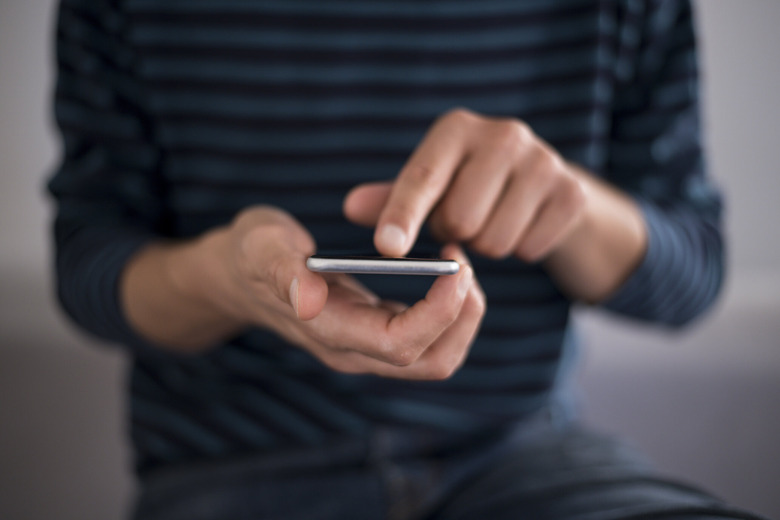iPhone Privacy Settings: Top Tips For Securing Your iOS Device
Because of the evolving nature of the digital threat landscape, constantly evaluating the state of your mobile device security is never a bad idea. New reports from cybersecurity firm Lookout as well as Verizon, for example, reveal a 37% increase in enterprise mobile phishing attacks. Additionally, phishing attacks were the top cause of data breaches across the world last year, just to cite one specific security threat. Because so many of you have just gotten new iPhones — sales of the iPhone 12 just crossed the 100 million unit mark — lets take a closer look at some of the iPhone privacy settings you need to know.
I don't know about you all, but regarding the phishing mentioned above, there's not a week goes by that I'm not having to swat away phishing attempts, either via scammy iMessages, junk email or the like. Below, we'll take a look at four quick but very impactful settings you can adjust to make your overall iPhone experience more secure.
Hide iPhone Notification previews
This privacy setting is super-easy to explain and understand. And the main benefit here is you're keeping your information secure from prying eyes around you. Say you get a really personal text from a loved one, like your significant other. The only problem being that you're in the middle of a work meeting, or at a restaurant with friends, and your phone is sitting on the table in front of you. And then blam! There's the ... personal message emblazoned across your illuminated phone, like a little billboard message for everyone around you to see.
Open Settings > then tap Notifications > Show Previews. And adjust it however you want from there. You can choose to "always" see previews, or only when the phone is in an unlocked state. Or "never."
Opt yourself out of ad tracking
Apple's App Tracking Transparency feature is another critically important iPhone privacy setting to learn about.
Thanks to iOS 14.5, this feature allows users to tell apps to stop tracking their activity across other apps and websites — something that's been essentially the lifeblood of the creepiest apps, like Facebook. In order to opt out, you'll want to open an app that you haven't used in a while. Or that you haven't opened since you updated your device to iOS 14.5. You should then see a prompt that asks you whether or not you want to let this app track you. If you don't see the prompt right away, hop over to the settings app.
Tap Settings > Privacy > Tracking > And then make sure "Allow apps to request to track" you is green, meaning it's enabled.

Turn on Two-Factor Authentication
This one, meanwhile, is one of the most important iPhone privacy settings to enable. Please, please — do this right now if you haven't yet. Quite frankly, you should enable this for each and every single digital account in your name. But let's stick with your iPhone. Enabling this feature means that if someone tries to sign in to a new device with your Apple ID, a notification is sent to you on a different device. Which allows you to say, nope, I do not approve of this.
Also, by the way, newer iPhones have this feature automatically enabled, which is great. If you have an older iOS device, here's what you should do.
Tap the Settings app > then tap your name at the top > Password & Security > and make sure Two-Factor Authentication is enabled.
Change your Facebook private settings
We'll end things for now with an easy one. There are, frankly, so many bells and whistles you can adjust inside of the biggest social media app of them all. Ad preferences. Data settings that control who can see all of your stuff. Ad preferences.
Fortunately, there's a kind of one-stop-shop feature in Facebook that lets you embark on changing these settings — from one convenient place. Tap the three-line hamburger menu, then hit "Privacy Shortcuts."
From there, tap "Privacy Checkup," and Facebook will then start walking you through options you can change.