iPhone Has A Mind-Blowing Volume Control Trick That You're Not Using
I've been using the iPhone for over a decade, and I'm pretty confident I know most of the tricks in the book. It's not just my job description that requires me to stay on top of each iPhone and iOS release. Discovering the hidden iPhone feature is fun and can improve your iPhone experience. With that in mind, I've just discovered a mind-blowing iPhone trick I'm not using. Like me, many other long-time users might be ignoring this volume trick: The animation that appears when you tap the volume keys isn't there to only look pretty.
Controlling volume on iPhone has been pretty straightforward since the first model. You have three volume buttons on the left side. The Mute switch sits on top, and then the Volume Up and Volume Down buttons follow. That's all you need to know about the iPhone, and you'll be in control of the volume level in no time.
Then there's the slider in Control Center that serves a similar purpose. You can also manage the volume by tweaking various iPhone settings in one swoop. Just slide a finger on the volume slider, and you'll move it up or down. Hold while touching, and the volume slider takes up the entirety of your screen.
But if you want a third way to manage volume on iPhone, here comes the mind-blowing iPhone trick I mentioned. Apple introduced a new animation in iOS 13 that appears on the screen when you press the physical volume buttons.
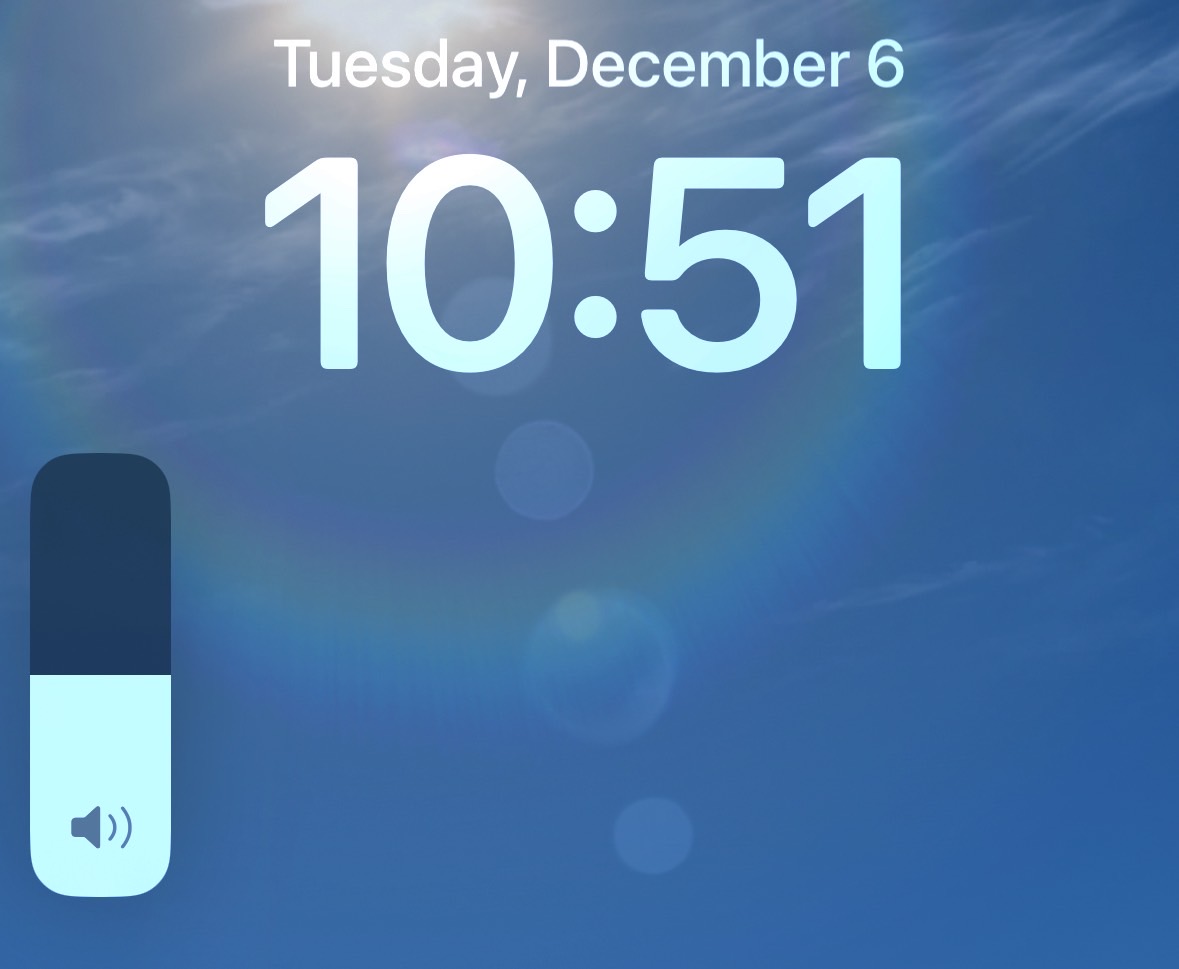
The volume slider appears next to the physical controls, giving you a visual idea of the current volume level. It also provides visual feedback that what you're doing is working. As you press the buttons, the animation changes accordingly. This was a welcome addition to iOS, replacing the old animation that covered whatever content you had playing on the screen.
But the slider that appears isn't there just for the sake of looking sleek and less intrusive. You can interact with it by simply tapping on it after you press either Volume Up or Volume Down.
Once you tap it, the slider grows slightly, the background dims, and the word "Volume" appears on top of the slider. You can then move your finger up and down. This gives you more granular control over the volume, and you don't have to keep pressing the physical keys.
This is the kind of iPhone trick that's brilliant but also easy to forget. That's what must have happened to me. I'm so used to pressing those volume buttons repeatedly that I feel I don't need the slider. But I certainly prefer the trick. There's no denying that tapping the volume buttons once to bring up the slider and then using it to set the volume is much easier.
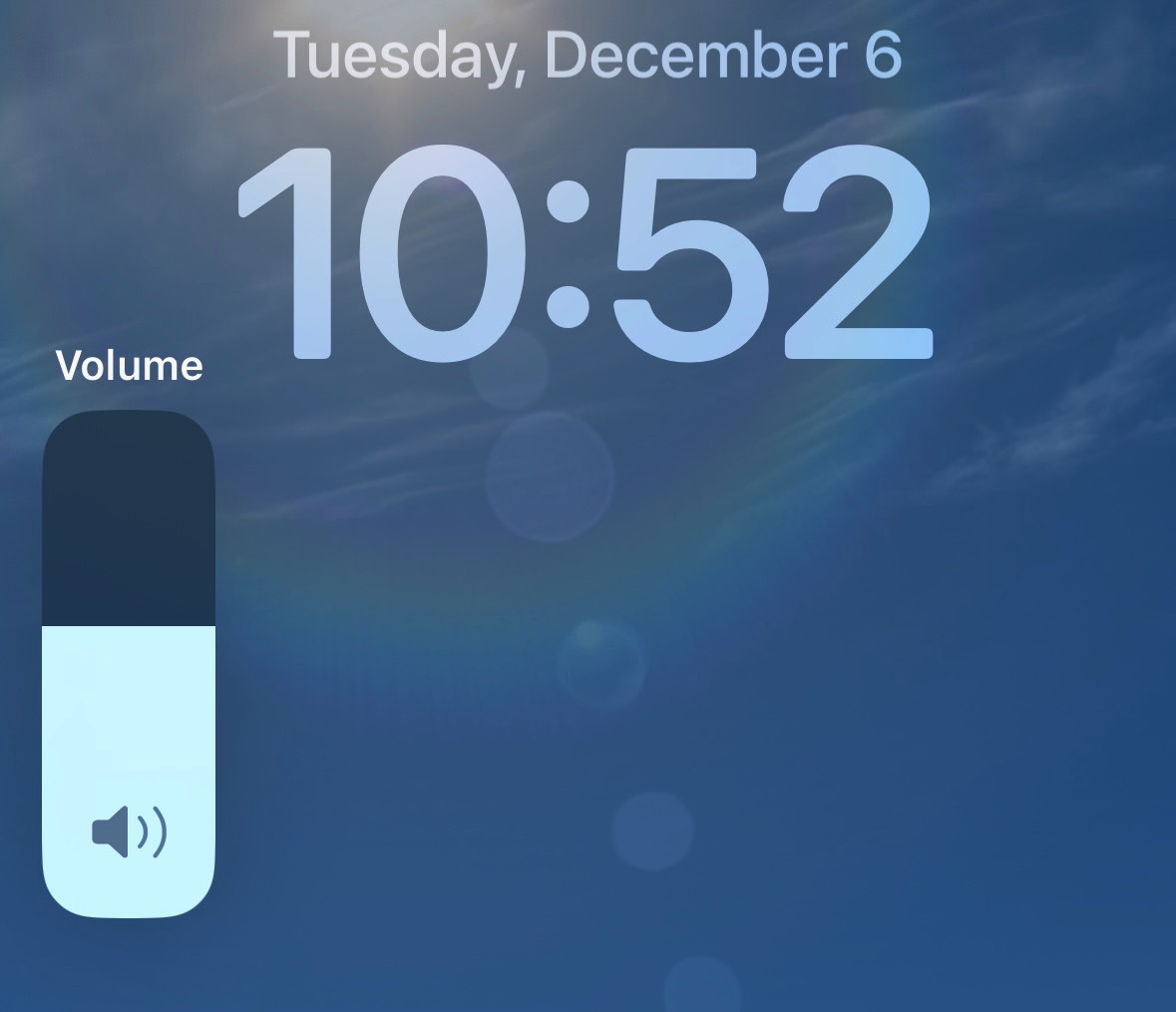
Getting used to the new gesture might be difficult, especially on the iPhone 14 Pro. The volume iPhone trick still works on the Lock Screen, but after you unlock the iPhone 14 Pro or Pro Max, the volume animation goes to the Dynamic Island. And you can't interact with it.
Of course, there are other ways to change the volume on the iPhone. You can use Siri, and you can use AirPods or other wireless earphones to do it. This doesn't make the volume slider trick any less exciting, however.
