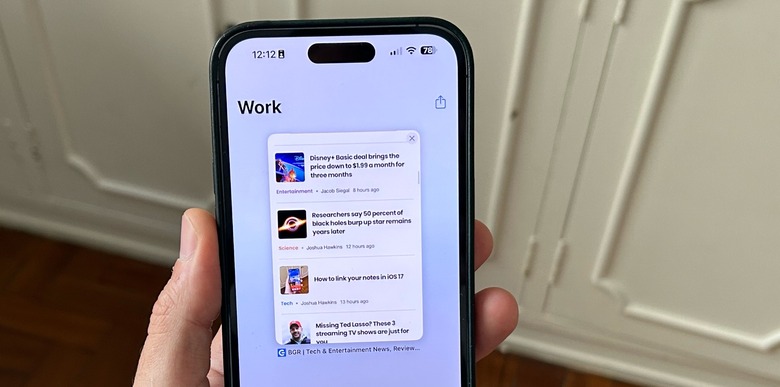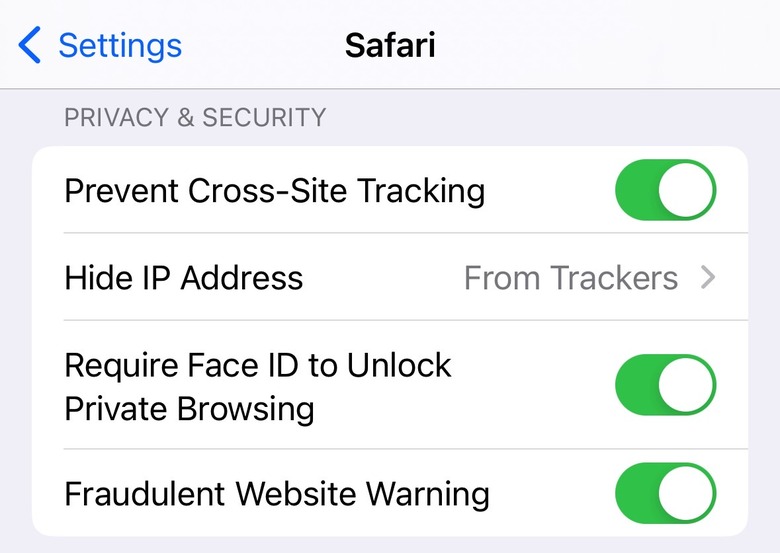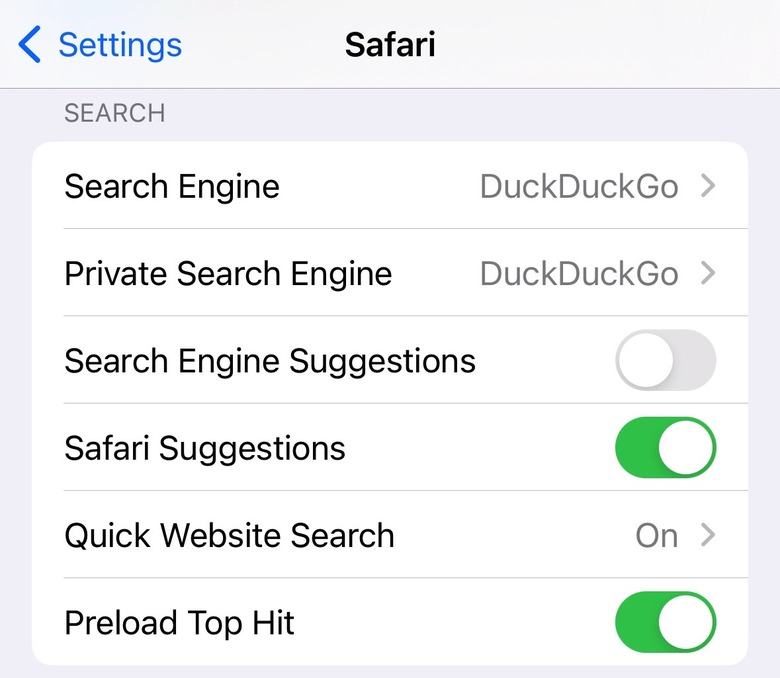iOS 17 Brings 2 Big Safari Improvements To iPhone And iPad
I might not be a big fan of Safari on Mac, but Safari is the browser I use on my iPhone 14 Pro. That's because it has better privacy features than rivals, and I trust Apple more than others with the privacy aspect of tech. On that note, Safari for Mac is just as good for your privacy, but it's not good enough for my work-related needs on macOS. Microsoft Edge is my Mac browser of choice.
With Apple having released its latest iPhone operating system this week, I showed you six iOS 17 settings I changed right after updating my iPhone. One of them concerns Safari, a new protection to private browsing that effectively locks all my tabs. But there's another interesting Safari feature that Apple added to iOS 17 to further boost privacy protections.
Require Face ID to Unlock Private Browsing
This is the setting you need to look for inside the iPhone's Settings app under Safari.
Require Face ID to Unlock Private Browsing does exactly what the name implies. It'll use Face ID to unlock the private section of your Safari browser. You can also use Touch ID on supported devices, or your password.
As I explained earlier this week, I do all my Safari browsing in private mode to reduce mobile tracking as much as possible. Again, Safari browsing on iPhone isn't similar to the Mac. I use multiple apps on iPhone that would be different tabs in a browser on a computer. Therefore, Safari browsing mostly concerns sporadic online searches.
That's the perfect segue for the second privacy feature that Safari introduced in iOS 17
Separate search engine for private browsing
Google is the default search engine on iPhone, and that's a lucrative deal for Apple. Google pays the iPhone maker billions in fees for that privilege. But users are just one setting away from changing the default search engine from Google to a rival. That's a feature that Safari has offered for years.
In iOS 17, Safari now lets you choose a different search engine for your Safari private browsing needs.
Say you trust Google's accuracy for most of your online searches, and you don't want to ditch it. You can set Google as the default search engine in Safari. But you can select a Google alternative for private browsing.
You'll find the new settings in the Settings app under the Safari menu. Just look for the Search section and tap on the Private Search Engine option, as seen above.
Aside from Google, you'll find Yahoo, Bing, DuckDuckGo, and Ecosia in there. There's also an option to use the default search engine, which means you'll use that setting to alter the search option for private browsing.
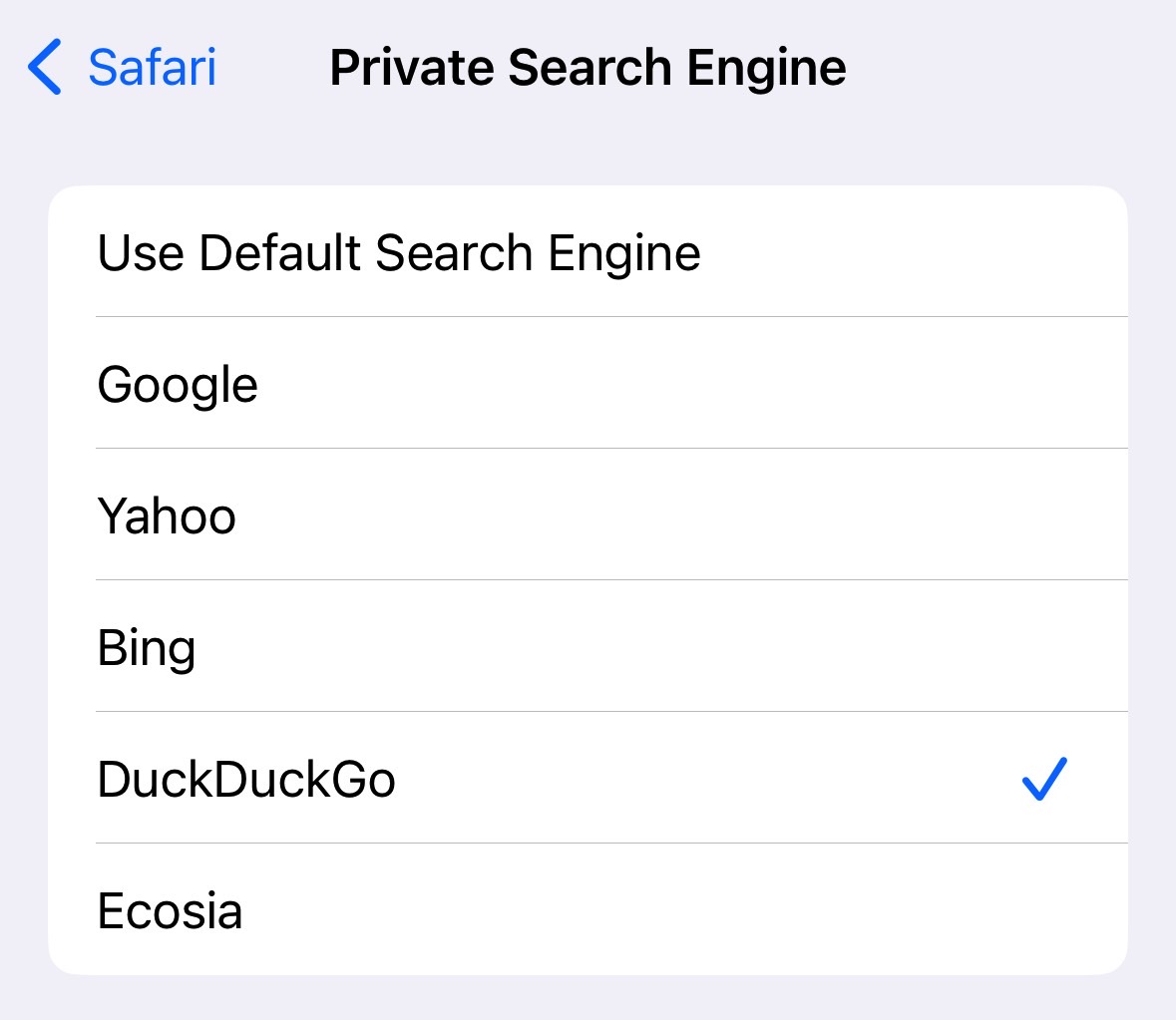
It's up to you to decide which online search service to use when browsing the web in iOS 17 with Safari. You can always type in any search engine in the Safari URL field and use that one instead of the options available in settings. But if you care about privacy and want to reduce tracking as much as possible, you should take advantage of Safari's new features in iOS 17.