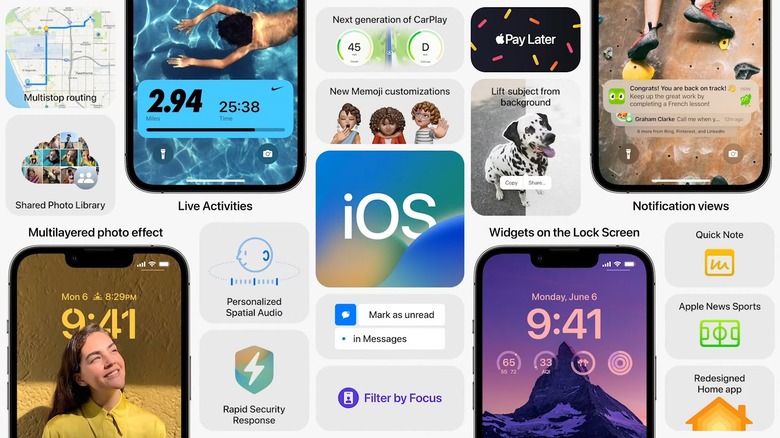iOS 16 Public Beta 3 Out Now With New Battery Percentage Icon
On Tuesday, August 9th, Apple rolled out the third public beta for iOS 16. This new release comes just 24 hours after the arrival of iOS 16 developer beta 5, which brought a few major changes to the software ahead of its public launch later this fall.
The change that garnered the most attention in the latest iOS 16 beta was the return of the battery percentage icon in the status bar. You can now see the battery percentage within the battery icon at the top of the screen. It is not exactly the most elegant solution the company could have dreamed up, but at least the feature is finally back.
Which devices work with the new beta?
The final versions of iOS 16 and iPadOS 16 will land alongside the new iPhone 14 models this fall, but if you don't want to wait that long, you can download the public beta today and try it out for yourself. Just remember that this is an early version of the new software, and there's a good chance that you will run into bugs along the way.
In order to participate in public betas, you will need to sign up for the Apple Beta Software Program on Apple's website. If you're wondering whether or not your device is compatible with iOS 16 or iPadOS 16, we put together the full list below that contains every compatible device. If your device is on there, you're good to go:
- iPhone 13
- iPhone 13 mini
- iPhone 13 Pro
- iPhone 13 Pro Max
- iPhone 12
- iPhone 12 mini
- iPhone 12 Pro
- iPhone 12 Pro Max
- iPhone 11
- iPhone 11 Pro
- iPhone 11 Pro Max
- iPhone XS
- iPhone XS Max
- iPhone XR
- iPhone X
- iPhone 8
- iPhone 8 Plus
- iPhone SE (2nd generation)
- iPhone SE (3rd generation)
- iPod touch (7th generation)
- iPad Pro 12.9-inch (4th generation)
- iPad Pro 11-inch (2nd generation)
- iPad Pro 12.9-inch (3rd generation)
- iPad Pro 11-inch (1st generation)
- iPad Pro 12.9-inch (2nd generation)
- iPad Pro 12.9-inch (1st generation)
- iPad Pro 10.5-inch
- iPad Pro 9.7-inch
- iPad (7th generation)
- iPad (6th generation)
- iPad (5th generation)
- iPad mini (5th generation)
- iPad Air (3rd generation)
How to download and install iOS 16 public beta 3
As you all know by now, installing the latest iOS or iPadOS beta on an iPhone, iPad, or iPod touch could not be easier. Just navigate to Settings > General > Software Update and then tap "Download and Install" at the bottom of that page.
If you want, you can also install the update through iTunes by connecting your iOS device to your computer. Whichever method you choose, just make sure to back up your device before installing the update. You can never be too careful!
More iOS 16 coverage: If you would like to know even more about iOS 16, be sure to read our breakdown from the WWDC 2022 keynote in early June.