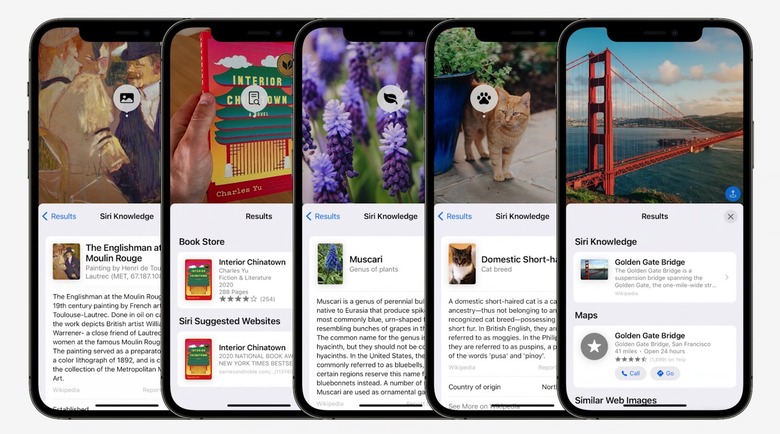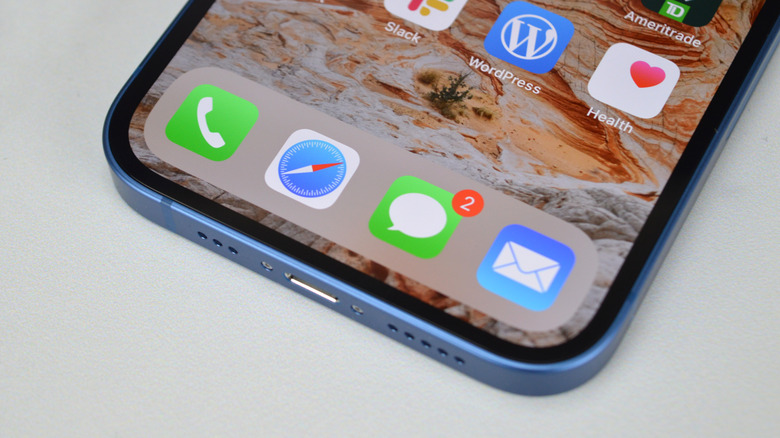iOS 15.6 Now Available With Bug Fixes For Mail, Safari, And More
Apple released what may be the last major update for iOS 15 this week. iOS 15.6 rolls out just over two months after the launch of iOS 15.5, and with iOS 16 set to drop this fall, it's unlikely that Apple has anything left in the tank for the 2021 software.
iOS 15.6 changes and bug fixes
Here are the complete release notes from Apple for the iOS 15.6 update:
- TV app adds the option to restart a live sports game already in progress and pause, rewind, or fast-forward.
- Fixes an issue where Settings may continue to display that device storage is full even if it is available.
- Fixes an issue that may cause Braille devices to slow down or stop responding when navigating text in Mail.
- Fixes an issue in Safari where a tab may revert to a previous page.
Which devices work with the new updates?
If you want to know whether or not your device is compatible with iOS 15 or iPadOS 15, we put together a full list below containing every supported device. If your device is on the list, you're good to go as soon as the download is available:
- iPhone 13
- iPhone 13 mini
- iPhone 13 Pro
- iPhone 13 Pro Max
- iPhone 12
- iPhone 12 mini
- iPhone 12 Pro
- iPhone 12 Pro Max
- iPhone 11
- iPhone 11 Pro
- iPhone 11 Pro Max
- iPhone XS
- iPhone XS Max
- iPhone XR
- iPhone X
- iPhone 8
- iPhone 8 Plus
- iPhone 7
- iPhone 7 Plus
- iPhone 6s
- iPhone 6s Plus
- iPhone SE (1st generation)
- iPhone SE (2nd generation)
- iPhone SE (3rd generation)
- iPod touch (7th generation)
- iPad Pro 12.9-inch (4th generation)
- iPad Pro 11-inch (2nd generation)
- iPad Pro 12.9-inch (3rd generation)
- iPad Pro 11-inch (1st generation)
- iPad Pro 12.9-inch (2nd generation)
- iPad Pro 12.9-inch (1st generation)
- iPad Pro 10.5-inch
- iPad Pro 9.7-inch
- iPad (7th generation)
- iPad (6th generation)
- iPad (5th generation)
- iPad mini (5th generation)
- iPad mini 4
- iPad Air (3rd generation)
- iPad Air 2
How to download and install iOS 15.6
Installing a new update on your iPhone, iPad, or iPod touch is an incredibly simple process. Navigate to Settings > General > Software Update and then tap "Download and Install" at the bottom of that page to start the process.
You can also install the update through iTunes by connecting your iOS device to a computer. Whichever method you choose, just be sure to back up your device before you start so that you don't risk losing any of your data during the procedure.
iOS 15 news: For more coverage on iPhone updates, visit our iOS 15 guide.