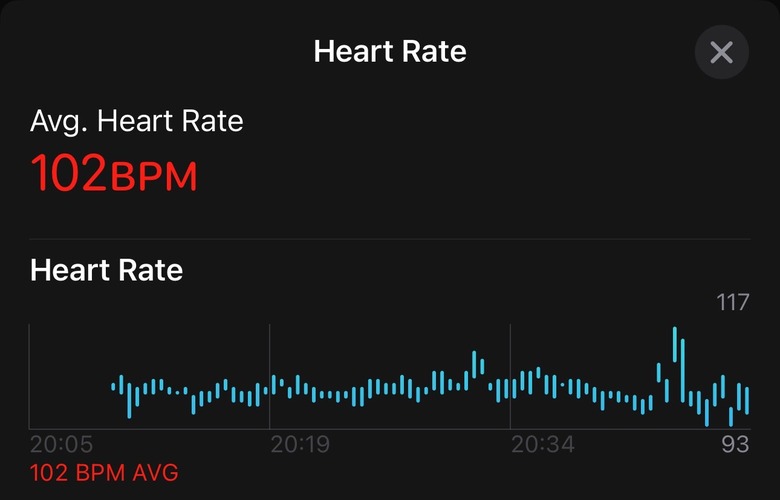I Have 2 Big Problems With The Apple Watch Series 10
Two weeks ago, I upgraded from the 40mm Apple Watch SE 2 to the 42mm Apple Watch Series 10. The new wearable has been amazing, and Apple Watch Series 10 battery life is at the top of the list of reasons why. The device regularly lasts between 30 and 36 hours on a single charge, and the only thing I changed is the Always On display functionality.
I've already used the Apple Watch Series 10 to track my training runs for my next marathon race and even completed my first competitive half-marathon with it. It's remarkable that I ended a 21K race with 46% battery life remaining, some 16 hours after removing it from the charger.
However, I do have a couple of problems with the Apple Watch Series 10 that are very annoying. One of them concerns heart rate tracking during activities, a bug I first encountered on the watchOS 11 early beta releases. The second has to do with weather complications, which might stop working unexpectedly. Some Apple Watch users have also encountered this bug before.
Luckily, there are fixes for both, but I hope a future watchOS 11 update will address them.
The heart rate bug
Soon after I installed watchOS 11 beta 1 on my old Apple Watch SE 2, I noticed that the Watch had trouble reading my heart rate during some workouts. Heart rate information should appear on the screen in real time. When it malfunctions, you get a "beach ball" instead: The heart rate value is grayed out, and the heart icon has a little animation to illustrate that the watch isn't getting pulse readings.
I thought the wearable wasn't tight enough, so I kept adjusting it until the heart rate reading appeared. This used to happen in the first kilometer.
As you can see in these screenshots from the iPhone's Fitness app, the Watch can't register heart rate data. Therefore, it won't appear in your stats.
An unofficial fix that our editor Zach Epstein made me aware of at the time was checking your pulse in the watch's dedicated heart rate app just before starting a workout. I did that for most of the summer until Apple eventually fixed the issue. Actually, I got so used to checking my pulse before starting a workout that I missed the exact moment Apple fixed the bug. Or so I thought.
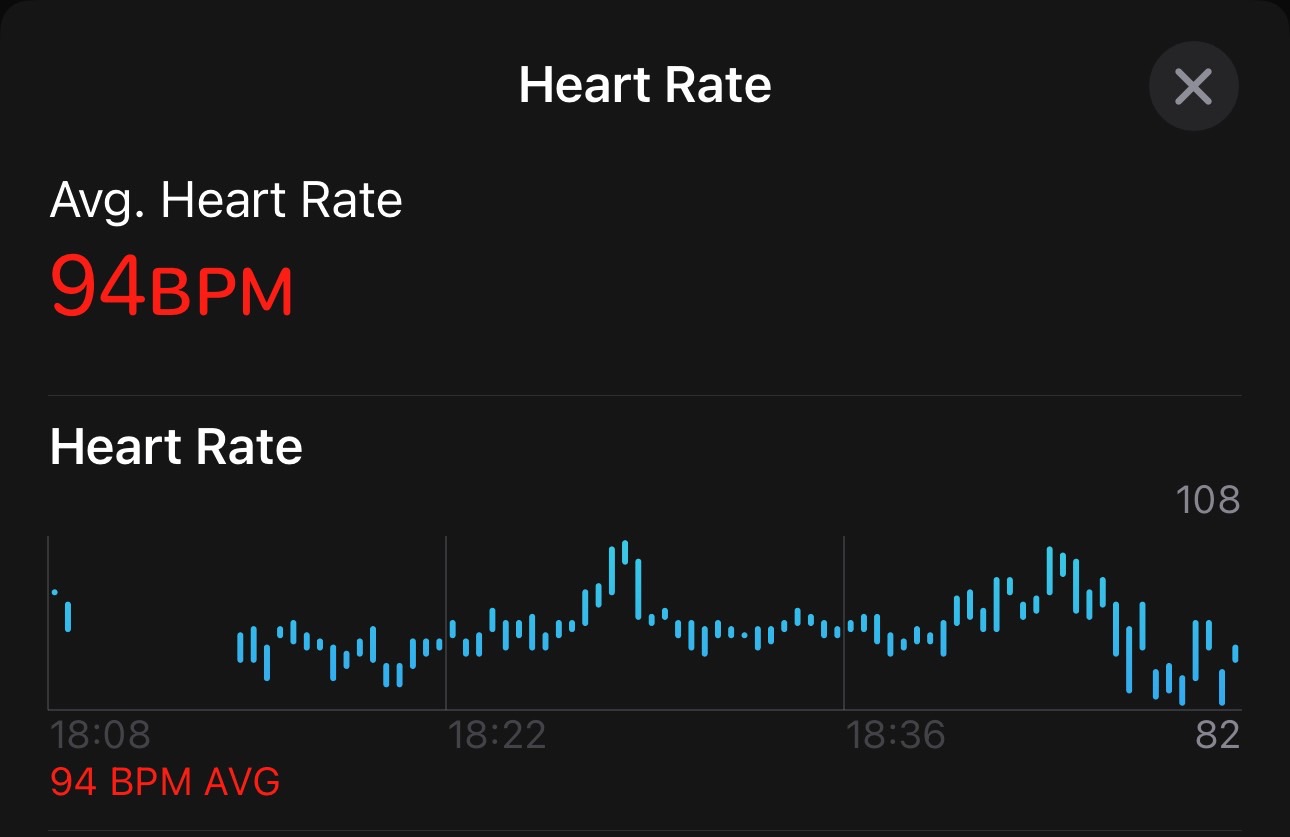
I believed that the issue was fixed by the time I bought the Apple Watch Series 10, but imagine my surprise to find out that the heart rate sensor was not performing readings during parts of my workouts. This is a very annoying bug, as I mainly use the Apple Watch to track health data, including workouts.
I experienced the heart rate bug both during runs and walks. It usually happens early, as soon as the workout starts. But I caught it not registering my heart rate even later in my runs, too.
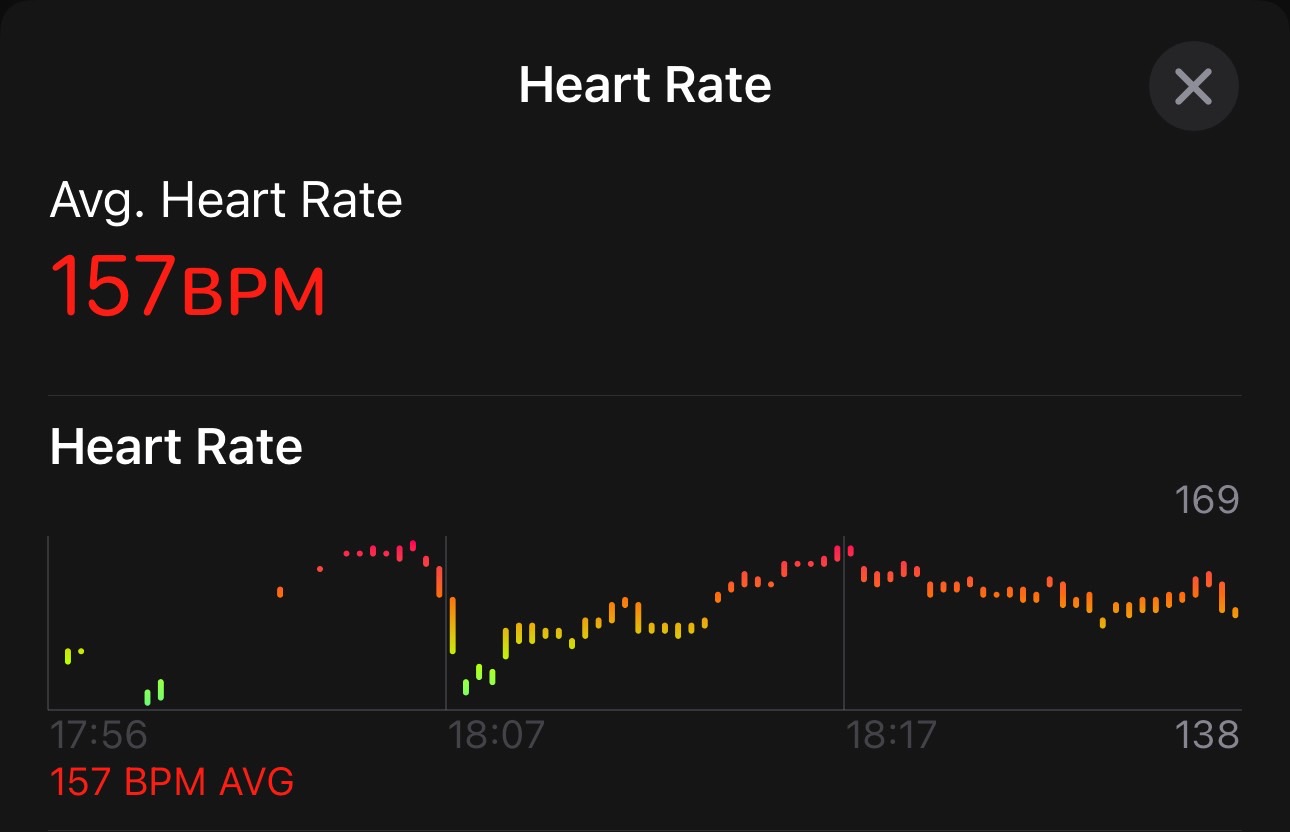
These instances are brief, and the fix is the same. I readjust the position of the Apple Watch Series 10 on my wrist, even though I shouldn't have to. I did have a run where I decided not to mess with the wearable and see how long it would take for the sensor to give me readings. It was more than a kilometer, which is obviously quite disappointing.
The weather complication bug
The weather complication issue is an even older watchOS bug. It first appeared in watchOS 10 about a year ago, but I never experienced it on the Apple Watch SE 2. Or if it did happen, it didn't last long. The bug prevents weather information from appearing in complications on the screen. While annoying, it's not as bad as the heart rate monitoring issue.
Somehow, the bug resurfaced, and I routinely find my Apple Watch Series 10 not showing weather information in complications. This is another key piece of data I want from the Watch. Because I run and walk a lot, I keep checking the weather to make sure I make the most of it. The Apple Watch Series 10 weather complication keeps failing to show me the temperature and other information.
I'm not sure what causes the weather problem. It happens when I wear the Watch and after I pick it up from the charger. I can't find a reason for the Watch not showing the weather info. I suspected the internet connection of my iPhone 16 Plus, but that wasn't the case.
The fix here is actually very easy. I only need to tap on the weather complication to load the Weather app. In there, I can move between cities or look at the weather parameters for my region. After I return to the watch face, the weather complication shows the missing data. If it doesn't work on the first try, I redo the process.
The software might be to blame since I'm running a beta version of watchOS 11. I could either drop out from the beta or wait for Apple to deploy fixes for known bugs.