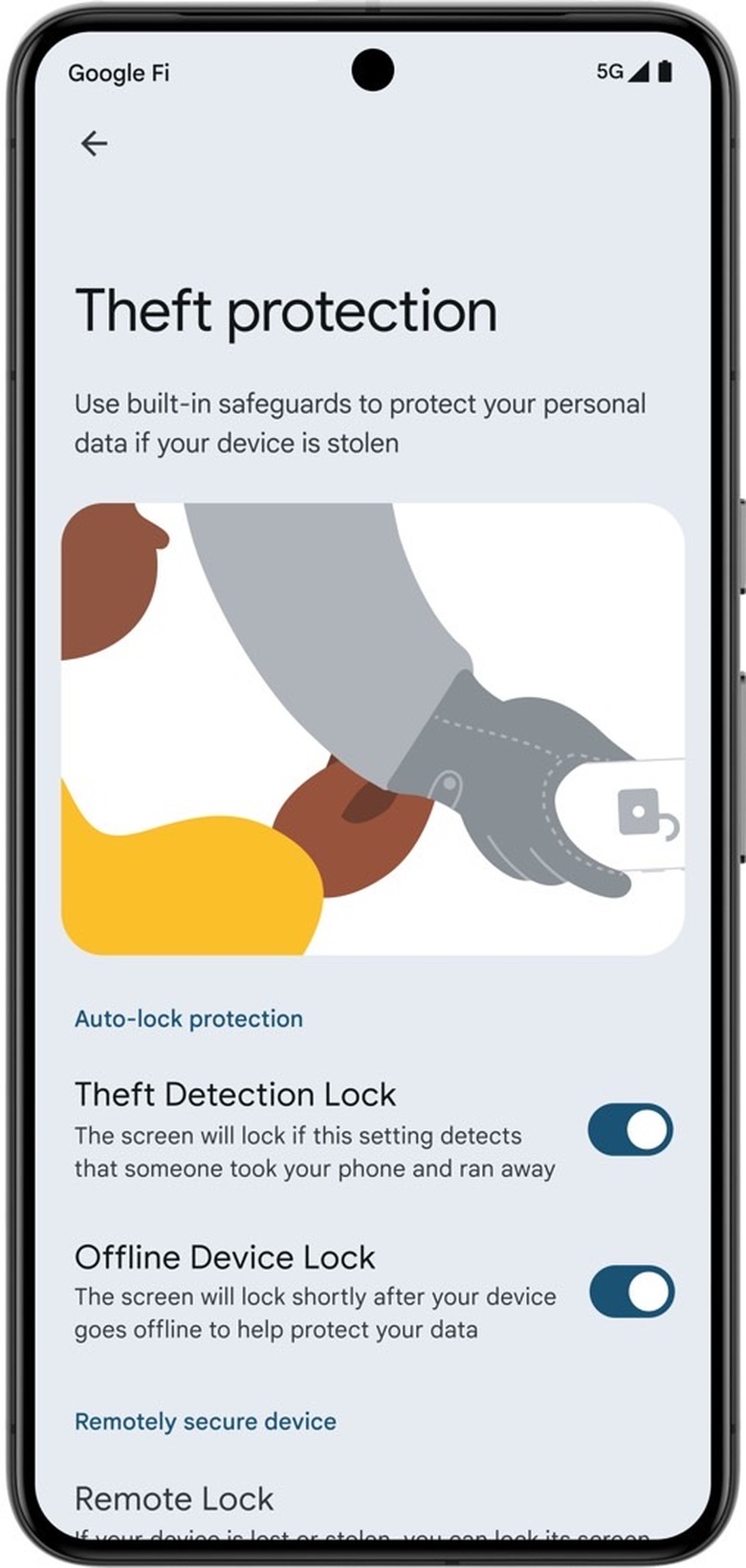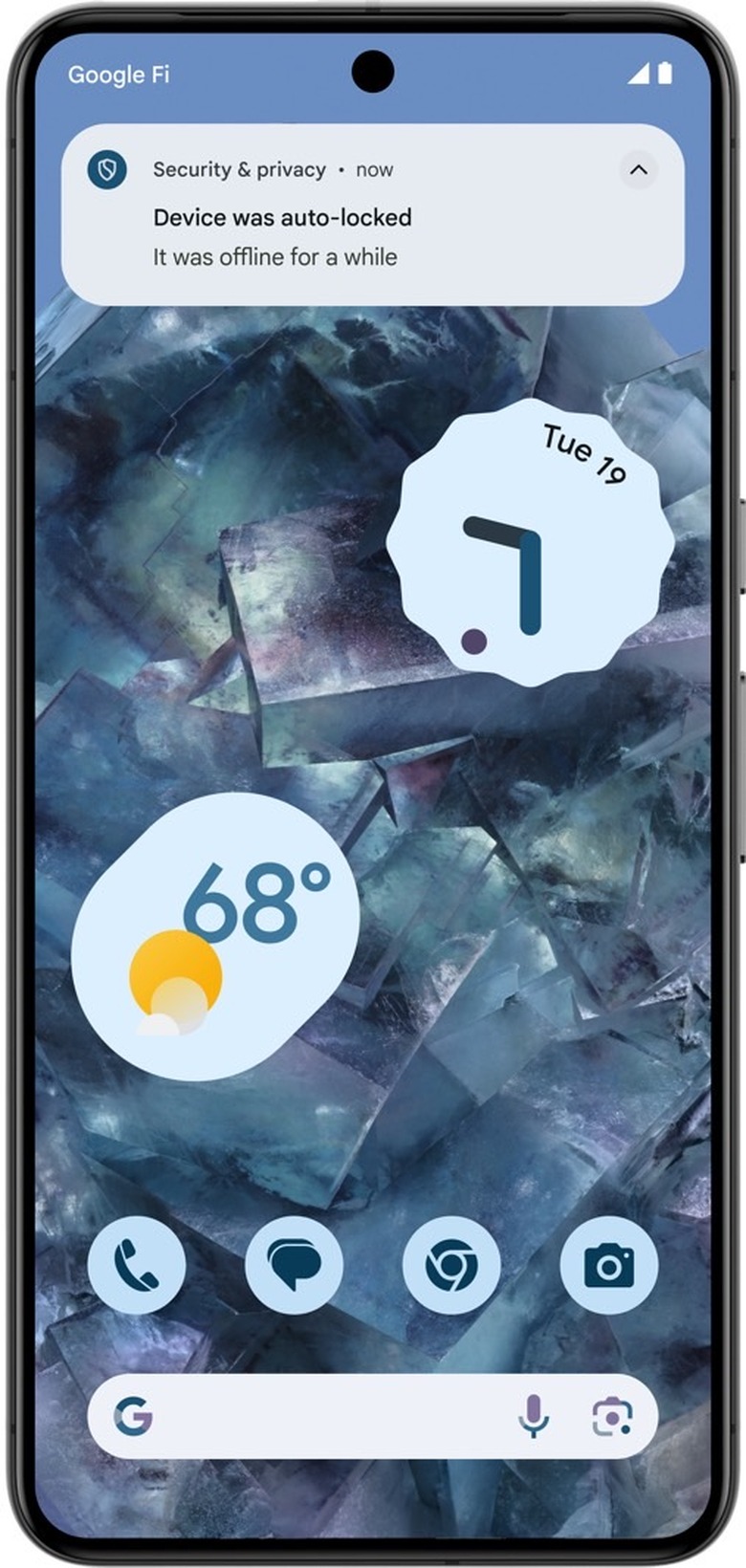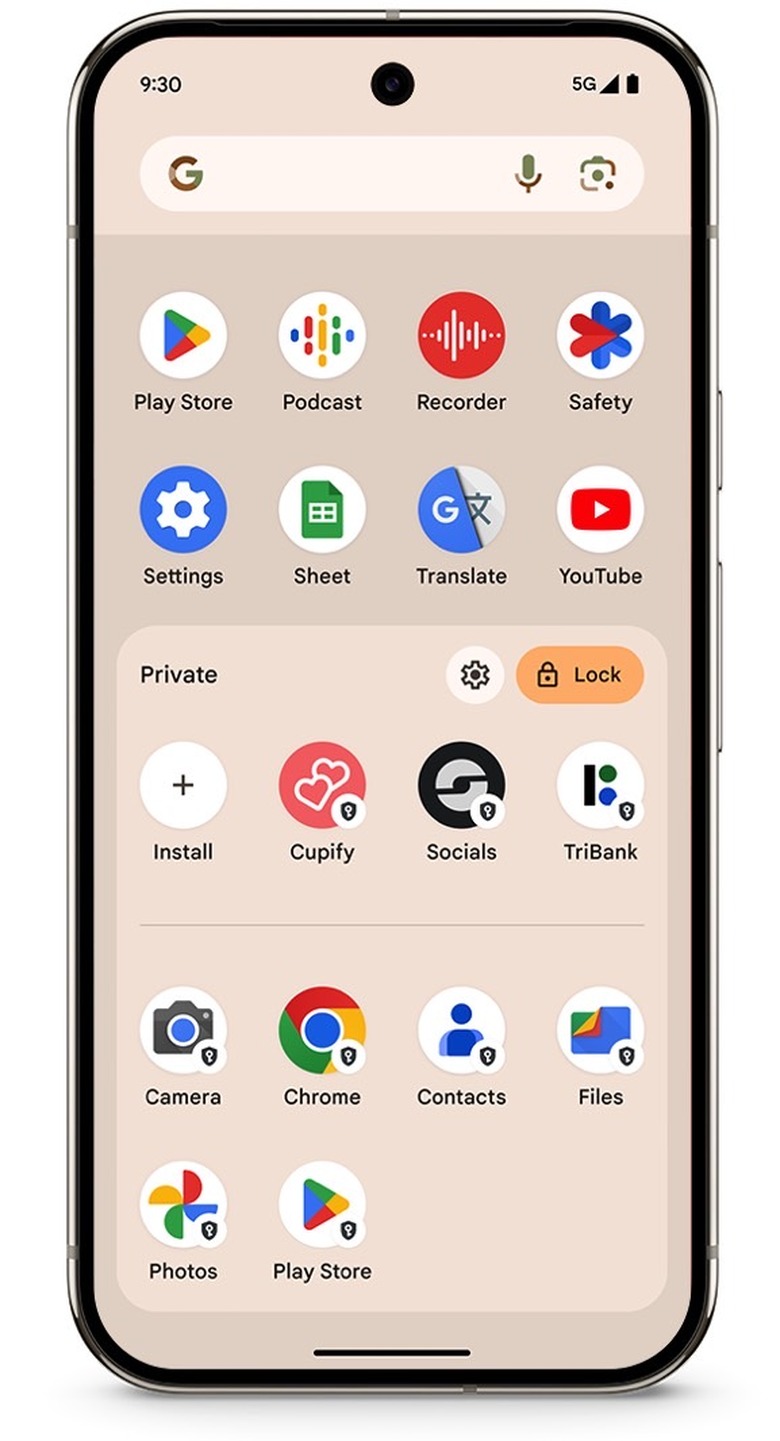How To Use Google's AI-Powered Theft Detection Lock In Android
I'm a big fan of data security in a world where hacks happen constantly, with complex account takeover scams now assisted by AI. It's not just about securing apps and logins with strong, unique passwords — it's also about protecting the main computer in my life, my smartphone.
I hope I won't have to, but I'm already prepared to deal with having my iPhone stolen. The handset is protected by a password and Face ID, various apps are also protected, and I employ all of Apple's security features to help enhance my security. I track the iPhone, and I can wipe it remotely. I also have backups of my data, and Activation Lock prevents hackers from getting into the handset even after it is wiped.
A security feature Google started testing during the Android 15 beta phase also caught my attention. Google is using AI to determine whether a phone was just stolen and lock the device. The feature is called Theft Detection Lock, and you should enable it the first chance you get.
Theft Detection Lock is part of the big Android 15 update and Pixel Drop that Google released on Tuesday. But the best part about the feature is that you don't need Android 15 to run it. It'll work on Android devices running Android 10 or later, which should cover about 90% of Android devices that are currently in use.
Turn on Theft Detection Lock right now
Theft Detection Lock works brilliantly once enabled. AI detects sudden movements that indicate someone snatched the phone and is making a getaway by running, biking, or driving. Theft Detection Lock will also lock the phone if you have a lock screen password.
While Google says Theft Detection Lock is rolling out to cover 90% of Android users worldwide, the feature will not be available immediately. Google is rolling it out gradually, likely starting with the new Pixel 9 series and other newer devices.
Google says in a blog post that you should check your theft protection settings page to see if the new feature is available. Theft Detection Lock will not be available on Android Go devices, tablets, and wearables.
To enable theft protection features, you'll have to perform the following steps:
- Set a password for your screen. It's the only way to lock the phone if it gets stolen.
- Then Go to Settings
- Tap Google
- Tap All Services
- Select Theft Protection
- Turn on Theft Detection Lock once it's available on your device
Google explains in a support document that Theft Detection Lock might not trigger when your device has a stable Wi-Fi connection, Bluetooth connection, or both. This might be a problem, especially considering many people use Bluetooth earphones in the wild.
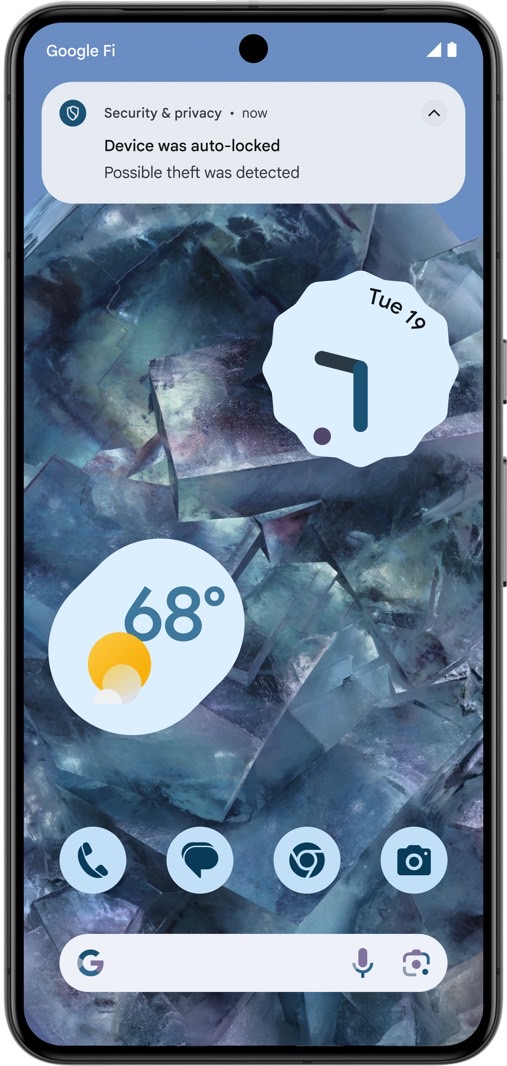
Theft Detection Lock will also be paused if there are repeated locks in a short period. That is, you might trigger it yourself accidentally. As a runner, I see a problem with the feature immediately. Say you start a run and have a Pixel phone with you. The AI might think someone stole your device.
I'm only speculating here, but thankfully, Google has other anti-theft features for your Android phone.
Other security features
Offline Device Lock protects you if a thief tries to take the phone offline. They'll want to do that to avoid having the phone wiped remotely via Find My. "If an unlocked device goes offline for prolonged periods, this feature locks the screen to ensure your phone can't be used in the hands of a thief," Google says. It's unclear what that prolonged period means, however.
Separately, Remote Lock lets you secure your device once it's stolen. You only have to visit this Google tool to enter your verified phone number and lock the handset. You can use any device to do this, including a computer, a friend's phone, or a stranger's device.
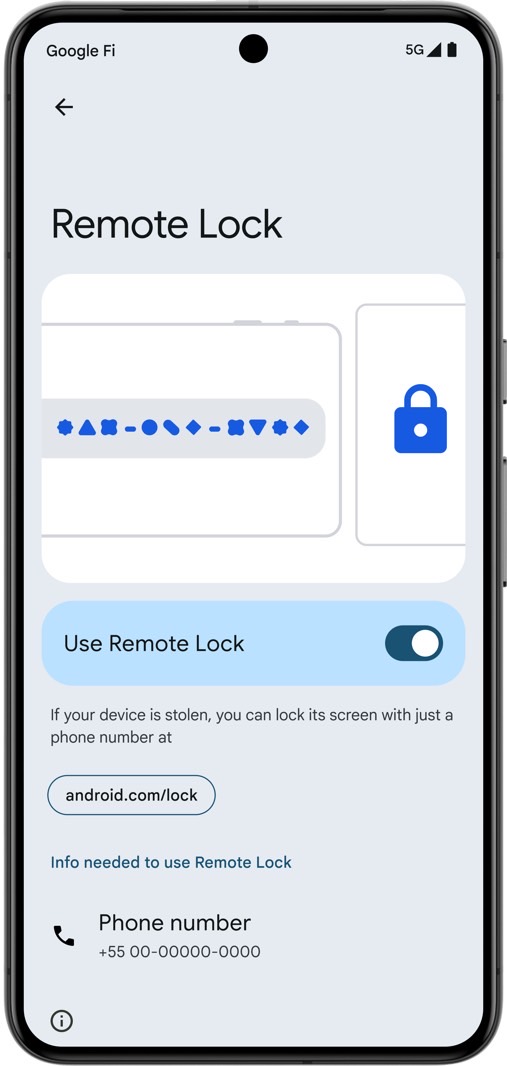
New Android 15 features you need to know
More importantly, Android 15 will bring a few additional anti-theft features to supported devices. Sensitive setting changes will need authentication, similar to what happens on the iPhone. You'll need to use the PIN, password, or biometrics to change settings like Find My Device.
Multiple failed login attempts will trigger a phone lock in Android 15, which might suggest that a thief is trying to guess the password.
Finally, Android 15 introduces a private space for apps that you don't want other people to see. You'll secure this area of the phone with a different PIN, and you can hide it from view from other people who might access your phone, especially thieves.
This is where you might want to place banking and other sensitive apps. You can also hold copies of different apps on your Android phone that might contain sensitive data, as seen in the screenshot above.
You'll need a Pixel phone to enable the private space feature in Android 15.