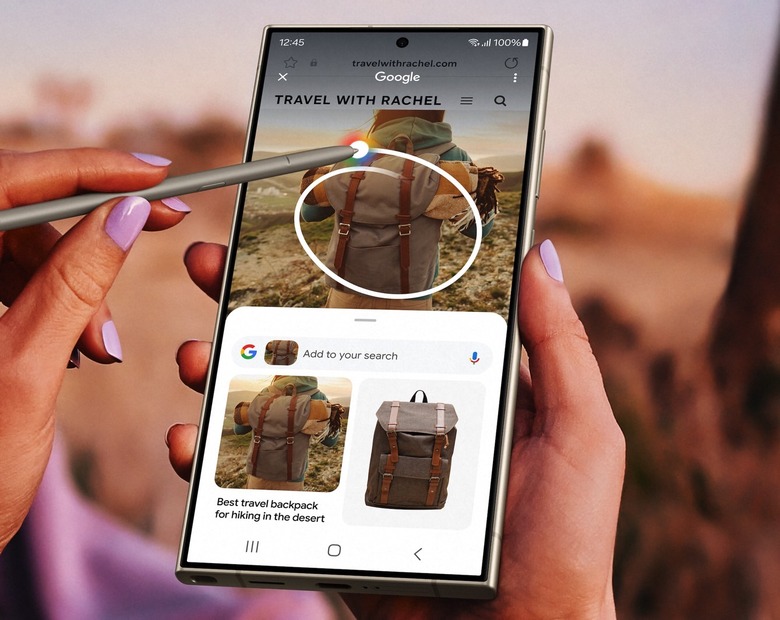How To Use Google Circle To Search On Your iPhone
When Google unveiled Circle to Search in January, I immediately asked when the feature would be available on iPhone. I'd love to use Circle to Search on iPhone, no matter who handles the underlying search. At the time, Circle to Search was announced for the Galaxy S24 and Pixel 8 phones. Google said it plans to bring it to more devices.
Google did not commit to anything in January. But it expanded Circle to Search to more Android handsets a few weeks ago. Bringing Circle to Search to iPhone wouldn't be as easy as on Android, where Google controls the underlying operating system.
However, it looks like Google found a trick to enable Circle to Search on iPhone. Well, it's not quite Circle to Search. You don't get to circle on the screen on the item you want more information about. But the gist of it is similar.
Circle to Search is a quick way to invoke Google Lens on Android and then perform a search using just the object you circled.
Google design manager for Google Lens, Minsang Choi, posted an iPhone shortcut on X earlier this week that turns the Action button into a Circle to Search shortcut.
When you press the Action button on the iPhone 15 Pros, the handset takes a screenshot, which then funnels to Google Lens via the Google app. You have to have installed the latter on your handset. "It's basically Circle to Search, but faster," Choi said, according to The Verge. Choi's tweet that offers the shortcut has been deleted since he posted it initially.
The obvious problem is that you need an iPhone 15 Pro model to access the Action button. However, there's another way to enable Circle to Search via a shortcut on all other iPhones. 9to5Google explains that you can turn the Back Tap gesture into a shortcut for Circle to Search.
Here's what you need to do, according to the blog:
On your iPhone, go to Settings > Accessibility > Touch.
Scroll down, then select Back Tap.
Select either Double Tap or Triple Tap.
Scroll down to the Shortcuts area, then choose a shortcut.
Tap Back Tap to apply the setting.
Double-tap or triple-tap the back of your phone to run the shortcut.
Furthermore, on your first run, tap the Always Allow option so you'll always share the image with Google.
Once the shortcut is enabled, you can take screenshots of your iPhone display and share them with Google Lens (via the same Google app) to perform a search. You can also add a text query with the visual search.
This is as good as it gets for now. There's no telling if Google will ever bring Circle to Search to the iPhone. But there are signs that Apple might be working on a similar feature for the iPhone, which could be ready by next year. Apple already offers iPhone users a Visual Look Up tool that provides information about various classes of objects in an image.
Apple will hold its annual WWDC event next month, and AI will be the star of the show. That's when we'll get to experience Apple's first genAI features and find out whether a Circle to Search equivalent is in the works for iOS.