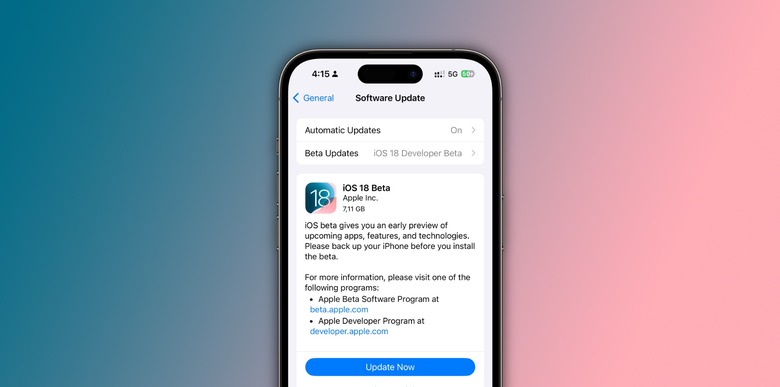How To Install Apple's iOS 18 Beta On Your iPhone
Apple's first iOS 18 developer beta is now available following the WWDC 2024 keynote on Monday, June 10th. Just like last year, Apple will make it easier to download the developer beta profile, as you'll only need to toggle off the previous version and select the new one.
Interestingly enough, this change started with iOS 16.4. At the time, the company explained what would change for the beta cycle:
Beginning with iOS & iPadOS 16.4 beta, members of the Apple Developer Program will see a new option to enable developer betas directly from Software Update in Settings. This new option will be automatically enabled on devices already enrolled in the program that update to the latest beta release. Your iPhone or iPad must be signed in with the same Apple ID you used to enroll in the Dev Program in order to see this option in Settings. In future iOS and iPadOS releases, this new setting will be the way to enable developer betas, and configuration profiles will no longer grant access.
That way, Apple can prevent regular users from installing the first iOS 18 developer beta. Although the test version of previous software updates has been stable, the company always deals with people who downloaded the developer's beta version on their main iPhone and then complain when some apps or features stop working.
With that in mind, downloading the first iOS 18 developer beta is simpler than ever, even though you must be a registered dev. Once it's out, follow the steps below:
- On your iPhone, open the Settings app
- Tap on General and Software Update
- Tap on Beta Updates and enable iOS 18 Developer Beta
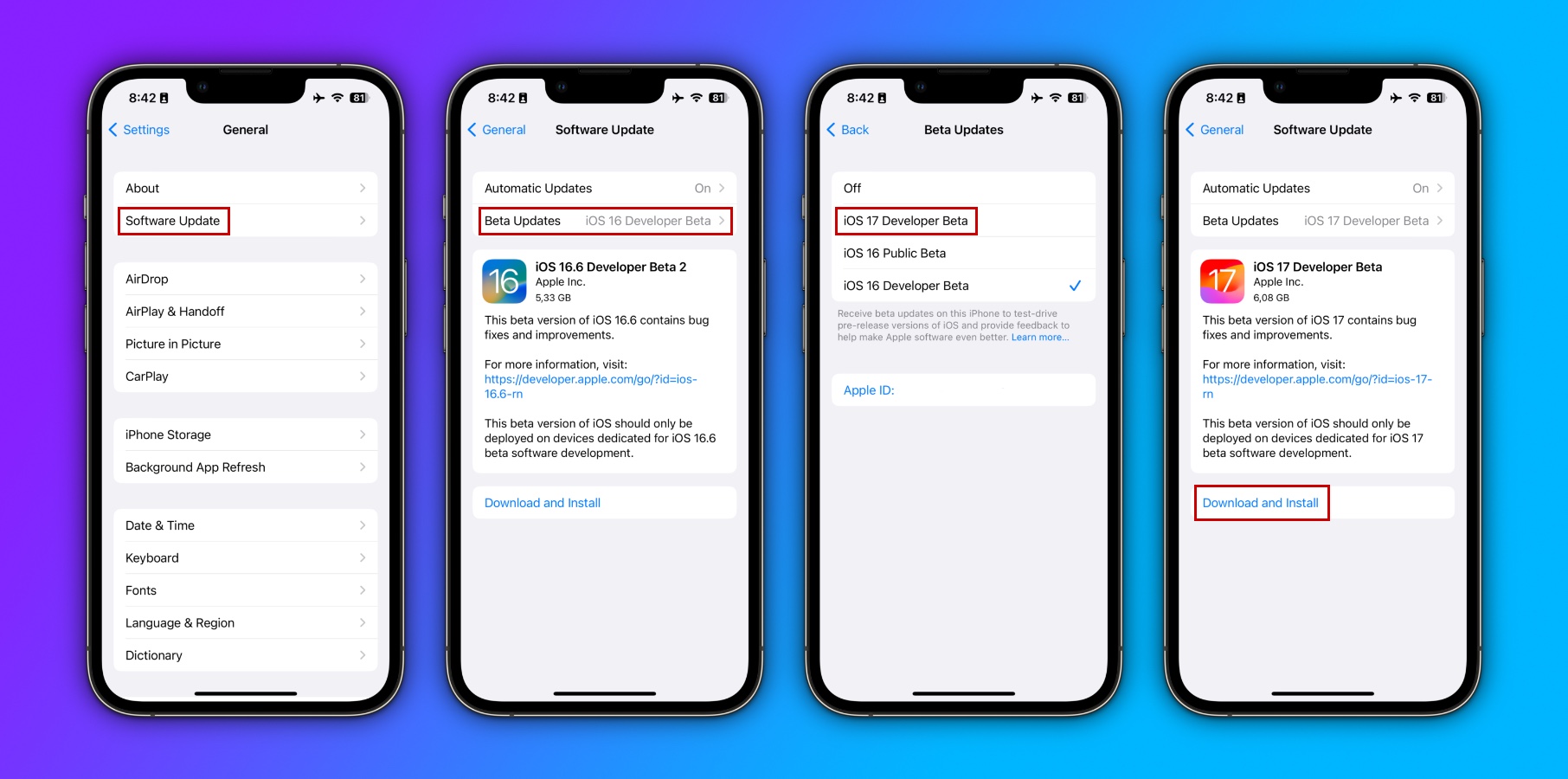
Make sure your added Apple ID is registered as a developer. Then, you can download iOS 18 beta 1, which will prompt on your device's screen.
The same is worth it for the Mac, iPad, Apple TV, and Apple Watch. Note that using a different Apple ID for the beta update won't impact your iCloud settings. Apple explains: "You can sign in with a different Apple ID enrolled in the Apple Beta Software Program or Apple Developer Program."
In addition, users running any iOS 17 developer beta can tap on Beta Updates and enable the new iOS 18 Developer Beta once it's available.
How to uninstall the iOS 18 beta
If you want to uninstall the iOS 18 developer beta, you'll need to erase and restore your iPhone or iPad. With this option, you won't be able to restore from a backup done on iOS 18 when going back to iOS 17.
Fortunately, with iCloud saving a lot of data for most apps, that isn't as much of a problem as in previous years.
- Make sure you're running the latest version of macOS before starting the uninstall iOS 18 beta process.
- Connect your iPhone or iPad to your Mac or PC.
- You need to start Recovery Mode.
- Press and quickly release the Volume Up button. Press and quickly release the Volume Down button. Then, press and hold the Side button until you see the recovery mode screen.
- When the Restore/Update option shows up on your Mac or PC, choose Restore. This will wipe your device and install the latest non-beta version of iOS.
- Choose Install when you see the prompt that an update is required to restore your iPhone to finish the process.