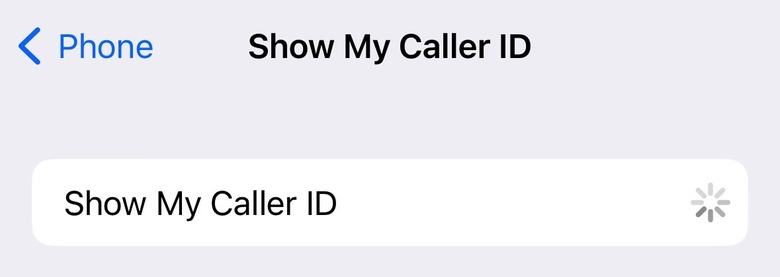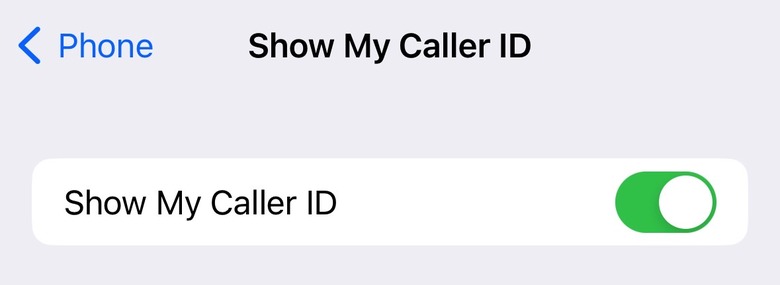How To Block Or Hide Your Phone Number So It's Hidden When Making Calls
Nobody likes receiving calls from No Caller ID numbers, as they're usually scams. But there might be cases where you'll want your iPhone or Android to hide your phone number to protect your privacy. Whether the person at the other end of the line picks up or not, you can still block your phone number so it's hidden when you call others.
There are two ways to hide your phone number. One involves using a specific shortcode before the phone number you want to dial. The other is having the operating system block your number permanently. We'll show you both, and I also explain my favorite tip that makes blocking your number a two second process.
Using *67 is the quickest option to hide your number
If you plan on blocking your number only for certain calls, there's no reason to mess with the iPhone or Android phone's settings. Instead, just add *67 before the number you're about to dial. This is my favorite way of doing it on my own phone. If you're old, like me, you might even remember how we used to use *67 on landline phones years ago! This is the same functionality and it's very easy.
Instead of dialing 1-888-800-8000 (this is an imaginary phone number, use your favorite digits), you'll want to add the shortcode at the beginning of the number. So, you would dial *67-1-888-800-8000, and then your phone number shouldn't appear at the other end when you call.
Each country has different shortcodes to hide phone numbers. Since we're based in the US, this is the US version. In the UK, you'll need to dial 141 before the number.
How to block your phone number on iPhone
If all else fails, or if you want to hide your phone number routinely, you'll need to go into the phone's settings to enable it.
On iPhone, head to the Settings app, look for the Phone app, and then find the Show My Call ID menu. You might have to wait a short while until the toggle appears (screenshot above), but you can then disable it (screenshot below).
The feature can come in handy if you're using your personal phone number for work-related calls and don't want others to find out your number. But it can be a hassle if you forget to reenable it when calling family and friends. They'll see No Caller ID appear on their devices and might not pick up.
How to hide your phone number on Android
The same warning applies for Android. You can block your phone number on Android phones just as easily as on iPhone. But you'll have to remember to unblock it in case your closest contacts ignore your No Caller ID calls.
To hide your phone number on Android, go to the Phone app, and look for the Settings menu. You'll want to go to Calls and Additional Settings to find the Hide Number option for Caller ID.
Repeat the steps to reenable caller ID on your Android phone when you're done blocking access to it.
How to deal with No Caller ID calls
While we're at it, we'll remind you there are ways to deal with spammy No Caller IDs on iPhone and Android and ensure they're not too big a hassle for you. We've covered everything in a handy and useful guide, so check the post if you want to avoid No Caller ID calls or try to determine who called.