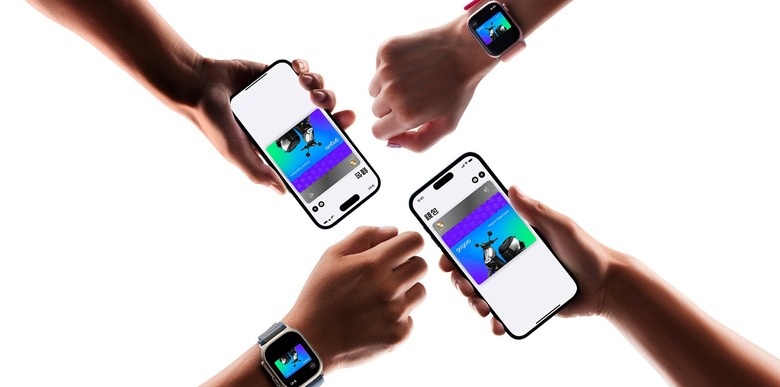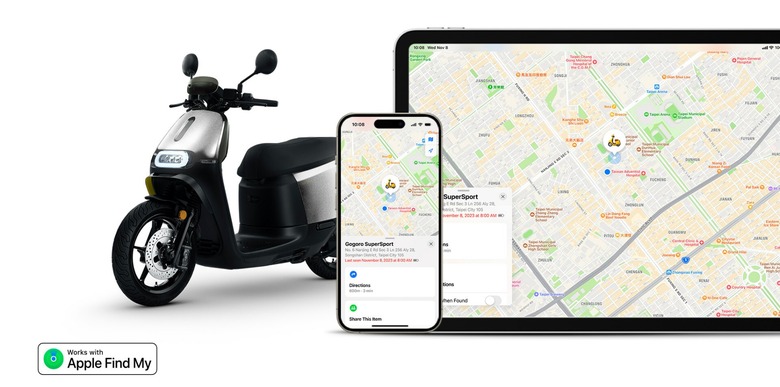How To Add Your Gogoro Scooter Key To iPhone's Wallet
Today, Gogoro released a new line of smart scooters that can be unlocked using an the Wallet app on an iPhone or Apple Watch. These vehicles include the Gogoro SuperSport TCS, Delight, CrossOver, CrossOver S, and Smartscooters.
This is the first time you can use the iPhone's Wallet to register a scooter. Previously, only cars were able to use this feature. With that in mind, Apple published a support document showing how to register a scooter on the iPhone's Wallet.
To use a scooter key on your iPhone or Apple Watch, you need:
- A compatible Gogoro scooter.
- An iPhone XS or later with the latest version of iOS. Or an Apple Watch Series 4 or later, or Apple Watch SE with the latest version of watchOS.
- To be signed in to your device with your Apple ID.
How to add your Gogoro scooter key to the Wallet app
If you met all the criteria above, here's what you need to do:
- Download the Gogoro app from the App Store and register your scooter.
- Tap the iQ tab.
- Tap the scooter key in Apple Wallet, and follow the onscreen instructions.
- When you're sent to the Wallet app, tap Add to continue.
- Authenticate with Face ID, Touch ID, or your passcode.
Apple says that when you add your scooter key to the Wallet app, Express Mode is turned on automatically. Express Mode allows you to use your key without unlocking your device or authenticating with Face ID, Touch ID, or a passcode.
To save the key on your Apple Watch, open the Apple Watch app on the iPhone, tap Wallet & Apple Pay, and tap the Add Button next to your scooter key.
A few other tidbits
How to lock and unlock your scooter: Simply hold your iPhone or Apple Watch near the scooter's reader to lock or unlock the scooter.
How to start your scooter: Hold your iPhone or Apple Watch near the reader on your scooter to unlock it. Then, hold down the brake and press the GO button. To turn off your scooter, hold down the brake and press the GO button. Hold your device near the reader.
Share your scooter key: You can share up to five keys per scooter via AirDrop or from messaging apps such as iMessage, Mail, WhatsApp, and more.
- On your iPhone, open the Wallet app. Then tap your scooter key.
- Tap the Share button.
- Choose how you want to share your key.
- Set permissions for the shared key and choose whether to require an activation code for extra security.
- Tap Continue, and authenticate with Face ID, Touch ID, or a passcode.
- If you opted to require an activation code, it appears after you share the key. Your recipient needs the activation code to add the key to their device. Tap Share to send the code to your recipient or, for maximum security, share it in person or over the phone.