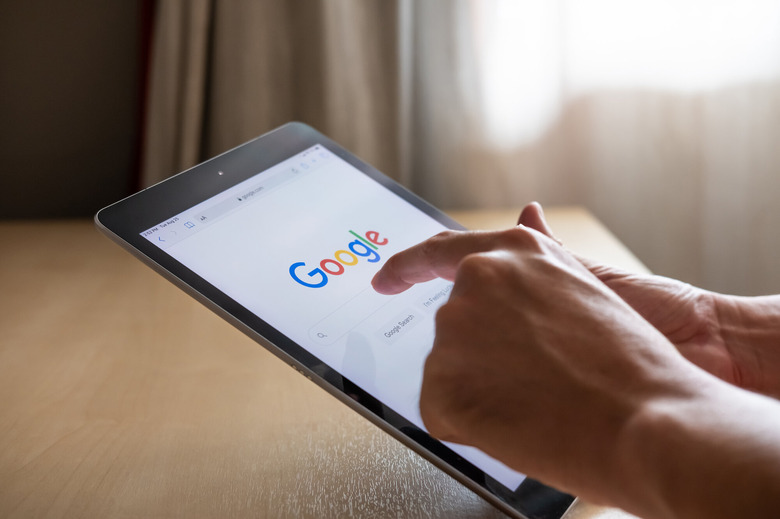Chrome Is Making It Even Easier To Manage Your Endless Tabs
- Google is working on improving the Chrome tab management experience, with Chrome 88 already featuring a few handy tab-related features.
- The browser lets users combine tabs into groups to declutter browsers that have multiple tabs open.
- A different feature called "scrollable tabs" lets you scroll the tabs row to find the specific website you're looking for.
- Google is also developing a feature that lets users customize a tab's size to prevent tabs from shrinking once multiple windows are opened.
The worst thing about Google Chrome (after the huge battery drain the browser is responsible for on laptops) is tab management. The more tabs you open in Chrome, the more resource-intensive your browser experience might be. But closing tabs isn't always an option. You need to have many tabs opened, regardless of what that might do to performance. After a certain number of tabs, it's increasingly more challenging to navigate them. The tabs become smaller and smaller to the point where you can barely tell what they are.
The good news is that Google is fixing tab management in Chrome, and you can already test out some of the new features.
One of the things you can try to do to declutter Chrome is to group tabs. Pick at least two tabs to start a new group, and then do the same for all the tabs that have things in common. You can move tabs between groups if you change your mind, and you can close tabs and groups when needed. You'll get to choose a name and color for the group, so you can tell what's in there. Press on that color once to expand the group, and then click it again to shrink it. Voila! With a few simple clicks, you can significantly reduce the number of tabs in Chrome so that you can actually tell what's what.
Animation demos Chrome's tab grouping feature.
That still might not be enough to make those tabs any more comfortable to navigate. So Google added another neat feature to the last version of Chrome that's called scrollable tabs. If that sounds familiar, that's because it's already available inside other browsers. And you can now test it in Chrome 88. Just head over to chrome://flags to access the Chrome menu to enable it and search for Scrollable TabStrop. Choose the Enable option, and then restart the browser.

Animation shows Google Chrome's scrollable tabs feature.
Once the feature is activated, you'll be able to scroll through tabs as seen in the animation above via Tom's Guide. You'll have to hover the mouse pointer over the tab strip to scroll tabs and then use the mouse or trackpad. The gesture can come in handy if you have multiple tabs and groups open and you're looking for a specific target.
Alternatively, you can enable two buttons in chrome, the Tab Scrolling Buttons, which will appear in the top right corner of the window, right next to the New tab (plus sign) button. It's not as neat as the gesture, however.
But, the feature isn't perfect. If you resize the Chrome window, or you have way too many tabs open for your monitor, those tabs will be smaller and smaller to the point that scrolling them won't necessarily help you find your desired tab.
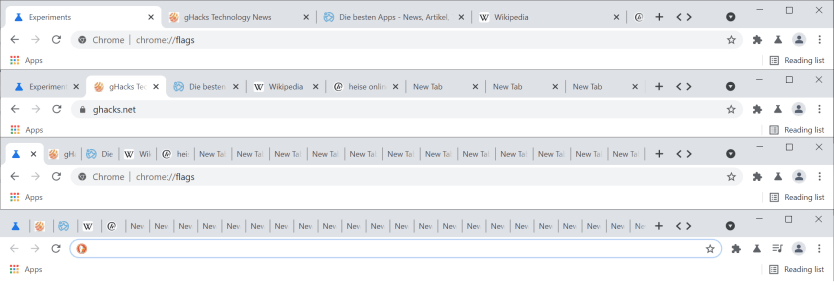
That's where a different Chrome feature could help, one that's not available in the final version of Chrome 88. Google is experimenting with the width of tabs in the newest build of Chrome Canary. The feature lets you customize the size of tabs, as seen above. The way it works now, the tabs get smaller and smaller the more you open. Tab grouping can prevent that problem, but it's not a perfect solution. But being able to set the size of tabs yourself would ensure they won't shrink to the point where you can no longer tell what sites are open.
If combined with the scrollable tab feature, the tab sizing feature can future improve your productivity. Just have the tabs set at a fixed width so that you can read the title and see the favicon, and then scroll through them as needed. Not to mention that Chrome also includes a feature called Switch to tab that can help. Just start typing the name of the site you want to get to, and if it's already open, you can switch to that tab instead of loading it again in another tab.