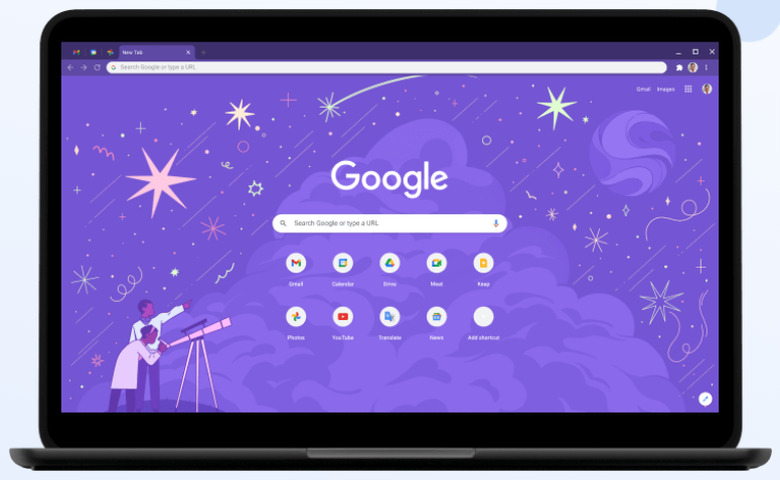You Need To See This Brilliant Gmail Trick That Everyone Should Be Using
When compared to other email providers, Google's Gmail does an incredible job of figuring out which emails are worthy of your attention and which ones are spam. That notwithstanding, it's still easy to get bogged down with an overflowing inbox thanks to a seemingly endless stream of promotional emails that, while not technically spam, aren't exactly important either.
The root cause of this is that when you sign up for a newsletter or provide your email to a company, it's not uncommon for your email to be passed around to any number of additional parties. There is, however, a clever little Gmail trick that makes it easy to figure out who exactly is sharing your email, and perhaps other personal data, with third parties.
Use this Gmail spam trick to make custom email addresses
Say, for example, you're buying a shirt at Old Navy and, as part of the checkout process, they ask for your email address. If your name is JohnDoe@gmail, you should instead enter your email address as JohnDoe+OldNavy@gmail.com The rationale behind this trick is that Gmail automatically ignores any characters that follow a plus sign. In turn, you'll still be able to receive emails from Old Navy, but you'll also be able to tell if Old Navy is sharing your data with others if you start noticing emails from third parties sent to the JohnDoe+OldNavy@gmail.com address.
Incidentally, the trick above has a number of other purposes, which is to say it's not just for figuring out which companies are sharing your information with others. It can also be used to help you organize your inbox.
Imagine, for instance, that you're on a work softball league and want to easily group all emails about the league together. You could simply create a JohnDoe+Softball@gmail.com address to easily keep tabs on softball-related emails with a simple filtered search.
And while we're on the topic of Gmail tips and tricks, one useful and important trick worth mentioning is that Google makes it easy for you to sign out of your Gmail account if you happened to leave a session open on a public computer or at your friend's house.
To do so, all you have to do is log into Gmail from wherever you are, scroll all the way to the bottom of the main inbox page, and you should see a link that says "Details" positioned right underneath a heading that says "Last account activity."
If you click on "Details," you can see a list of all your recent sessions along with an option to automatically log out of any other Gmail sessions that happen to be open elsewhere. And lastly, on the off-chance you missed it the first time around, we recently published a list of 5 awesome things you can do with Google Chrome that you likely didn't know about.