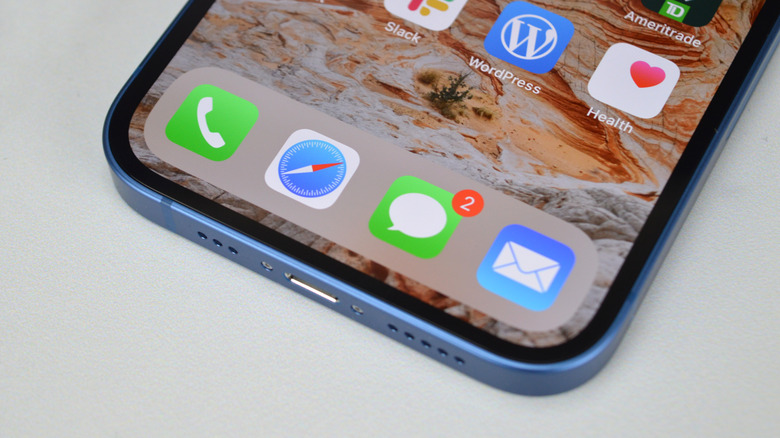Deleted iPhone Voicemails Are Still On Your Phone - Here's How To Erase Them Forever
Traditional voicemails are dated technology for modern smartphones like the iPhone. Most chat apps also support voice calls. Many let you send and receive voice messages, which are much easier to access than carrier voicemails. However, if you still use voicemails on your iPhone, you should know that you can permanently delete them.
How voicemail works
You'll find Visual Voicemail in the Phone app. It's the last tab, and the feature might need setting up, depending on your carrier's settings. What's "visual" about it is that it's a place where you get to see all your voicemails in chronological order.
The list should include everything that reaches your phone number's voicemail, including all the spam messages you might receive along the way. As ZDNet explains, those voicemails are stored and managed by your carrier. But they also appear on the iPhone once you set up voicemail.
The advantage of voicemails on your iPhone is that you can save the ones you want to keep. You'll be able to back those up in your usual iPhone backups and have them saved for good.
But the voicemail inbox can clog up, and you might want to delete plenty of those voice messages from time to time. Not only that, but you might have limited storage on your iPhone, and you might want to free up as much of it as possible.
How to delete voicemail on iPhone for good
Deleting iPhone voicemails is pretty simple. All you need to do is head over to that Voicemail menu in the Phone app. In there, you have two options.
The first one is deleting messages one by one. Select the message you want to delete and press the Delete/Trash button. But that might take too long if your inbox is filled with voicemails.
That's where the second option works better. Rather than selecting one message, look for the Edit button at the top of the Voicemail page. After that, you'll be able to select all the messages you want to remove. Keep selecting and scrolling until you're done. Press the Delete button, and voila... you're halfway there.
Any longtime iPhone user who knows how deleting items works on iPhone should also know that iOS doesn't delete things immediately.
Whether it's photos, voicemails, voice recordings, or files, the iPhone will store the deleted items for 30 days. This feature comes in handy if you delete items by mistake. But if you want to free space on your iPhone by deleting voicemails and photos, you'll want to delete them for good.
While in the Voicemail menu, tap Deleted Messages, the menu that appears after you've deleted at least one voicemail. Inside that menu, hit the Clear All option.
This will delete for good all downloaded voice messages from the iPhone. It should also delete voicemails from your carrier, but you might want to check whether that's the case. The following video should help you manage voicemail on iPhone.
Bonus tips for improving your iPhone storage
Chances are that you want to delete voicemails to free up storage space. That's why it's crucial to check for that Deleted Messages folder and clear it.
You should do the same thing in the Photos app. Look for the Recently Deleted folder and clear its contents.
If you routinely save voice recordings with the help of the Voice Memos app, you should make sure the ones you delete are deleted for good.
Finally, the Messages app will need your attention when deleting texts. They'll be in a Recently Deleted folder as well. Just tap Edit in the app to find it.
Since I did say there's a better way to send and receive voicemails on iPhone than the traditional way, you should delete voice messages from any instant messaging system you might be using. Whether you're sending voicemail via iMessage, WhatsApp, or your instant messenger app of your choice, they will use up storage space. It's a good idea to delete them from time to time.
You'll have to head over to the chat apps and check how much storage your most frequent chats are using. You'll be able to free up space by removing large files, especially video clips and voicemails that you don't need.
More iPhone coverage: For more iPhone news, visit our iPhone 14 guide.