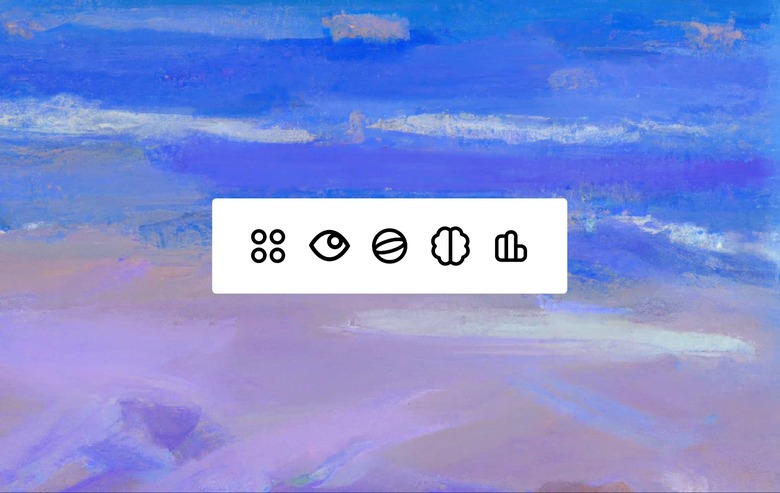ChatGPT Got A Great Design Change Now That Canvas Rolled Out To Everyone
OpenAI released the Canvas beta to premium ChatGPT users in early October. This new collaboration tool is supposed to make working with AI on text and code easier. Rather than going back and forth about edits and feedback on a document in a traditional ChatGPT window, OpenAI gave ChatGPT a big user interface update.
The Canvas would act as a separate window for the text or code you're collaborating on with the AI. The chat window would sit right next to it. You'd be able to talk to ChatGPT in the Canvas and in the text window to make edits and follow the changes.
Fast-forward to Tuesday and OpenAI announced that Canvas is coming out of beta, so any ChatGPT user can try it, including those on the ChatGPT Free tier. Whether you want to use Canvas or not, the UI update is still exciting. OpenAI also tweaked the overall ChatGPT interface, adding another button that gives you access to several useful tools, Canvas included.
The design change is immediately obvious whether you load a new conversation page or start a new ChatGPT chat. The new View Tools button sits between the attachment button and the ChatGPT Search button that OpenAI recently added to the chat window.
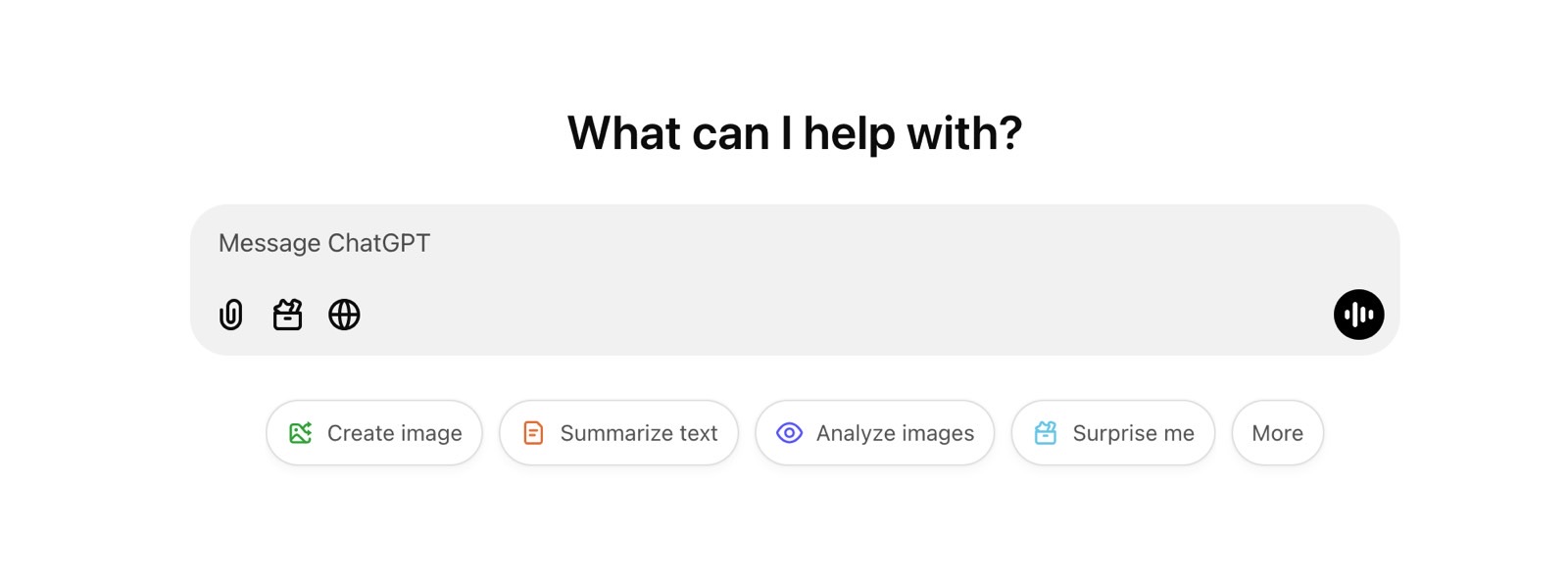
Tapping that button lets you start a Canvas mode in ChatGPT, though the UI will also show a button in the top right corner of the chat field when you paste in text and code, knowing you might need the Canvas collaboration tool.
However, the dropdown menu also contains other options, including a ChatGPT Search button, which already has a button in the chat field.
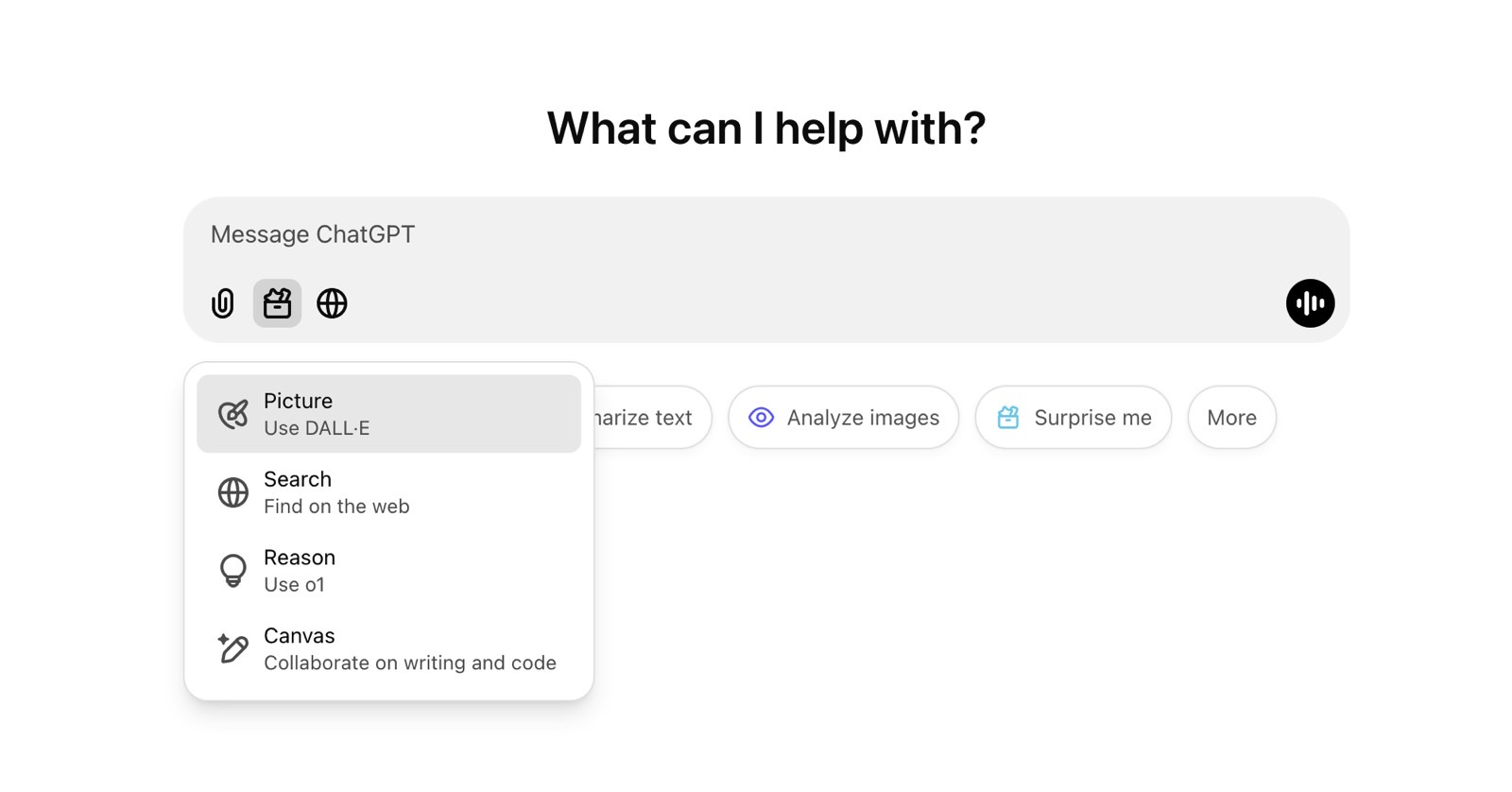
The Picture and Reason tools are more interesting, as both will give you access to other OpenAI tools. The first lets you use Dall-E to generate images that follow the instructions in your prompts. The Reason tab is even more interesting as it enables you to invoke the ChatGPT o1 model. As a reminder, that's OpenAI's most sophisticated AI model released to date. OpenAI took it out of beta a few days ago.
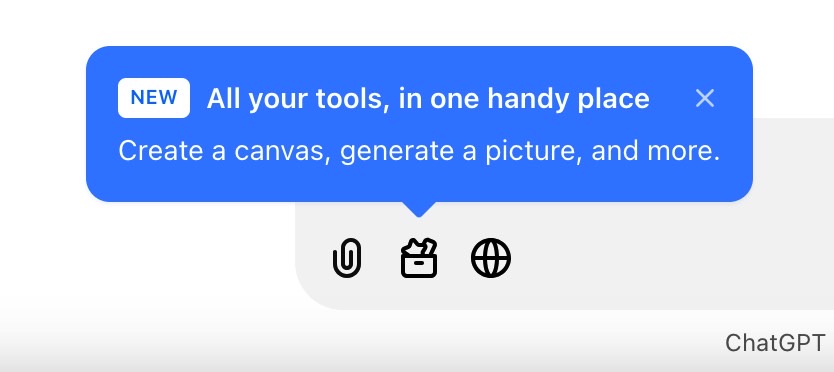
I'm excited about the UI change because it doesn't apply just to new ChatGPT chats. You'll find the same button in older conversations where you might have used different models. You can bring Canvas, Search, Dall-E, and o1 to older chats you might revisit.
Again, you might not want to use Canvas that often, but the View Tools button will surely come in handy to call upon other OpenAI AI tools when those are needed.
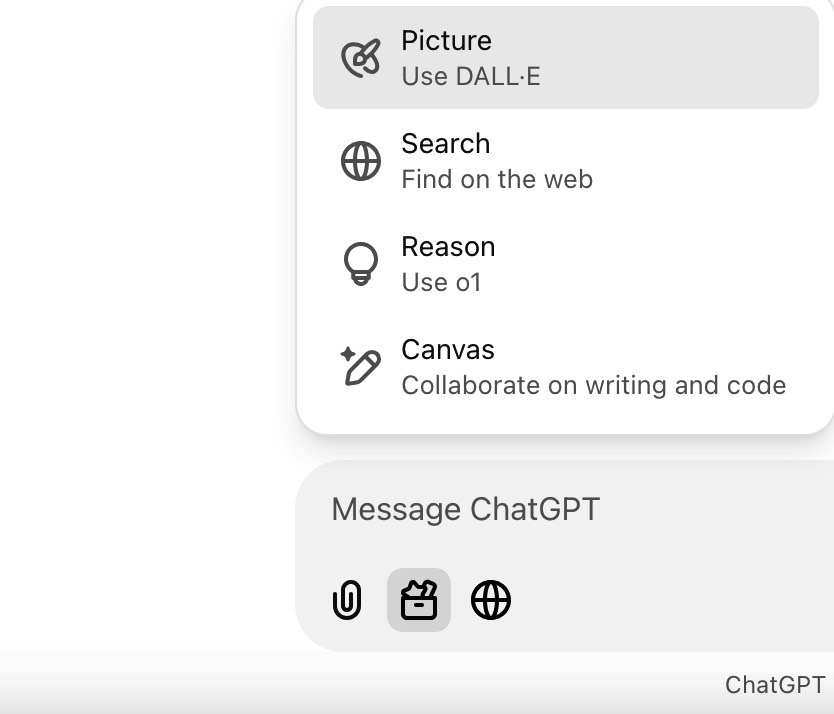
Also, yes, you could always tell ChatGPT to search the web for information, generate images or bring up a canvas (at least Plus users could). You could also change the model to answer your questions. But the button makes that all seamless, so you don't have to manually type those requests. Instead, you'll focus on the prompt instructions that really matter.
If you want to see how Canvas works for collaborating with AI on text and code or using Canvas in custom GPTs, watch OpenAI's short presentation below.