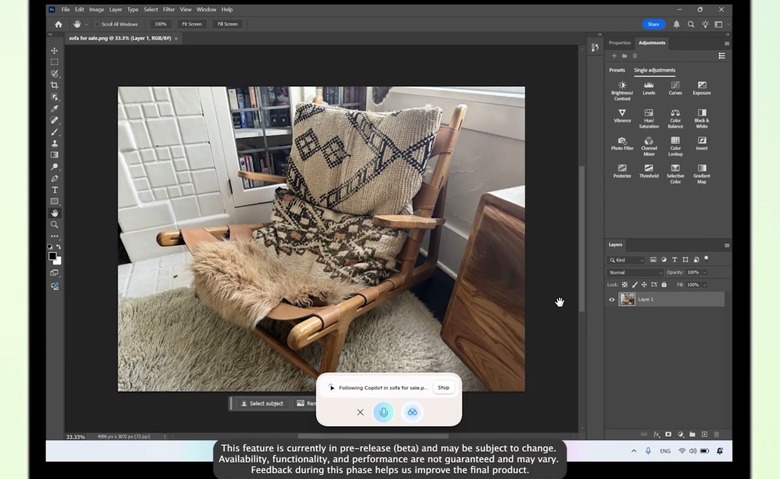7 New AI Features Coming To Windows 11, And Why They Matter
Microsoft on Tuesday launched new Surface hardware and announced new AI features for Windows 11 PCs. Most of the new AI goodies are available right away, but there are a few catches. First, you need to be part of Microsoft's Windows beta program (Insiders). More importantly, you'll need the right hardware, since some of the new AI features will initially work only on Snapdragon-powered Windows 11 Copilot+ machines like the new Surface Pro and Surface Laptop that were just announced.
I'm a longtime Mac user, and I don't see myself switching back to Windows PCs anytime soon, no matter how exciting these Copilot+ AI features might be. Still, as someone who's been waiting for Apple Intelligence to actually become useful on Macs, I do feel a bit envious of what Microsoft is doing with AI in Windows 11.
Copilot on Windows app
This might be one of the most exciting things AI can do on a computer, and it's something I'd love to see on the Mac. You can share any browser app or app window with the AI (in this case, Copilot) and ask questions. The AI responds by voice and helps with information based on what's on your screen.
In the video below, you'll see Copilot guiding a Windows 11 user through a photo editing app (Photoshop), helping them enhance a photo by suggesting edits and even highlighting the menu items they need to click.
Sure, you might use a generative AI tool like ChatGPT or Gemini to perform edits via text prompts, but the Copilot on Windows app is built to help with anything on your screen, not just image editing. It might even teach you how to use new apps, like Photoshop, to edit images yourself.
Microsoft will also let you invoke the AI assistant by saying "Hey Copilot" out loud.
The feature will first roll out to Windows Insiders in the US.
An AI agent to help with Windows 11 settings
One of the best new additions for Windows 11 Insiders is an AI agent for the Settings app. You can now use plain language to find the setting you want to change.
The AI agent, which runs locally, understands what you're trying to do and can even make the change for you.
To use the feature now, you'll need a Snapdragon-powered Copilot+ PC and be part of the Windows Insiders program. It will roll out to AMD and Intel devices later.
Photos relighting feature
Microsoft is also adding an AI-powered photo-editing tool to the Microsoft Photos app. It's called Photos relight, and it lets you adjust the lighting in your photos in a simple but powerful way.
With Photos relight, you can place up to three light sources on your image and apply custom lighting effects, as shown in the clip below.
The feature is similar to the photographic styles you can use on iPhones.
While I'm not a fan of using genAI tools like ChatGPT or Gemini to make fake images, lighting adjustments like these have been part of photography for decades.
It's a much more standard and accepted form of editing than creating fake memories by adding or removing people or objects from images.
Photos relight will launch first on Snapdragon X Series Copilot+ PCs, with AMD and Intel support to follow.
Take perfect screenshots with AI
Microsoft is also making screenshots smarter. The updated Snipping Tool in Windows 11 uses AI to figure out what part of your screen you want to capture. You won't need to crop it manually. The AI handles that for you, as shown below.
Even better, the Snipping Tool can extract text and colors from your screenshots and images.
Click to Do
Click to Do is another new AI feature for Windows 11 PCs. It's similar to AI actions in File Explorer, but works inside open apps instead.
It includes actions like "Ask Copilot," which opens Copilot to act on selected text or images. It can help draft text in Microsoft 365 Copilot apps and even offer a Reading Coach experience for kids.
Click to Do works with other apps too. You can schedule meetings or start a Microsoft Teams chat from an email. It even lets you send tables from your screen to Excel without opening the app.
Some Click to Do features, like Ask Copilot, Reading Coach, and Read with Immersive Reader, are available now. Others will roll out later.
AI actions in File Explorer
Windows 11 Insiders can also use AI actions directly in File Explorer. Right-click a file and you'll see options like summarizing content or editing an image without opening the file.
These actions work with apps like Paint, Photos, and the Microsoft 365 suite.
Narrator Rich Image Descriptions
Windows 11 also introduces a new AI-powered accessibility feature for blind and low-vision users. Narrator now offers rich image descriptions with more context for visuals like charts, photos, and UI elements.
It can describe people and objects in photos and read out text and numbers.
The new Narrator features are available now on Snapdragon X Series Copilot+ PCs for Insiders. Support for AMD and Intel devices is coming.
Microsoft's blog post has more on the AI features coming to Windows 11 Insiders. For details on the new 12-inch Surface Pro and 13-inch Surface Laptop, check out this link.
Both devices are powered by Snapdragon X Plus processors and are ready to support all the AI features above if you're in the Windows Insiders program.