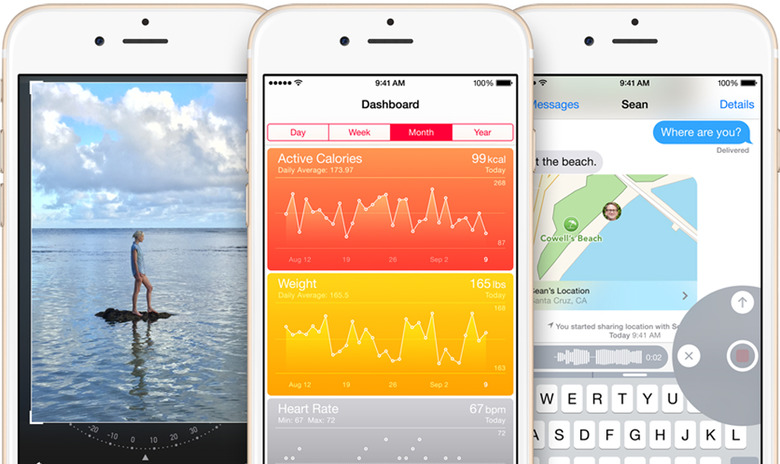How Have You Lived This Long Without Knowing These 10 Hidden iPhone Tricks?
We may receive a commission on purchases made from links.
Some people like to pretend they know it all when it comes to Apple's iPhone. I promise: you don't know it all. Even if you've been carrying an iPhone in your pocket since the first day the handset became available back in 2007, you still don't know everything there is to know about all of the phone's features, because there are just too many things baked into iOS to remember them all.
Don't worry, that's why we're here...
DON'T MISS: 10 hidden tricks that could completely change the way you use your iPhone
On Wednesday, I told you about 10 nifty iPhone tricks that could collectively be game-changers for many people. Judging by the dozens of positive emails I've received since that post ran, people definitely learned some great new tricks.
So why stop at 10?
Today, I've got 10 more great hidden iPhone tricks for you. Whether you're a self-proclaimed iPhone expert or a novice, and whether you've owned every iPhone Apple has released or the iPhone 6 was your first iPhone, you will learn something here today.
Enjoy.
Make your camera flash blink when new messages arrive
Here's a great example of an accessibility feature that's useful for everyone.
Open the Settings app and tap on General, then Accessibility. Scroll down to "LED Flash for Alerts" and slide the toggle to on.
Use your camera flash as a flashlight
Speaking of the camera flash... many people know about this one, but you would be surprised at how many people don't.
Drag up from the bottom of your screen to open your iPhone's Control Center, and then tap the bottom-left button to turn your iPhone's flash on and use it as a flashlight. Tap that same button one more time to turn it off.
Take vertical panoramas
Everyone loves using the built-in panorama feature in the iPhone's camera, but most people don't pause for a moment to realize that panoramas don't always have to be done in landscape. Instead, you can move your iPhone vertically while in panorama mode to capture something very tall in a single frame.
Dim your display quickly when reading in the dark
The iPhone's auto-dim feature never seems to work the way you want it to. As a result, most people leave it off. When you're reading something in the dark though, it's nice to have a quick and easy way to dim your display.
Well, now you can do it in a fraction of a second. Here's how:
- Settings -> General -> Accessibility -> Zoom -> Enable Zoom
- Tap the screen quickly with three fingers three times
- Press 'Choose Filter' > 'Low Light', then set Zoom Region to "Full Screen Zoom"
- Settings -> General -> Accessibility -> Accessibility Shortcut (it's at the bottom) -> Set to "Zoom"
Now anytime you triple-tap your home button on any screen, your display will dim.
Make TouchID work faster
TouchID is rumored to be getting some pretty big improvements on the upcoming iPhone 6s and iPhone 6s Plus, but you can make Apple's fingerprint scanner work faster on your iPhone right now.
Instead of just recording your thumbprint (or whichever finger you use most often) once, save it two or even three times as different prints. You'll be shocked at how much faster your iPhone unlocks after you do this.
Open Touch ID & Passcode in the Settings app to add your print multiple times.
Save money while traveling by only using iMessage
Roaming charges can add up fast, so Wi-Fi is your best friend while you're travelling. Using a VoIP app is a good way to communicate while you're abroad, but what about messaging? Asking people to use a different messaging app just while you're travelling probably isn't going to work out very well.
Guess what — any iPhone user can message you just as he or she always does using iMessage. Meanwhile, you can ensure you don't pay any pricey roaming charges for messages that might otherwise be sent as an SMS.
Just open the Settings app and go to Messages. Then disable "Send as SMS" as well as "MMS Messaging" just to be safe. You can also disable cellular data completely now, and you'll still be able to message everyone you know with an iPhone.
Use your earbuds to snap a picture
Of course you know that you can use the volume buttons on your iPhone to snap a picture while using the camera (if you didn't, enjoy that eleventh hidden trick), but did you know you can do the same thing with the volume buttons on a connected headset?
Now you do.
Charge your phone faster
There are tons of areas where the iPhone is a class-leader. Battery life, unfortunately, is not one of them.
Do yourself a favor: buy an iPad charger. They're just $19 on Amazon, and they'll charge your phone much faster than the adapter that ships with it.
Apple has also confirmed in the past that using an iPad charger with an iPhone will not do any damage.
Save a draft with one swipe
As we noted in a recent post, the iPhone's Mail app includes a great hidden feature that lets you save an email as a draft with one single swipe. The draft stays visible at the bottom of your screen while you look elsewhere in the Mail app, and then you can continue working on it again with a single tap.
Reachability
Last but certainly not least, the one iPhone trick every single iPhone 6 and iPhone 6 Plus user needs to know.
On any screen no matter where you are, double-touch on the iPhone's home button to shift the entire screen downward briefly, thus allowing you to reach things near the top of the display without having to use two hands. Since the iPhone's screens are bigger than ever now, this is an insanely useful feature that you'll love.
Note that this is a double-touch gesture, not a double-tap. Don't actually press the home button, just touch its surface twice quickly.
For more hidden iPhone tricks, visit this post.