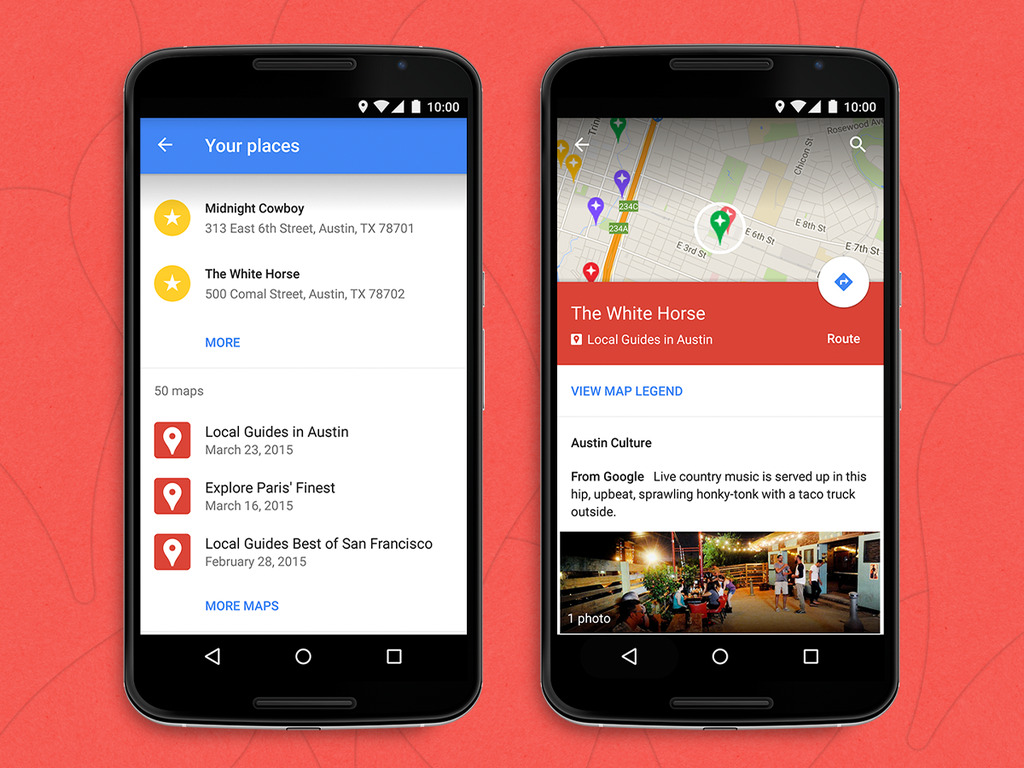Google Maps For Android Just Got A Great New Feature iPhone Users Will Be Jealous Of
Google Maps for Android and Google Maps for the iPhone may never have true feature parity. This is due in part to the limitations Apple puts in place on third-party application developers, but Google also seems to reserve some features and design elements solely for users of its own mobile platform.
One such feature was just added to Google Maps on Wednesday evening, and iPhone users should definitely be jealous.
DON'T MISS: My dream of having Google take over my iPhone is almost a reality
Google Maps for Android just got a big update last week — here's everything you need to know about it — but that didn't stop Google from adding even more great new functionality this week.
The desktop version of Google Maps sports a terrific feature called "My Maps" that lets users build custom maps of any area. You can mark locations on these custom maps, draw routes, create layers and more.
And now, these great custom maps are accessible in the Google Maps app for Android.
Courtesy of a new page on Google's site, here's everything you can do with My Maps in the Google Maps app:
My Maps you've created and that have been shared with you can be turned on in the Google Maps app. You can also view maps that are publicly shared on the web. Here's how to do it:
- Open the Google Maps app maps.
- Touch the menu >Your places.
- Scroll down to see your maps.
- Touch one to show it on the map.
You can hide your My Map if you don't need it now, but you want quick access to it later:
- Open the Google Maps app maps.
- Touch the menu .
- Touch your My Map . If it's gray, it's turned off.
If you're done using a My Map, you can remove it from the side menu:
- Open the Google Maps app maps.
- Touch the menu .
- Look for your My Map .
- Touch the information button > Close map.
Of course, iPhone users also have plenty of new features to enjoy thanks to last week's Google Maps update.
Here's a video that explains how My Maps works: