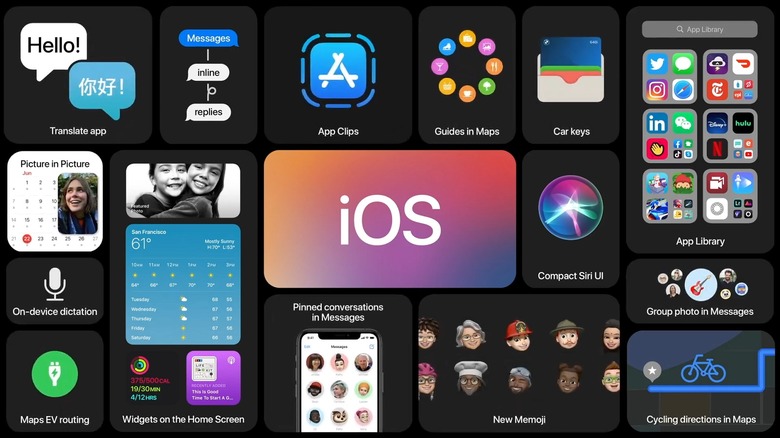iOS 14 Developer Beta 1 Now Available To Download
- Following their unveiling at WWDC 2020 on Monday, the first developer betas for iOS 14 and iPadOS 14 are now available to download.
- iOS 14 is all about the home screen, with widgets that you can resize and move around the display, an App Library with all of your installed apps, and a redesigned Messages app.
- iPadOS 14 takes better advantage of the increased screen real estate with new app designs and more compact search and call features, and it also adds handwriting recognition.
Apple was forced to change its plans for its annual Worldwide Developers Conference due to the pandemic, but that didn't stop the company from announcing all of the major software updates on Monday, including iOS 14 and iPadOS 14, which will launch alongside the new iPhone models this fall. But you won't have to wait that long to try them out as the first developer betas for each update began rolling out this afternoon.
We covered the iOS 14 reveal earlier today, but the update will completely revitalize the home screen of the iPhone with customizable widgets, an App Library where you can easily find any app you have installed, Picture-in-Picture support, a fresh new look for Messages, App Clips, a Translate app, and more.
We also discussed iPadOS 14, which adds many of the same improvements and new features as iOS 14, as well as new sidebars in apps, improved search functionality, and handwriting recognition with Scribble.
Apple's iOS 14 beta 1 is now available, alongside the corresponding iPad software update for developers, iPadOS 14 beta 1. We can also expect new versions of Apple's public iOS and iPadOS betas next month. Wondering whether or not your device is compatible with the new updates? We put together a full list below that contains every compatible device. If your device is on there, it's compatible with Apple's latest beta software:
- iPhone 11
- iPhone 11 Pro
- iPhone 11 Pro Max
- iPhone XS
- iPhone XS Max
- iPhone XR
- iPhone X
- iPhone 8
- iPhone 8 Plus
- iPhone 7
- iPhone 7 Plus
- iPhone 6s
- iPhone 6s Plus
- iPhone SE (1st generation)
- iPhone SE (2nd generation)
- iPod touch (7th generation)
- iPad Pro 12.9-inch (4th generation)
- iPad Pro 11-inch (2nd generation)
- iPad Pro 12.9-inch (3rd generation)
- iPad Pro 11-inch (1st generation)
- iPad Pro 12.9-inch (2nd generation)
- iPad Pro 12.9-inch (1st generation)
- iPad Pro 10.5-inch
- iPad Pro 9.7-inch
- iPad (7th generation)
- iPad (6th generation)
- iPad (5th generation)
- iPad mini (5th generation)
- iPad mini 4
- iPad Air (3rd generation)
- iPad Air 2
As you know by now, installing a new iOS or iPadOS beta on your iPhone, iPad or iPod touch couldn't be easier. Just navigate to Settings > General > Software Update and then tap "Download and Install" at the bottom of that page. If you want, you can also install the update through iTunes by connecting your iOS device to your computer. Whichever method you choose, just make sure to back up your device before installing the update.