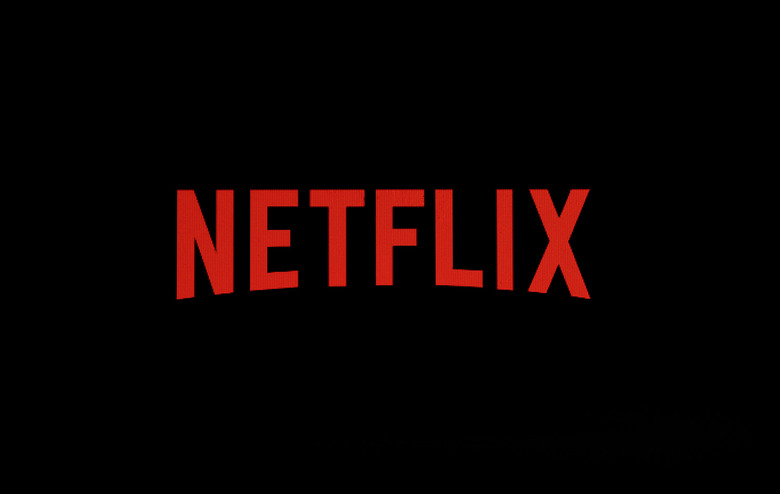Every Single Person Who Watches Netflix On A Computer Should Have This Free Plugin
Netflix is truly a rarity in this day and age, in that it's a subscription service that is actually beloved by overwhelming majority of people who use it. Spotify is another good example. People pay for Netflix and they actually don't mind at all, because the service actually delivers on all of its promises and then some. What's more, it's not overpriced at all. Netflix invests so much in great original content and its catalog is always expanding. Even after recent price increases, it really is worth every penny.
Another great feature of Netflix is that it works everywhere that you might want to watch. Whether you're on your smartphone, laptop, desktop, tablet, TV, or video game console, there's a Netflix app that lets you stream movies and shows to your screen. If you spend any time at all watching on a laptop or desktop though, there's a Chrome browser extension that you definitely need to install right now.
We recently told you about an awesome Netflix add-on called Better Browse that makes it easy to browse through all of Netflix's secret hidden categories. That's right, Netflix has tons of secret categories and you need a special tool to unlock them. There are plenty of other ways to enhance the Netflix viewing experience though, and a Chrome extension called Super Netflix is a one-stop shop for many of them.
With this awesome Chrome plugin, Netflix gains all sorts of great functionality. It's the sort of stuff you never knew you needed, but once you have it you can't live without it. A few of the extension's features include the ability to adjust video quality, a feature that blurs descriptions so you can avoid spoilers, the ability to skip intros, five special brightness modes, and so much more. Trust us, once you install it you'll never go back to watching Netflix without it.
Super Netflix is a free download from the Chrome Web Store, and you'll find a full description of the plugin's capabilities below.
======Super Netflix========
====Full List of Features=====*NEW* Video speed rate option (from 0.5 to 4x faster).
It helps when you watching a slow movie, speed it up or if you learning a new language using Netflix you can watch in slow motion now.Streaming Video Quality
—– Change Video bitrate to play Higher Quality.
—– Auto Choose Video Quality -bitrate-
—– Accept Multiple Qualities(Changes automatically according to your internet speed).Netflix binge-watching without Spoilers
—– blurred images and episode descriptions, watch TV series without any Spoilers.Auto Skip Intro Automatically
—– from options page you can choose to skip intros AutomaticallyUpload Custom subtitles.
—– Support Any Language.
—– Convert and Search for Subtitles in SubFlicks.comFive modes to change brightness, saturation, and contrast
—– Normal (Default by Netflix)
—– Bright
—– Brighter
—– Night
—– Late Night
—– Black and WhiteChanging Netflix Streaming Server (If Streaming is slow try another Netflix server).
Control Volume with the mouse wheel.
Show Streaming Info (For Geeks and Nerds ^_^).
Hide Forced Subtitles (Press H or V to toggle the subtitles Hide/Show)
Shortcut with your mouse.
—– Center Click Opens Changer Panel for Video Quality and Streaming Server.
—– Right Click Opens Streaming Info Panel.