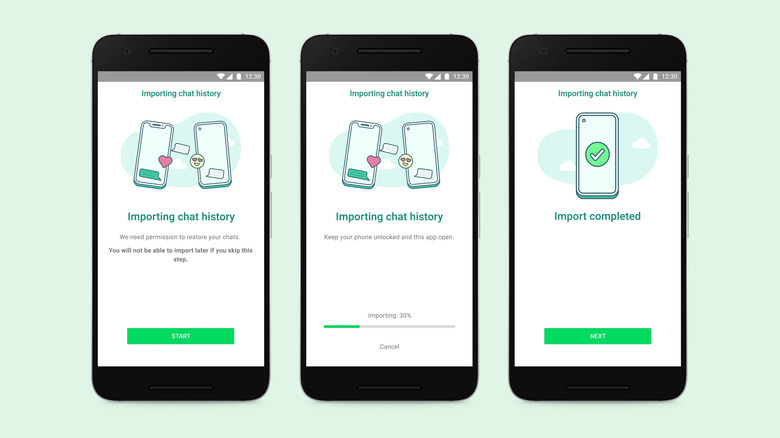You Can Now Transfer Your WhatsApp Chat History From iPhone To Android
Earlier this week, WhatsApp finally made it possible to transfer chat history between iOS and Android devices. The developers say that this has been one of their most requested features. The key was to ensure that it could be done in a secure and reliable way. For now, the feature is only available on Samsung devices running Android 10 or higher, but WhatsApp plans to add more Android devices soon. WhatsApp didn't offer any additional details.
The process of transferring chats from an iPhone to a Samsung phone is relatively complex. If you're switching from an iPhone to a supported Samsung device, you will need the following:
- Samsung SmartSwitch app version 3.7.22.1 or greater installed on your new device
- WhatsApp iOS version 2.21.160.17 or greater on your old device
- WhatsApp Android version 2.21.16.20 or greater on your new device
- USB-C to Lightning cable (or equivalent adapters)
- Use the same phone number on the new device as the old device.
- Your new Android device must be factory new or reset to factory settings.
How to transfer chat history on WhatsApp
Once you have all of the necessary equipment and all of your software is up to date, you can start the transfer. First, you need to turn on your new Samsung phone and connect it to your iPhone with the cable. Choose "Smart Switch" as the mode of transfer. Your new Samsung phone will then prompt you to scan a QR code on its display with your iPhone's camera.
After scanning the code, tap "Start" on your iPhone. Once the process is complete, move back to your Samsung phone. Once setup is complete, open WhatsApp and log in using the same number that you used on your iPhone. When prompted, tap "Import" and wait for it to finish. At this point, you should see all of your chats within the app on your new Samsung phone.
WhatsApp notes that your iPhone will still retain all of your data unless you wipe it or delete the app. Keep that in mind if you plan on selling the phone or giving it to a family member.
Also, keep in mind that you can only transfer your account information, profile photo, individual chats, group chats, chat history, media, and settings. Your call history and your display name can't be transferred. It's also worth noting that WhatsApp can't see any of the data that you transfer, and that the transferred data doesn't go to cloud storage as a result of the transfer.