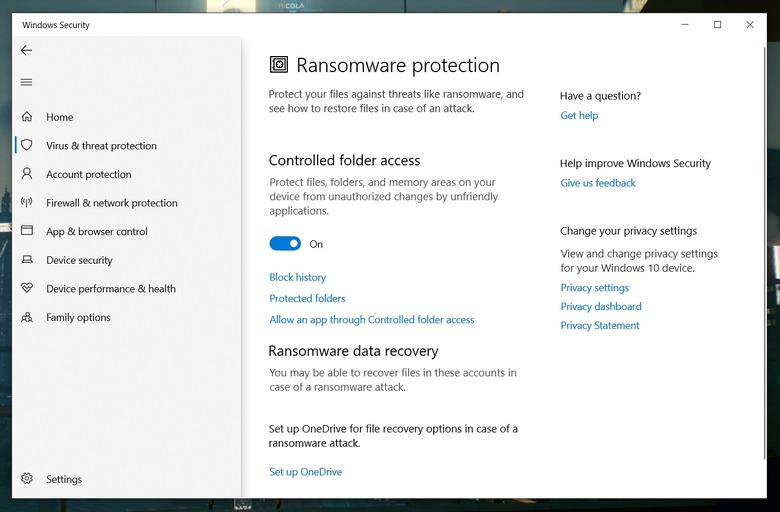Windows 10 Has A Hidden Ransomware Protection Feature - Here's How To Use It
In a few short days, Microsoft is expected to unveil Windows 11 during a live-streamed event. We already got a glimpse at the new operating system thanks to a series of recent leaks, but maybe the company has a few surprises up its sleeve for the June 24th event.
It will be fascinating to see what Microsoft has prioritized on its updated desktop OS, as well as which new features the company has added, but in the meantime, there are actually more than a few useful features on Windows 10 that you still might not know about.
There are few, if any, moments more terrifying while browsing the internet than being the victim of a ransomware attack. Not only have you been hacked, but attackers have encrypted your data and are demanding that you pay them in order to regain access to your files. Organizations pay thousands of dollars to get their data back, and according to a recent threat report from global threat intelligence team Unit 42, one group paid a $10 million ransom following an attack in 2020.
The good news is that Microsoft actually offers built-in ransomware protection in Windows 10, but as the feature is somewhat hidden, there's a decent chance that you have never actually used it. If you want to turn ransomware protection on, here are the steps you need to take:
- Open the Windows Security app on your Windows 10 device.
- Navigate to the Virus & threat protection tab within the app.
- Scroll to the bottom of the page, and you should see a section called Ransomware protection.
- Click on Manage ransomware protection.
- Click on the toggle to turn controlled folder access on if it isn't already.
Windows 10 now automatically stops suspicious software from making changes to your most valuable data. The documents, pictures, videos, music, and favorites folders on the C drive of my Windows 10 laptop were added by default, but you can click on Protected folders to add more. You can also check the block history to see what Windows 10 has protected you from and make a list of whitelisted apps that the protection feature will ignore when they try to make changes to your device.
Finally, the ransomware protection page notes that setting up OneDrive for file recovery could save your butt during a ransomware attack as the data that the attackers have encrypted would also be accessible to you via the cloud. You can pay for OneDrive, but everyone gets 5GB of cloud storage for free, so it wouldn't be a bad idea to back up important documents that you can't afford to lose.