This Viral TikTok Hack For Organizing Your Desktop Is Blowing People's Minds
Before I organized my desktop a few days ago, I embarrassingly had well over 100 files littering my screen. From screenshots and videos to an assortment of folders and documents, my desktop unfortunately has a penchant for becoming incredibly cluttered and disorganized. And while it's possible for some people to always keep their desktop looking lean, other people — like myself — simply need a better way to organize dozens of files without having to resort to burying everything underneath a multitude of folders.
One solution that came to light via TikTok recently is so obvious that I'm somewhat surprised I haven't encountered it before. The gist of this little macOS hack — which can also be done on Windows — is to create a custom image comprised of six alternating boxes with corresponding labels. Once you have that image created, you can simply make it your desktop background and organize your files accordingly. It's so simple... and yet so effective.
As you can see in the video below, the designer who came up with the idea — Kara Lee — made separate categories for screenshots, photography, and more. From there, putting files and folders in their respective categories instantly organizes a mountain of clutter into a more usable layout.
The video moves quickly, but you should be able to get the gist of it below:
@karaleecreative The most satisfying glow up ✨ #glowup #graphicdesigntips #computertricks #laptoplifestyles #designs #satisfyingvideos
Incidentally, as a matter of good practice, you should try not to keep too many files on your Desktop, to begin with, if only for organizational purposes. Performance-wise, however, there isn't much to worry about. Whereas keeping hundreds of files on your Desktop back in the day could sometimes slow down your computer, that's much less of an issue these days thanks to more sophisticated hardware and software.
Another way you can organize your macOS desktop is by using the Stacks feature. This automatically organizes files by their type, so that you can put all of your spreadsheets and images on top of each other, sort of like in little folders as illustrated below:
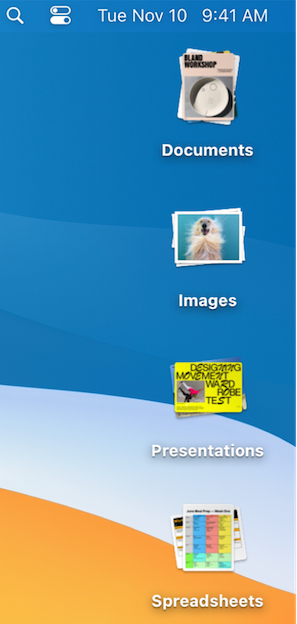
To take advantage of this feature, Apple highlights the following instructions:
- Turn on stacks: Click the desktop, then choose View > Use Stacks or press Control-Command-0. You can also Control-click the desktop, then choose Use Stacks.
- Browse files in a stack: Swipe left or right on the stack using two fingers on the trackpad; use one finger on a Magic Mouse. You can open the top file in a stack by double-clicking it.
- Open or close a stack: Click the stack. You can double-click a file to open it.
- Change how stacks are grouped: Click the desktop, choose View > Group Stacks By, then choose an option, such as Date Added. Or Control-click the desktop, choose Group Stacks By, then choose an option.
- Change how stacks look: Click the desktop, choose View > Show View Options, then change options. Or Control-click the desktop, then choose Show View Options. You can make icons bigger, change the spacing between icons, move icon labels to the side, or show more information (such as how many files are in a stack).
