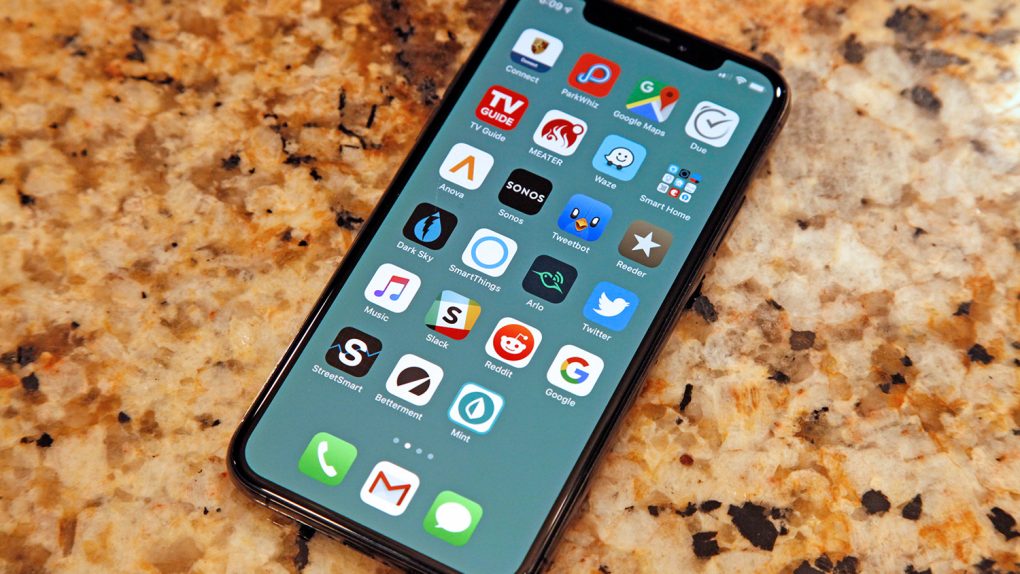Late last year, iPhone fans flipped out when we were the first site to share the news that the iOS magician was back in action. The man who goes by @heyeased on Twitter made a name for himself back in 2016 when he discovered an awesome iOS glitch. By creating wallpapers that were just one pixel, you could make the iPhone’s dock and folder backgrounds completely disappear. You can see you cool they looked right here. His discovery also happened to come the year that Apple introduced its Jet Black iPhone 7, so the black version of his “magic” wallpaper was particularly popular. But alas, Apple decided to fix the glitch that allowed these awesome wallpapers to work, and Apple fans were definitely sad to lose them.
Fast forward to this past November, and @heyeased pulled it off yet again. The iOS glitch worked a bit differently this time around, but he still found a way to make the dock and folder backgrounds disappear once again. The only problem was that the first round of wallpapers was a tiny bit bland, but now @heyeased with a new set of magic wallpapers that iPhone users are going to love.
If you were one of the people who thought that the last round of magic iOS wallpapers was a bit bland, this new batch is just what the doctor ordered. There are two different sets in this new wallpaper collection, and they create different effects on your iPhone.
The first is called “Paint and Erase” and any wallpapers from this set make the dock disappear while changing the folder backgrounds to a contrasting color. The second set of wallpapers is called “Erase and Paint” and these images make your folder backgrounds disappear while giving the dock a cool contrasting color. Both sets are available in two different batches, one for iPhone models with a notched display and one for earlier iPhones.
Here’s a peek at the “Paint and Erase” wallpapers:
And here’s a look at the “Erase and Paint” wallpapers:
Finally, here are all the links you’ll need:
- Paint and Erase for notched iPhones
- Paint and Erase for earlier iPhones
- Erase and Paint for notched iPhones
- Erase and Paint for earlier iPhones
To download one of the new “Paint and Erase” or “Erase and Paint” wallpapers, just visit one of the pages linked above in Safari on your iPhone. Tap the thumbnail of the wallpaper you want to open the image and then long-press on the image to save it to your phone. Before you apply the wallpaper though, you need to make sure to adjust a setting in iOS to make it work. Navigate to Settings > General > Accessibility and tap “Reduce Transparency.” Now just tap or slide the toggle to enable it. As long as your iPhone is running iOS 12.1 or later and you should choose the “Still” option when applying the wallpaper, you’re good to go.