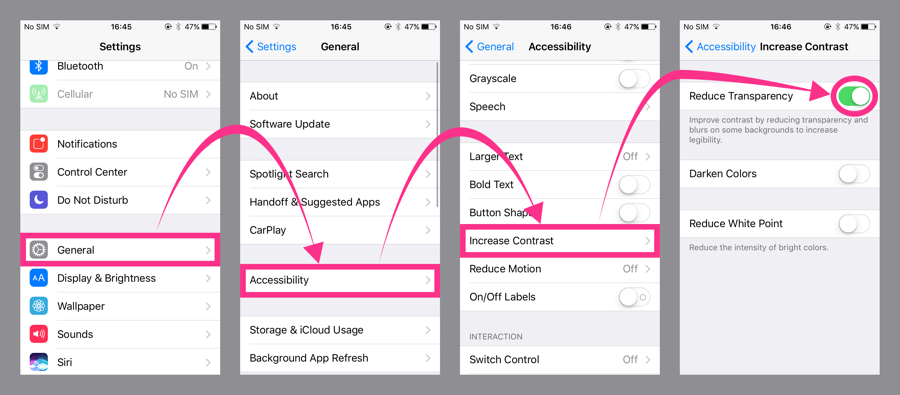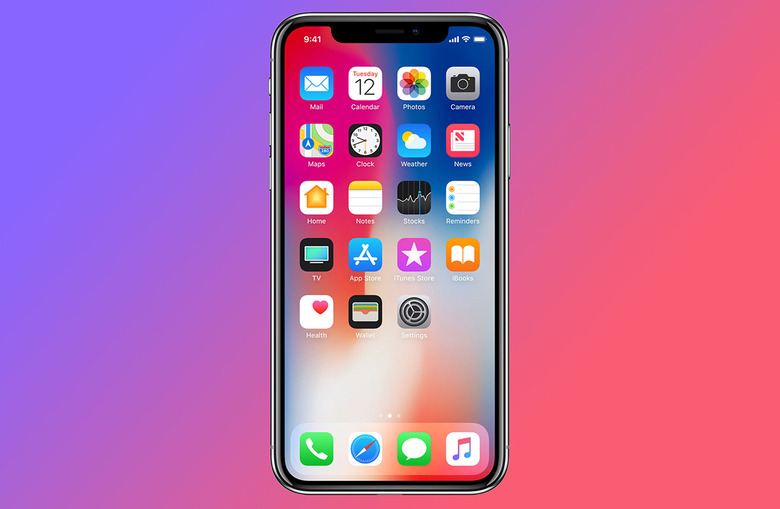These Weird New iPhone X Wallpapers Do More Than Just Hide The Notch
Before the iPhone X was released earlier this month, I was like many other people in that I thought the phone's "notch" at the top of the display looked terrible. Once I finally got the phone in my hands, however, I did a 180 and ate plenty of crow soon after. The notch is awesome. It's a terrific design feature that helps further set the iPhone X apart from other smartphones. Of course, some people still dislike the iPhone X's screen design even after using it, and there are a few apps out there that let people create wallpapers that will hide the notch on a home screen or lock screen. To each his/her own, as they say.
Of course, hiding the notch is neat, but we found a collection of weird new wallpapers that take things to the next level. They won't just hide the notch, they can also make your dock and folder backgrounds disappear.
Hideaki Nakatani, known on Twitter as @heyeased, has been making glitch wallpapers for years now. These nifty wallpapers make use of various iOS oddities to create effects that you won't find with any normal wallpaper. His best-known creation was a black wallpaper that hid the dock and folder backgrounds, creating an awesome stealth look that Jet Black and matte black iPhone 7 owners loved. Sadly, Apple fixed the bug after a while and the wallpaper stopped working.
Nakatani has since found plenty of new glitches, and his latest wallpapers are designed for the iPhone X. There are two different sets of wallpapers this time around, and they do different things.
The first set of wallpapers come in seven different colors, and they hide the notch while also causing the dock and folder backgrounds to disappear on your home screens. It's a pretty cool effect, and it looks like this:
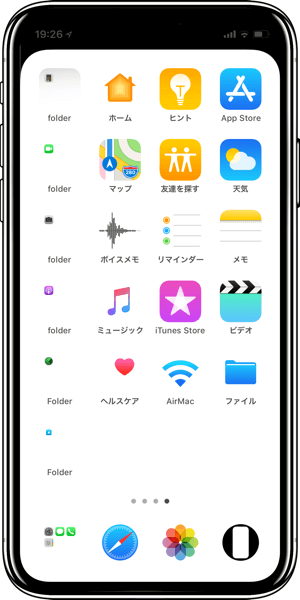
If you like the look but don't want to disguise your iPhone X's notch, there's another set that leaves the notch in place while still making the dock and folder backgrounds disappear. This one is available in a ton of colors, and you'll find them all on Nakatani's site.
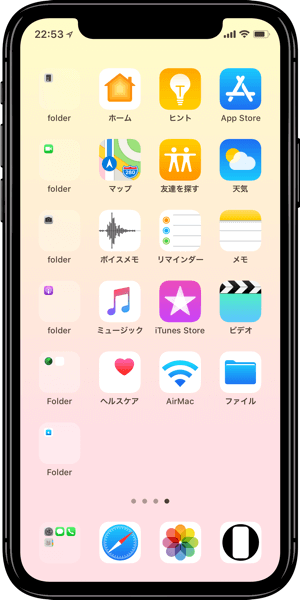
Note that to get these wallpapers to work you'll need to enable the "Reduce Transparency" setting, and the image below shows you how to do that: