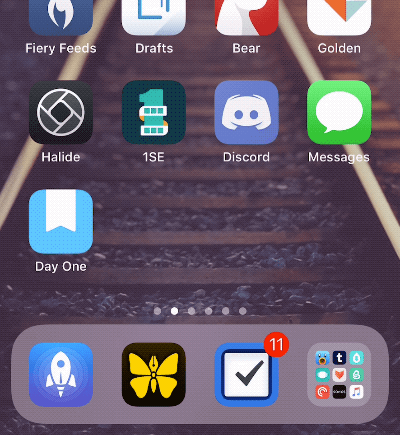I Had No Idea This Hidden iPhone Trick Existed, And Now It's One Of My Favorites
A few months ago I told you about a nifty little iOS trick that may very well keep some iPhone and iPad users from losing their minds. How annoying is it when you try to move an app icon from a main home screen into a folder? You inevitably miss a few times so the folder hops back and forth on either side of the icon you're trying to move. And heaven forbid the folder in question is at the end of a row, because you'll probably end up getting too close to the edge of the screen and flipping to the next page. Apple's little "jiggle mode" in iOS is cute and iconic, but it's also infuriating.
In that post from a few months ago, I explained that you can simply tap and hold the icon you're trying to move with one finger and then tap the target folder with a second finger. Voila, the folder is open and you can easily drop the app anywhere you want. It's a great little trick that I use often, but it turns out there are some additional tricks most people still don't know about.
The concept of using two hands to move app icons opens up a bunch of possibilities that'll make your life easier. For example, while holding an app icon with one finger, you can also swipe between home screens with another finger instead of trying to hover at the edge of the display (and accidentally letting go of the icon, of course). You can also tap to open a folder and then swipe between pages in that folder.
But there's another cool trick along the same lines, and I honestly had no idea it existed. It wasn't until a BGR reader emailed me last night with a link that I discovered it, and I'm glad I did because it's a big time-saver... if you manage to remember it's available.
The trick was posted a couple of weeks ago on a site called Finer Tech, and it's great. In a nutshell, you can tap on additional app icons while you're holding onto one app, and it'll enable you to move multiple apps at the same time. Then you can relocate all those apps at the same time, and they'll remain in the same order when you finally drop them on another home screen or inside a folder.
You'll find a GIF from Finer Tech below that shows this trick in action, and you'll find more detailed instructions in this post.