How To Easily Check To See If Apple Is Slowing Down Your iPhone
Remember how crazy all those conspiracy theorists sounded when they carried on and on about "planned obsolescence," claiming that Apple was intentionally slowing down older iPhone models to force people to upgrade? Remember how Apple remained completely silent and let everyone go on thinking those people were insane? Well, Apple was effectively lying the entire time, or at least willingly misleading the public, because those people were correct in that Apple has indeed been intentionally slowing down older iPhone models.
Once the company was caught, it finally fessed up to the throttling. According to Apple, however, it slows down old iPhones in order to improve battery life and prevent unwanted shutdowns. Whatever the case, Apple has been beyond deceitful for all this time and the company now faces more than a dozen lawsuits as a result.
While iPhone owners wait for things to unfold on the legal front, the only way for people to restore their iPhone performance back to normal is to swap out their old batteries for new ones. Apple has reduced the cost of battery swaps to $29 for the iPhone 6 and later, and well-known third-party repair shop iFixit is now selling $29 DIY kits for older iPhone models as well. But how can you tell if your older iPhone is being slowed down? We'll show you how easy it is in this post.
Before we explain how you can check to see if your iPhone is being throttled, you might be wondering how Apple is slowing down your iPhone to begin with. Long story short, it's a function that's built into iOS. The software has mechanisms that check to see the state of your battery, which inevitably degrades over time as all lithium ion batteries do. Once the battery degrades to a certain point, iOS automatically throttle's the iPhone's performance.
Ever since this story first broke, we've received a constant stream of emails from people asking how they can check to see whether or not their iPhone has been slowed. Rather than continue to answer all these emails individually, we'll explain it in this post. It's actually quite simple, and all you need is one app.
Any app that can read an iPhone's current clock speed will suffice, and the one we typically recommend is called Lirum Device Info. The full version of the app costs $2.99, but there's a lite version as well that's free. Either app will work just fine. Here's a step-by-step guide:
Download Lirum Device Info or Lirum Device Info Lite.
1. Open the app and you'll see a screen like this: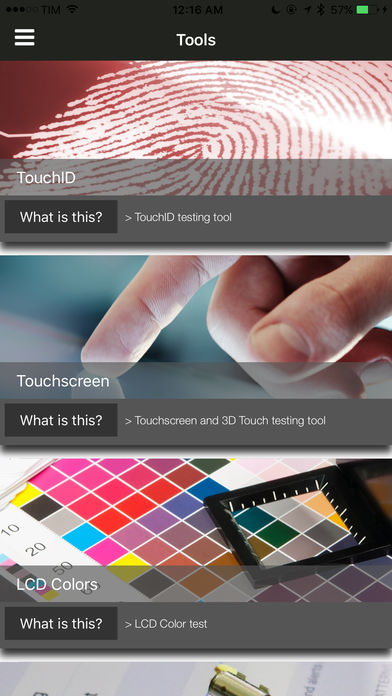 2. Tap the hamburger menu icon in the top-right corner and you'll see a screen like this:
2. Tap the hamburger menu icon in the top-right corner and you'll see a screen like this: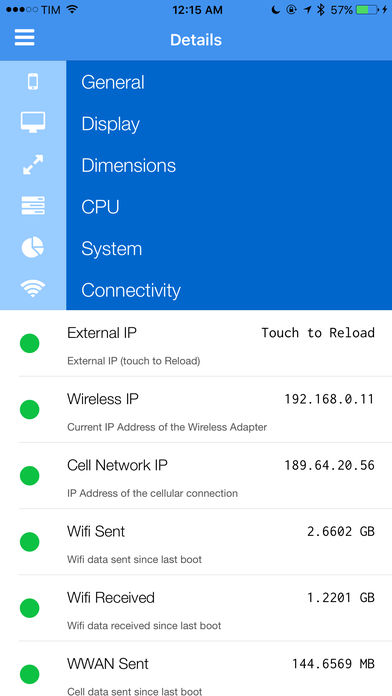 3. Tap "CPU" in the menu.
3. Tap "CPU" in the menu.
That's all you need to do. On the screen that opens up after you tap "CPU," you'll be interested in two specific things. The first is labeled "CPU Actual Clock" and the second is labeled "CPU Maximum Clock." If those two numbers are different, your iPhone is being throttled (Actual will always be equal to or lower than Maximum). If they're the same, your iPhone is operating at peak performance.
