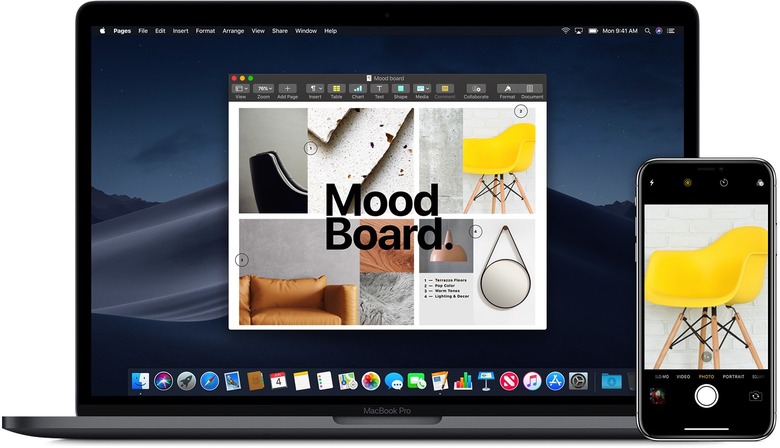iPhone Hack Every Mac User Needs To Know About Goes Viral On TikTok
- One of the best iPhone and Mac features is called Continuity, but you need to own at least one of each device in order to experience it.
- Among other things, Continuity includes a couple of neat iPhone camera hacks that every Mac user needs to know about.
- You can initiate a document scan or take a picture directly from the Mac using Continuity.
You won't get to experience one of the best iPhone and iPad features unless you also own a Mac. For years, Apple has improved its "Continuity" features that allow users to move seamlessly between its mobile operating system and the desktop OS for specific actions. You can run apps on iPhone and iPad and then move to a Mac and continue the same activity. It comes in handy with Mail and internet browsing as well.
The ease with which iOS and macOS "talk" to each other also allows you to copy and paste between devices, extend the macOS desktop to the iPad to add a touchscreen to your Mac, and manage texts and calls from the PC. Other handy features include the Instant Hotspot that lets you connect to your iPhone's cellular network when there's no other known Wi-Fi network in range of your Mac. Then there's AirDrop, the sharing feature built into macOS and iOS that lets you share files with ease between iPhone, iPad, and Mac.
But on top of that, there's also a neat camera Continuity feature that every Mac user should be aware of. You can scan documents that you need to have digitized directly from your Mac, cutting out the middleman.
Apple built a document scanning feature right into the Notes app of your iOS device. Just open the app on iPhone or iPad, press the camera icon, and choose the Scan Documents option. The file is saved in PDF format, and you can share it with other devices, including AirDropping it to your Mac.
But before you do that, you should know that the scanned document is already in your Notes app, as long as you're signed into your Mac with the same Apple ID. Just go to the Notes app, find the document scan, right-click on it, and export it as a PDF file. Both processes are straightforward, assuming you're aware of these Continuity features. But both of them include several moves to get your scanned file from the iPhone to the Mac.
There's also third way that's even faster than the two above.
What you have to do to scan documents from your Mac is go to the Finder app, choose the folder you want to have your scanned files saved to, right-click and select Import from iPhone and then Scan Documents. As soon as that's done, go for the iPhone, scan the documents, and save them. The PDF file will appear on the Mac. The same procedure applies for starting the scan in the Notes app on macOS.
@keyboardshortcuts Love this one 😳 Link in bio for more 👍🏼 #laptophacks #learnontiktok #tutorials #lifehacks #mac #macbook
TikTok user keyboardshortcuts demos this iOS-macOS Continuity feature in the clip above, showing how fast and seamless the process can be. The clip went viral, getting almost 250,000 likes.
The same process can be used to grab photos from the iPhone. Apple has a support document that lists the requirements for using the Continuity Camera feature on the Mac, as well as tutorials for each process. Mind you that scanning documents or taking photos from the Mac will not also save a copy on the iPhone.