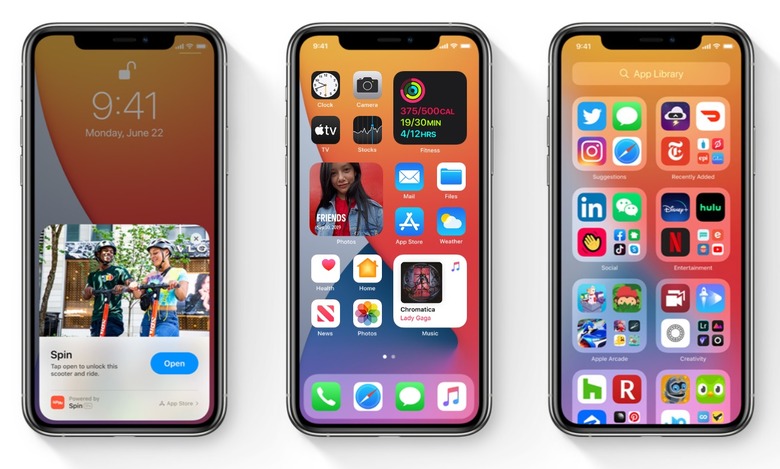Apple Rolls Out iOS 14.5 Public Beta 3 With New Find My Items Tab
Less than 24 hours after seeding the latest iOS 14.5 beta to app developers, the third iOS 14.5 public beta is now available. The most significant change in iOS 14.5 beta 3 appears to be the addition of an "Items" tab in the Find My app which will allow users to track even more devices from an iPhone or iPad. It also suggests that we're even closer to the debut of the AirTags, which should be featured at Apple's spring event this month.
Previous betas have revealed that iOS 14.5 will include an "Unlock with Apple Watch" feature that allows Apple Watch owners to unlock their iPhones while wearing a face mask, AirPlay 2 support for Apple Fitness+, support for the PS5's DualSense controller as well as the Xbox Series X controller, a crowdsourcing feature in Apple's Maps app, a ton of new emoji characters, and worldwide support for 5G in Dual SIM mode on iPhone 12.
In order to participate in public betas, you need to sign up for the Apple Beta Software Program on Apple's website. If you're wondering whether or not your device is compatible with iOS 14.5 or iPadOS 14.5, we put together the full list below that contains every compatible device. If your device is on there, you're good to go:
- iPhone 12
- iPhone 12 mini
- iPhone 12 Pro
- iPhone 12 Pro Max
- iPhone 11
- iPhone 11 Pro
- iPhone 11 Pro Max
- iPhone XS
- iPhone XS Max
- iPhone XR
- iPhone X
- iPhone 8
- iPhone 8 Plus
- iPhone 7
- iPhone 7 Plus
- iPhone 6s
- iPhone 6s Plus
- iPhone SE (1st generation)
- iPhone SE (2nd generation)
- iPod touch (7th generation)
- iPad Pro 12.9-inch (4th generation)
- iPad Pro 11-inch (2nd generation)
- iPad Pro 12.9-inch (3rd generation)
- iPad Pro 11-inch (1st generation)
- iPad Pro 12.9-inch (2nd generation)
- iPad Pro 12.9-inch (1st generation)
- iPad Pro 10.5-inch
- iPad Pro 9.7-inch
- iPad (7th generation)
- iPad (6th generation)
- iPad (5th generation)
- iPad mini (5th generation)
- iPad mini 4
- iPad Air (3rd generation)
- iPad Air 2
As you know by now, installing a new iOS or iPadOS beta on your iPhone, iPad, or iPod touch couldn't be easier. Just navigate to Settings > General > Software Update and then tap "Download and Install" at the bottom of that page. If you want, you can also install the update through iTunes by connecting your iOS device to your computer. Whichever method you choose, just make sure to back up your device before installing the update.