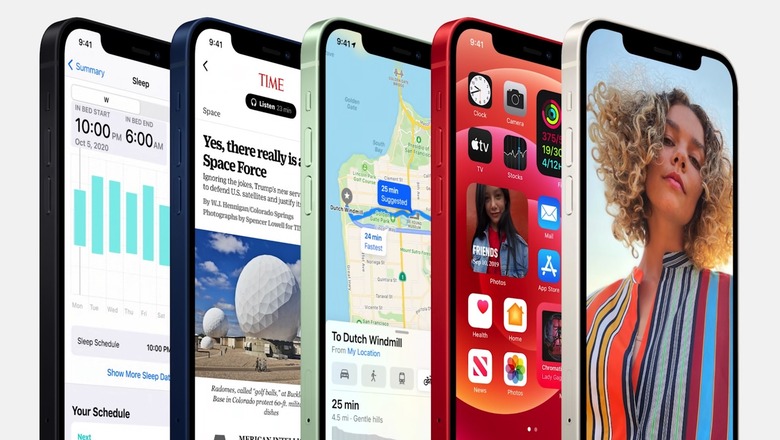iOS 14.5.1 Now Available To Download With Fix For App Tracking Bug
Apple released the first granular update for iOS 14.5.1 on Monday. It's only been a week since the latest version of Apple's mobile operating system launched, but there were several issues that needed addressing. Chief among them was a problem for some users that resulted in the new toggle to control App Tracking Transparency being grayed out. Apple has fixed this bug, as the company explains in the description of the update:
This update fixes an issue with App Tracking Transparency where some users who previously disabled Allow Apps to Request to Track in Settings may not receive prompts from apps after re-enabling it. This update also provides important security updates and is recommended for all users.
Among the many additions, iOS 14.5 includes an "Unlock with Apple Watch" feature that allows Apple Watch owners to unlock their iPhones while wearing a face mask, AirPlay 2 support for Apple Fitness+ users, support for the PS5's DualSense controller as well as the Xbox Series X controller, a crowdsourcing feature in Apple's Maps app, a ton of new emoji characters, and worldwide support for 5G in Dual SIM mode on iPhone 12.
If you're wondering whether or not your device is compatible with iOS 14.5.1 or iPadOS 14.5.1, we put together a full list below that contains every compatible device. If your device is on there, you're good to go:
- iPhone 12
- iPhone 12 mini
- iPhone 12 Pro
- iPhone 12 Pro Max
- iPhone 11
- iPhone 11 Pro
- iPhone 11 Pro Max
- iPhone XS
- iPhone XS Max
- iPhone XR
- iPhone X
- iPhone 8
- iPhone 8 Plus
- iPhone 7
- iPhone 7 Plus
- iPhone 6s
- iPhone 6s Plus
- iPhone SE (1st generation)
- iPhone SE (2nd generation)
- iPod touch (7th generation)
- iPad Pro 12.9-inch (4th generation)
- iPad Pro 11-inch (2nd generation)
- iPad Pro 12.9-inch (3rd generation)
- iPad Pro 11-inch (1st generation)
- iPad Pro 12.9-inch (2nd generation)
- iPad Pro 12.9-inch (1st generation)
- iPad Pro 10.5-inch
- iPad Pro 9.7-inch
- iPad (7th generation)
- iPad (6th generation)
- iPad (5th generation)
- iPad mini (5th generation)
- iPad mini 4
- iPad Air (3rd generation)
- iPad Air 2
As we're sure you know by now, installing a new iOS or iPadOS update on your iPhone, iPad, or iPod touch couldn't be easier. Just navigate to Settings > General > Software Update and then tap "Download and Install" at the bottom of that page. If you want, you can also install the update through iTunes by connecting your iOS device to a computer. Whichever method you choose, just make sure to back up your device before installing the update.