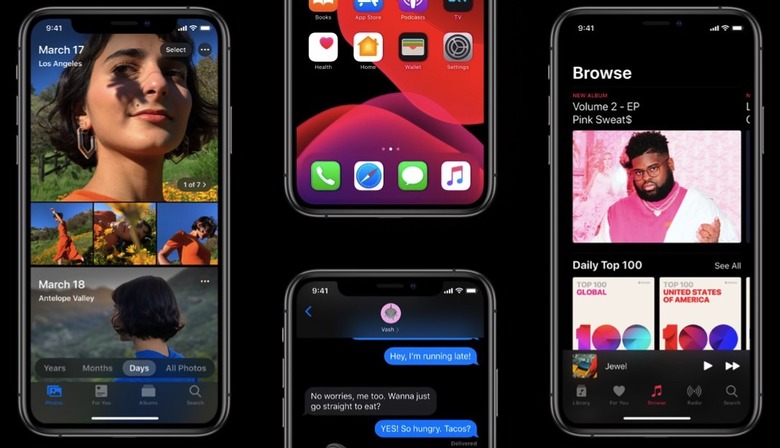The 10 Most Exciting Hidden iPhone Features In iOS 13
Apple spent plenty of time on stage during its WWDC 2019 keynote presentation earlier this week discussing all of the biggest new features it added to iOS 13. This is the software that will power the majority of Apple devices out there for the year to come, so it obviously makes sense that the company wanted to spend so much time focusing on it. Of course, Apple executives could have spent the whole day on stage rattling off new iOS 13 features considering how many changes are baked into Apple's new mobile software. It's a good thing, too, considering last year's iOS 12 update was focused entirely on fixing the mess that iOS 11 made, so there weren't any novel new features to speak of. iOS 13 had to be packed to the gills with changes, but that means there are so many new features, users will have a hard time finding them all.
We already dove into the 15 best new features in iOS 13. We also covered nearly 70 new iOS 13 features that Apple didn't reveal during its big keynote presentation on Monday. Now, it's time to take a look at 10 hidden iPhone features Apple added in iOS 13. They may be hidden, but they're awesome so you're definitely going to want to bookmark this page and refer back to it once iOS 13 is released to the public this coming September. Or, if you're brave enough to install the iOS 13 beta, then you can check out all these cool new features right now.
Silence Unknown Callers — For us, this is by far the best hidden feature there is in Apple's new iOS 13 software. In fact, it might end up being the best new feature, period. Better than Dark Mode, better than the speed improvements, and better than everything else! Open the Settings app and head to the Phone section. Scroll a bit and you'll find the new "Silence Unknown Callers" option waiting to be toggled. This will send all calls from callers who aren't in your contact list straight to voicemail without even ringing. So long, spam calls!
Optimized Battery Charging — Battery health has always been an important issue, but Apple's big "Batterygate" ordeal shined an even brighter spotlight on it. In iOS 13, there's a nifty new feature called "Optimized Battery Charging" in the Battery section of the Settings app. When enabled, your iPhone will learn your charging habits and will wait to fully charge your battery until just before you need your phone. So for example, if you take your iPhone off the charger every morning at 7:00 AM, it'll hold the charge at 80% until around 6:00 AM before finishing and charging it up to $100%.
Wi-Fi in Control Center — How annoying is it to have to dig into the Settings app anytime you arrive somewhere new and have to connect to Wi-Fi? Well, iOS 13 remedies that. Simply open the Control Center and long-press the wireless networks widget. Then long-press the Wi-Fi button to open a list of available networks and connect.
Bluetooth in Control Center — Managing Bluetooth connections is just as annoying as managing Wi-Fi connections in iOS 12, but it gets the same solution as Wi-Fi in iOS 13. Long-press the wireless networks widget in the Control Center again, but this time long-press the Bluetooth button to manage your Bluetooth connections.
Low Data Mode — Wireless carriers in the US are doing everything they can to push subscribers onto pricey unlimited data plans, which is quite ironic considering they pushed us all off of affordable unlimited data plans and onto pricey capped data plans just a few years ago. If you're still on a capped plan, or if you're traveling and you want to cut back on your data usage, the new Low Data Mode in the Cellular section of the Settings app will cut back on the amount of data used by apps.
Better Search in Messages — If you've ever tried to search for something in the Messages app on your iPhone or even on a Mac, you know how awful it is. In fact, it's pretty shocking how bad search is right now in Messages. Thankfully, it's been completely overhauled in iOS 13. Swipe down to search and you'll find a completely new interface and even some suggested contacts and recent searches. When you perform a search and see the most recent results, you'll also find a new "See All" option to show more.
New Emoji Button — This change won't be so "hidden" once you start using iOS 13, but right now almost no one else knows about it. The emoji button and the globe button for switching keyboard currently occupy the same space in iOS 12, which is a pain in the butt. In iOS 13, there's a dedicated emoji button to the left of the space bar.
Safari Tab Management — Do you leave Safari tabs open by the dozens? Don't worry, you're not alone. Of course, there's no reason to leave so many tabs open since Safari has great history and search features, so now there's an option in the Safari section of the Settings app to automatically close tabs after one day, one week, or one month.
Safari Screenshots — This one is awesome, and so many people are going to be excited about it. When you take a screenshot now in Safari, you'll see two large tabs at the top of the page. One says "Screen" and it works the same way screenshots work now. The other says "Full Page" and as you might have guessed, it lets you capture a screenshot of the entire website with one tap.
New Location Settings — Privacy is a big deal for Apple since it gives the company plenty of opportunities to fire shots at Google's Android platform. Regardless of the motivation, however, iPhone users win in the end. One of the best new privacy features in iOS 13 is a new option you'll find in the Settings app under Privacy > Location Services. Tap on an individual app to adjust its permissions, and you'll find a new "Ask Next Time" option. This will give the app permission to access your location once, and then it will have to re-request permission again if it attempts to access your location data in the future.