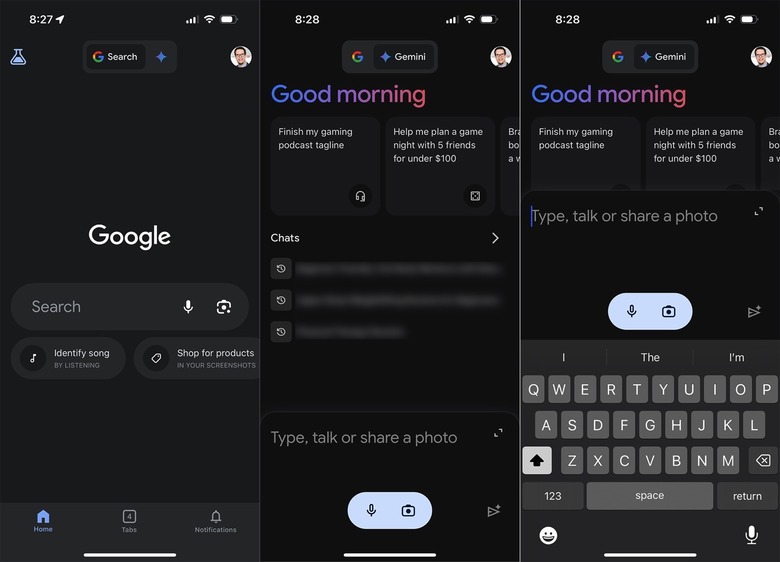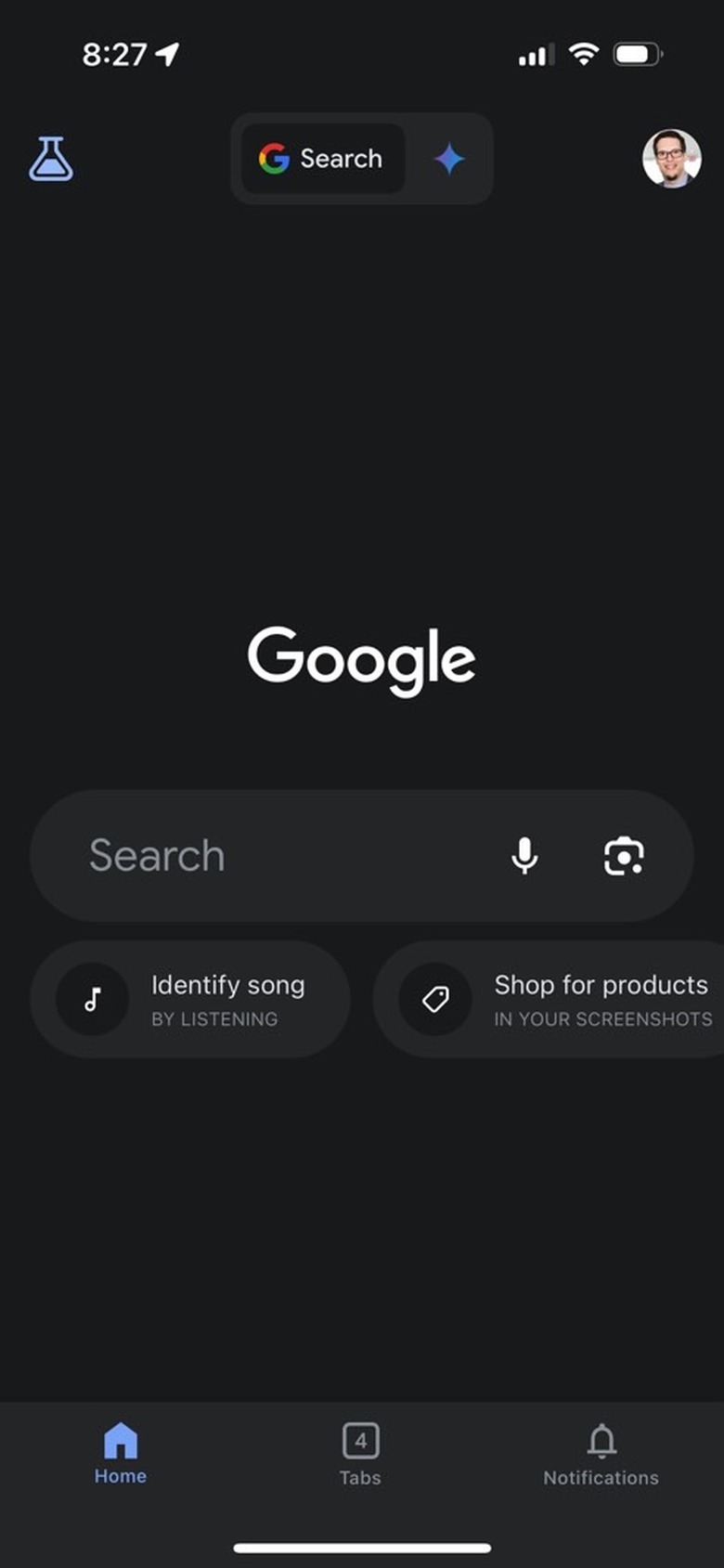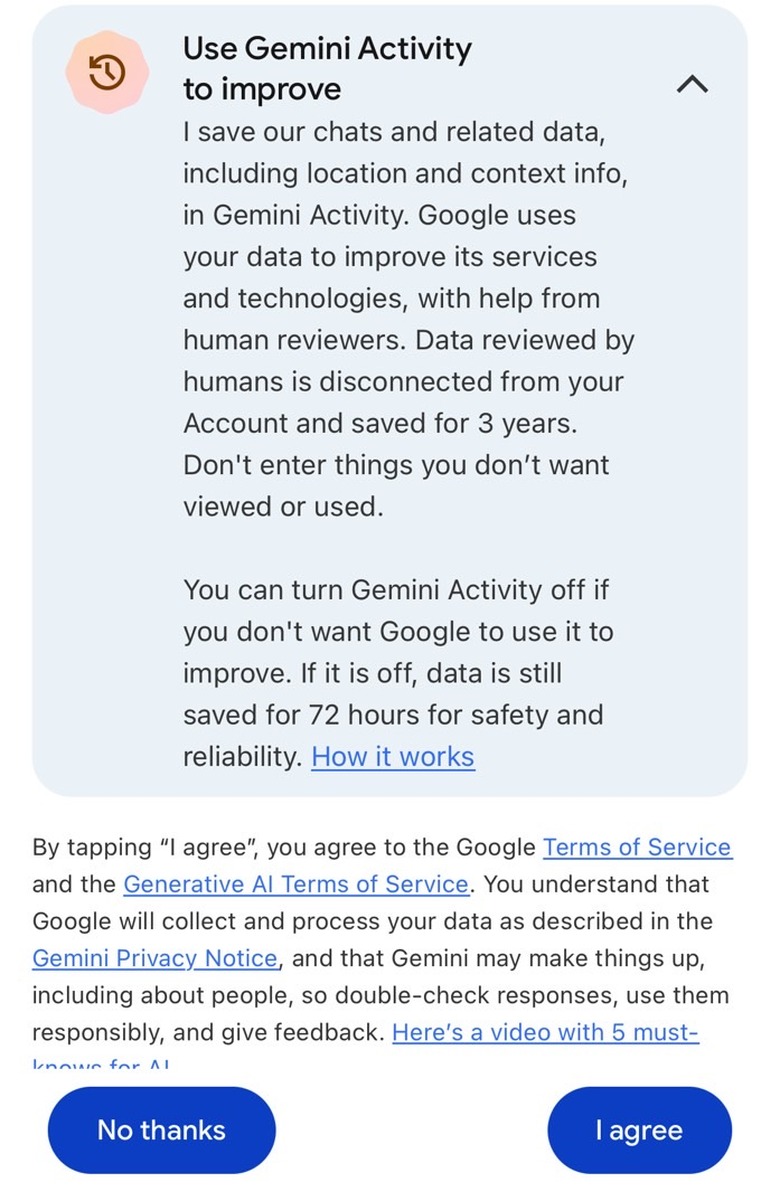How To Use Google Gemini On Your iPhone
Google made a few big changes to its ChatGPT rivals late last week, and they're all for the better. The Bard branding is gone, with Google Gemini now replacing it. Duet AI is also going to be called Gemini inside Google's productivity apps. Then there's Gemini Advanced, the new ChatGPT Plus equivalent. But the $20 subscription also comes with 2TB of data because Google is bundling its best AI with its Google One cloud storage product.
If you enable it, Google Gemini will now replace Google Assistant on Android phones. Over on iPhone, where Siri is the default virtual assistant, there's no dedicated Google Gemini app yet. However, Gemini is probably already hiding on your iPhone right now in the Google app. It turns out it's incredibly easy to enable Gemini on the iPhone and get it working.
The Google app lets you perform online searches on the iPhone. That includes Google Lens searches and searches by voice. It makes sense to see Google Gemini be bundled with the app as well. However, I will say that a standalone Gemini app for iOS would work even better.
The default version of Gemini is available for free. You don't need to upgrade to the priciest Google One cloud storage plan to get access to Gemini.
Gemini is in the Google app on iPhone
You will have to be signed into your Google account to use Gemini. That means you can't use Gemini without an account or in incognito mode.
To get started with Gemini on iPhone, just load the Google app after you've made sure you're running the most recent version. If Gemini has been rolled out to your account, you'll see a tab at the top of the app, as illustrated in the screenshot below. You can use that toggle to switch between regular Google Search and Gemini.
You can't miss it. The Google Search tab has the word "Search" on it next to the Google logo. Google Gemini has a blue star on its tab.
To get started, you'll have to agree to the terms of service, which tell you that Google will collect all Google Gemini data to improve the AI model. More on that later.
Once you've agreed, you can chat with Google Gemini on iPhone via keyboard or voice. Just tap the appropriate icon to get started.
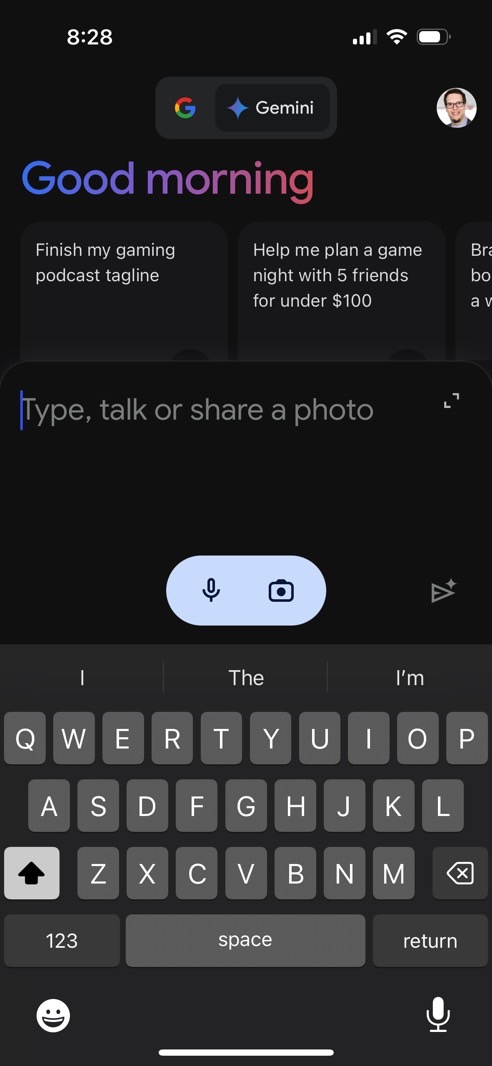
You'll also be able to upload images for multimodal chats with Google.
Privacy considerations
You can't use Google Gemini on iPhone without agreeing to Google's data collection. Here's what Gemini tells you about it during setup on iPhone.
I save our chats and related data, including location and context info, in Gemini Activity. Google uses your data to improve its services and technologies, with help from human reviewers. Data reviewed by humans is disconnected from your Account and saved for 3 years. Don't enter things you don't want viewed or used.
Furthermore, Google says that you can turn Gemini Activity off if you don't want Google to use it to improve Gemini. Data is still saved for 72 hours for safety and reliability. You can head to this link in your Google account to stop the Gemini app activity collection.
Google also has a support document where it explains how it handles Google Gemini data.
One more thing
Like I said before, there's no way to replace Siri with the Google Gemini assistant on the iPhone. One twist in this is the Action button on the iPhone 15 Pro and 15 Pro Max.
You can set the Action button to open the Google app on your iPhone, which means you'll have quicker access to Google Gemini. The shortcut might be worth considering if you plan on using Gemini frequently on your iPhone.
More interestingly, you can use the Shortcuts app to launch Gemini on any iPhone model, without installing any apps. It's incredibly easy to do, though the experience isn't perfect.