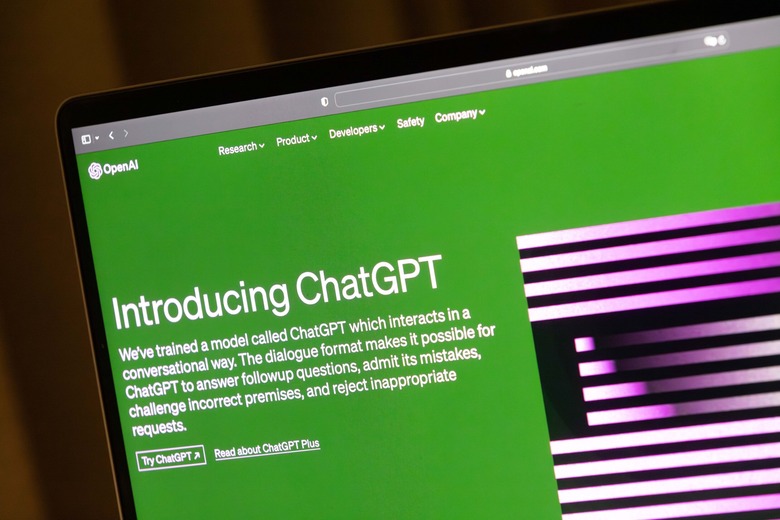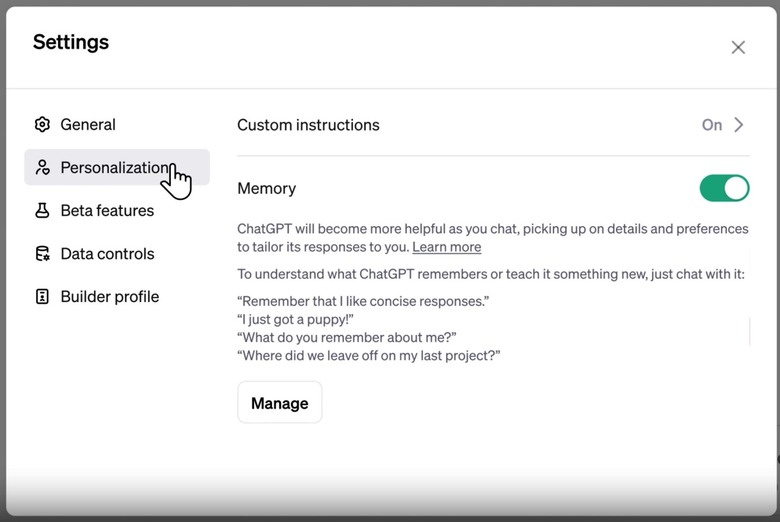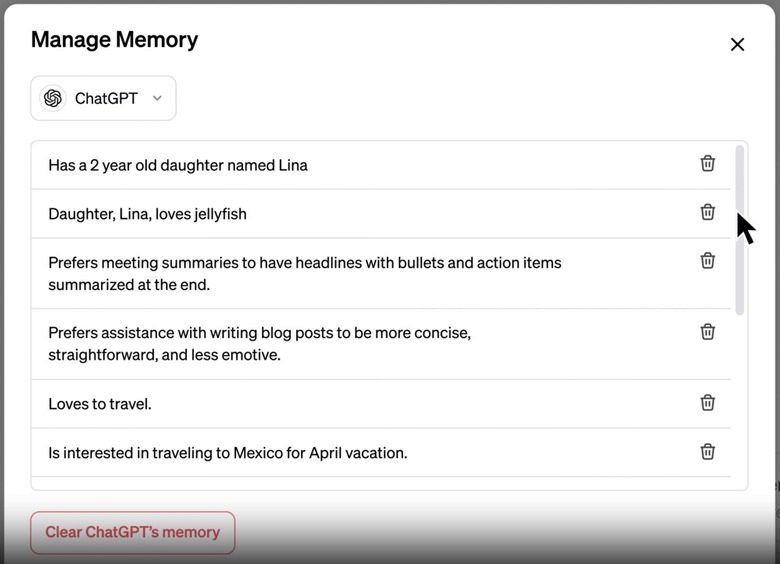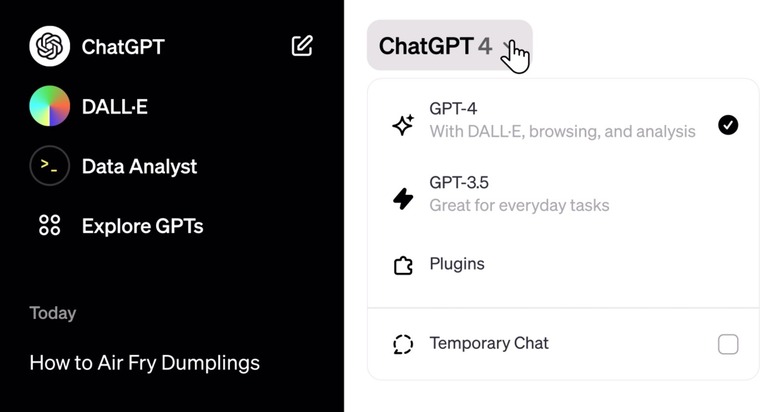How To Use ChatGPT's Newest Feature: Conversation Memory
After introducing ChatGPT custom instructions a few months ago, OpenAI is upgrading the chatbot's ability to remember things with a new conversation memory feature. With custom instructions, you get to set rules for what information the bot can remember about you and how to respond to your queries. Going forward, you can also take advantage of ChatGPT memory to have it remember more things about you, especially the kind of data that keeps coming up in your prompts.
Memory will be available to ChatGPT and ChatGPT Plus users, and custom GPTs will get their distinct memory, too. You can enable it for your account when you see it appear in the Settings section, and you can easily disable and delete memories. Here, I'll show you how to do it.
Before we start, I'll give you the obvious disclaimer. Don't tell ChatGPT things you don't want it to remember, even if you don't use the new memory features. These chats will reach OpenAI's servers, and some of them will be used to train the AI. Exceptions exist, of course. That is, you can tell OpenAI not to train the bot with your data. Also, enterprise plans do not use your data for training.
Still, the point remains. Train yourself not to give out sensitive information to ChatGPT, no matter how good you think the company's privacy policies are.
How to enable memory in ChatGPT
OpenAI announced the new feature this week, revealing that memory will initially be available to "a small portion" of ChatGPT and ChatGPT Plus users this week to "learn how useful" it is. More details about a broader rollout will follow.
I'm a ChatGPT Plus user in Europe, and the memory feature isn't enabled for me yet. If it were, I'd find it under Settings, where the new Personalization menu resides. In there, you'll find the Memory toggle. Just click it on if you want memory to be available to you.
How to use memory in ChatGPT
OpenAI says you can ask ChatGPT to remember things about you via prompts. Or the chatbot will start picking up things on its own the more you use it.
Here are a few examples OpenAI gives:
You've explained that you prefer meeting notes to have headlines, bullets and action items summarized at the bottom. ChatGPT remembers this and recaps meetings this way.
You've told ChatGPT you own a neighborhood coffee shop. When brainstorming messaging for a social post celebrating a new location, ChatGPT knows where to start.
You mention that you have a toddler and that she loves jellyfish. When you ask ChatGPT to help create her birthday card, it suggests a jellyfish wearing a party hat.
As a kindergarten teacher with 25 students, you prefer 50-minute lessons with follow-up activities. ChatGPT remembers this when helping you create lesson plans.
Custom GPTs can also use memory
Custom GPT creators can enable memory for their GPTs if they think the feature can help the custom bot. Your chats with these GPTs will not be shared with builders. The memory feature only works if you have enabled memory in your ChatGPT account.
Also, each GPT has its own memory, and they don't share memories about you. You'll have to share information you want them to remember with each one.
How to remove memories
Deleting chats will not remove memories. That's something you should do from the start.
But you can tell ChatGPT to forget information about you if you think it's no longer relevant. Just like you told me to remember it.
On top of that, you should go to the Settings menu, tap Personalization, and then look for the Manage Memory option. You'll find all the things ChatGPT remembers about you in there. And you can delete them one by one.
New Temporary Chats
Another option to prevent ChatGPT from remembering certain information about you without disabling the memory feature is using the new Temporary Chat feature.
Just remember to select the Temporary Chat option from the ChatGPT model at the top of your conversations.
"Temporary chats won't appear in history, won't use memory, and won't be used to train our models," OpenAI says.
You can use Temporary Chats with custom GPTs if you don't want them to remember data about you.
OpenAI will use memories to improve its models
While I'm a fan of custom instructions, I don't want my ChatGPT to remember information about me. Not yet, at least. I've already added custom instructions telling ChatGPT not to remember things from any chat.
I don't want my memories or any of my data to help train ChatGPT models. OpenAI says that it will use memories to improve its models unless you turn it off. The company says you can do it via Data Controls, though it's unclear whether memory will get a specific setting in there.
However, OpenAI suggests that changes to ChatGPT privacy and safety standards will evolve as the new memory feature rolls out:
Memory brings additional privacy and safety considerations, such as what type of information should be remembered and how it's used. We're taking steps to assess and mitigate biases, and steer ChatGPT away from proactively remembering sensitive information, like your health details – unless you explicitly ask it to.
As it is right now, you can chat history and training are bundled. You can't save your chats but prevent them from training ChatGPT unless you specifically request it. I've done that for my ChatGPT account, here's how easy it is.