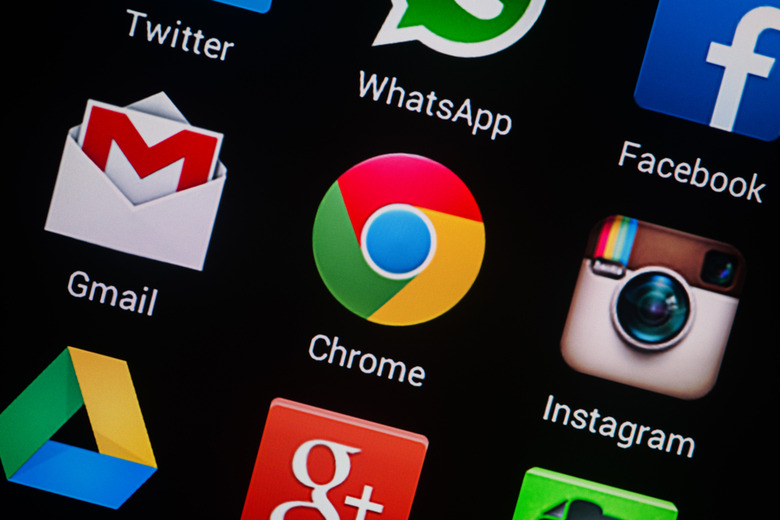Chrome Will Finally Let You Mute Autoplaying Videos
Autoplay videos are the new pop-ups of the internet: ugly, irritating, and completely useless for selling things. But that hasn't stopped them from popping up on websites big and small. Although there's a few tricks you can try and use to disable auto-playing videos, it's a complicated game of cat-and-mouse, and disabling the wrong thing can completely break a website you actually wanted to use.
So, the easiest way to fix auto-play is normally to just mute the video or the whole tab in Chrome, but what if there was a better way than frantically searching for the mute button every time an abnormally loud ad starts playing after you opened a new tab in the background?
Enter the newest beta version of Chrome, which among a bunch of other goodly changes, has the option to perma-mute a site by default.
Head to this link to get the beta version of Chrome on your machine, be that Linux, Windows, or macOS. As ever, remember that beta software is more likely to be buggy, consume system resources, or crash, so it's best to do this on a machine you don't rely on.
Once you have the beta installed, it's a simple matter to perma-mute a website that has auto-playing videos. Click on the lock icon next to the website's name — which normally is an indication it's using HTTPS to encrypt its website — and there should be an option to Allow or Not Allow sound from the website. If you're dealing with a serial abuser of autoplaying videos, just set the sound to Not Allow by default, and you won't have any more problems with auto-playing videos making noise in the background.