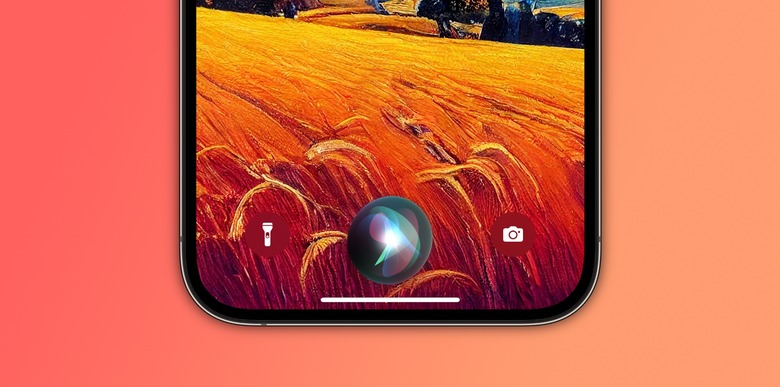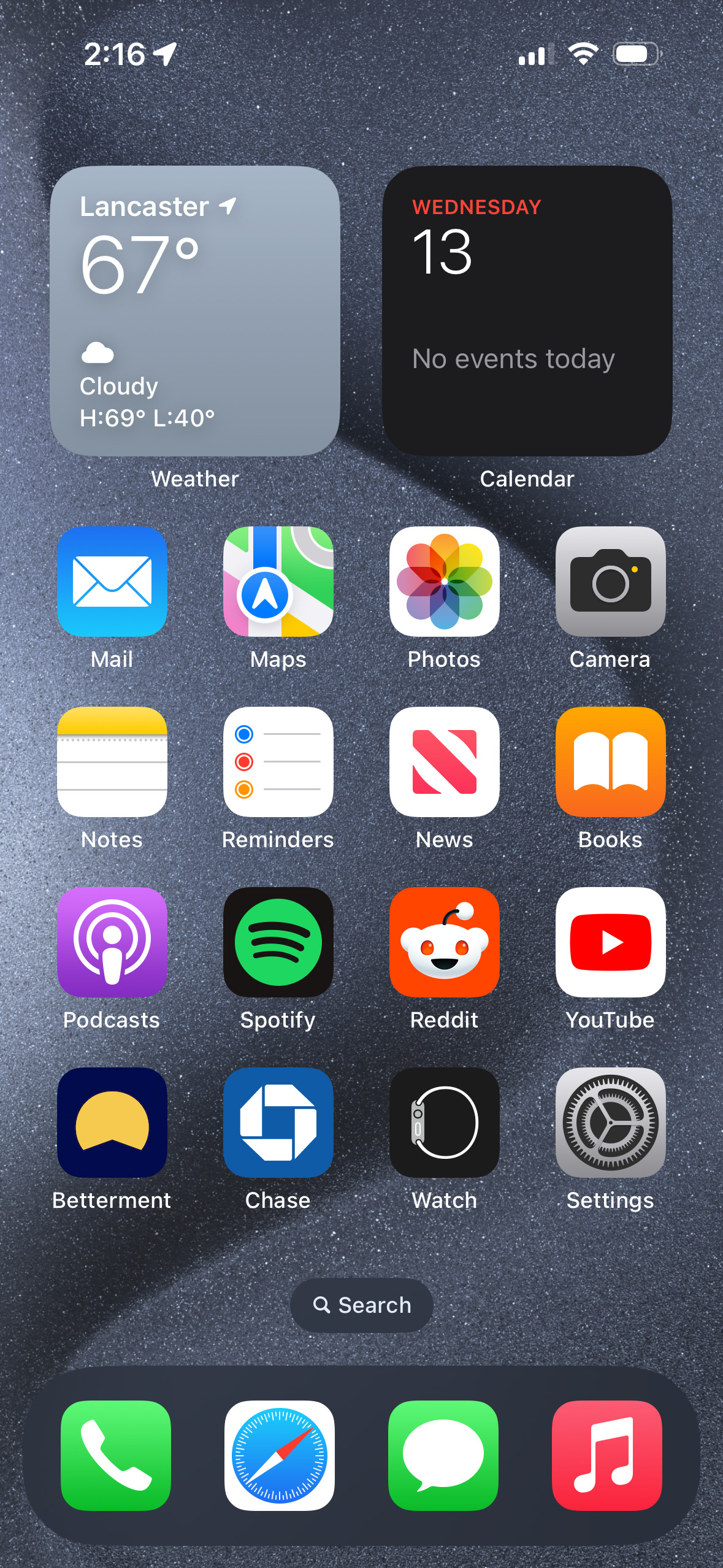How To Make Siri Read Incoming Messages In Multiple Languages
With iOS 17.4, Apple released new emojis, a host of major changes to how the App Store works in the European Union, and transcripts for the Apple Podcasts app. It also released an update to Siri that allows the voice assistant to read incoming messages in multiple languages.
Up until now, Siri could only read incoming messages back in the primary language you set for yourself. However, with iOS 17.4, you can now have Siri read messages back in more than one language. Of course, Siri will still read messages in your primary language as well — you'll just be able to add some additional languages to the list.
The cool thing is that you can add more than one language to that list. So, if your primary language is English but you also want Siri to read your message to you not only in Spanish but also in German, it can do it! That's a handy feature for anyone who is multilingual or perhaps wants to be.
So, how do you turn this feature on on your iPhone? Let's get into it.
How to have Siri read incoming messages in multiple languages
Follow the steps below to have Siri read your incoming messages to you in more than just your primary language:
1. Tap on the Settings app on your iPhone.
2. Tap on Siri & Search on the main list in the Settings app.
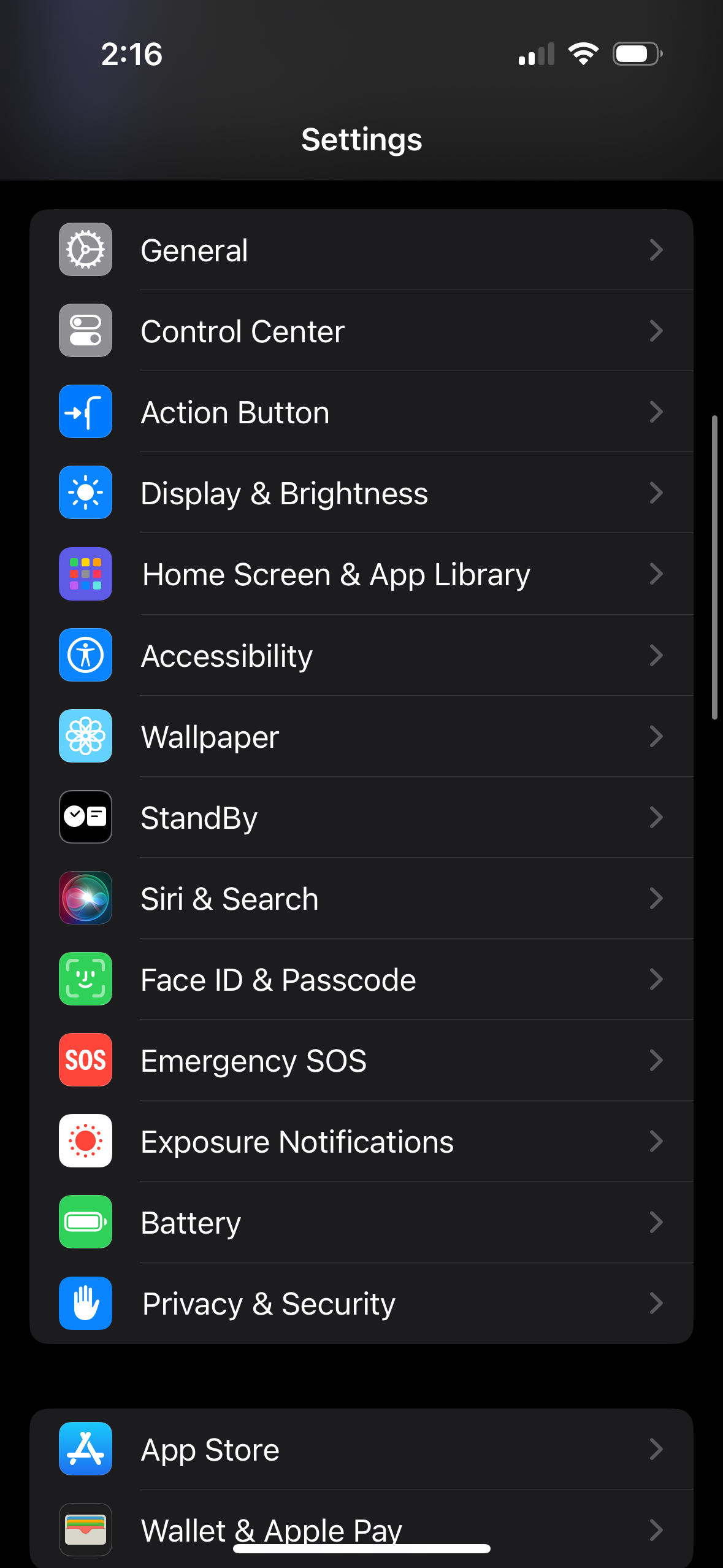
3. Under the Ask Siri section, tap on Messaging with Siri.
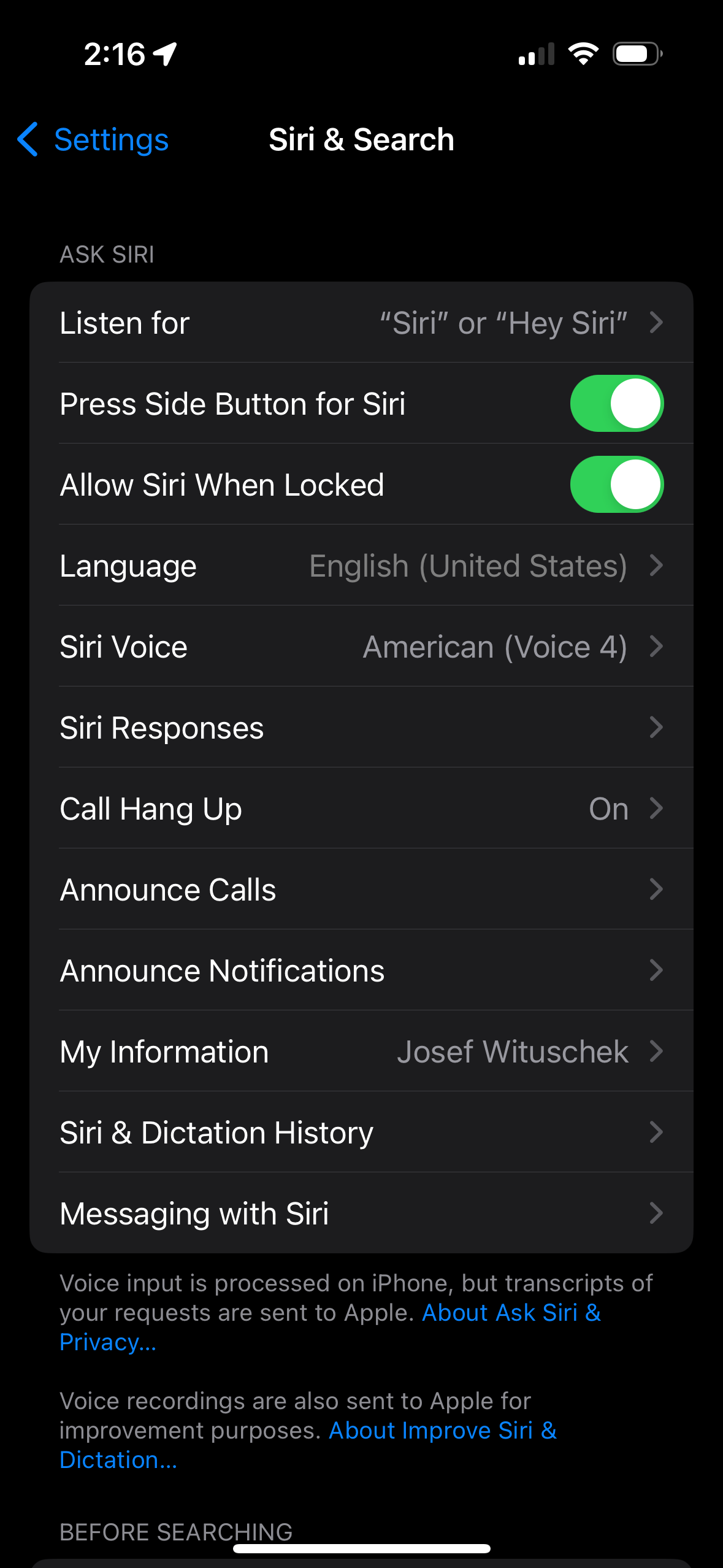
4. Under the Read Messages section, tap on Add Language.
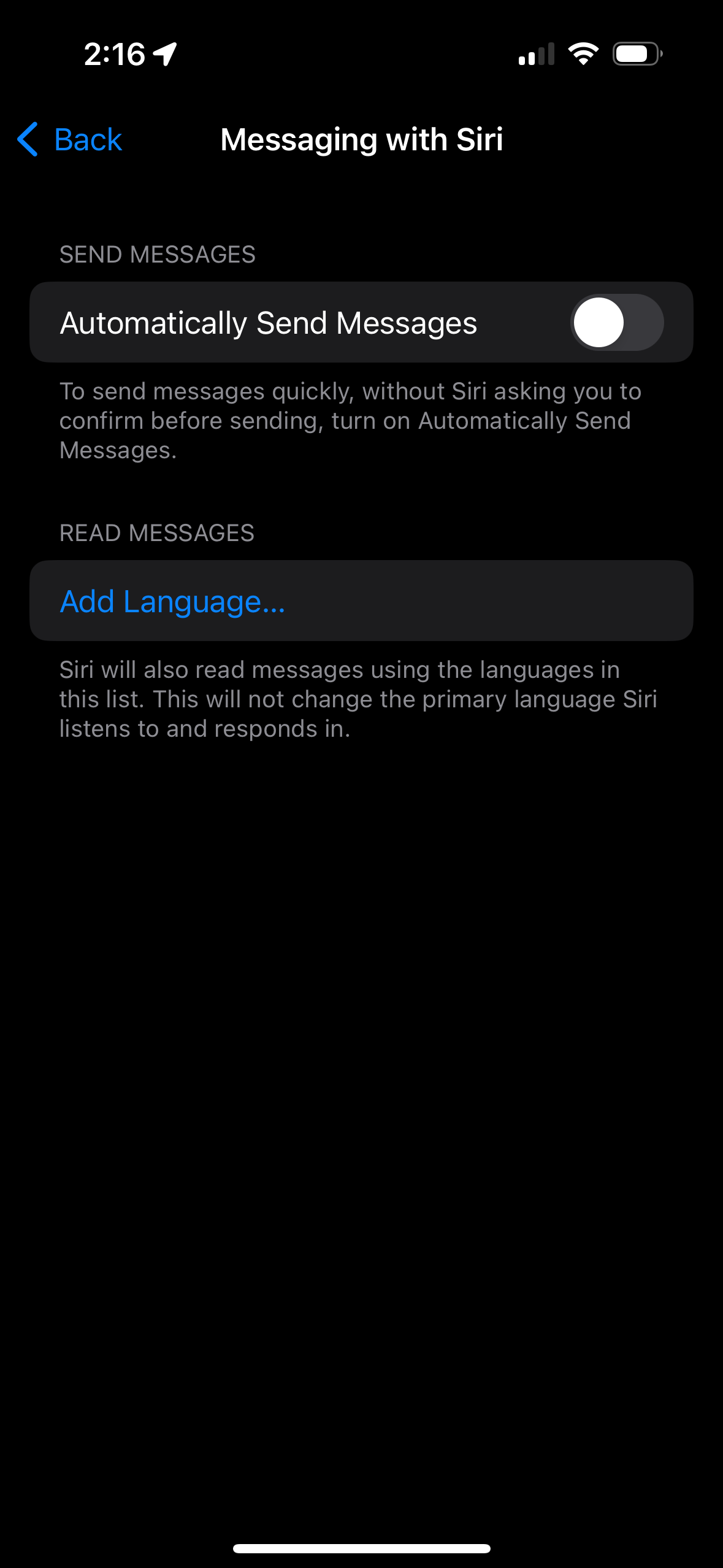
5. Tap on the language you want.
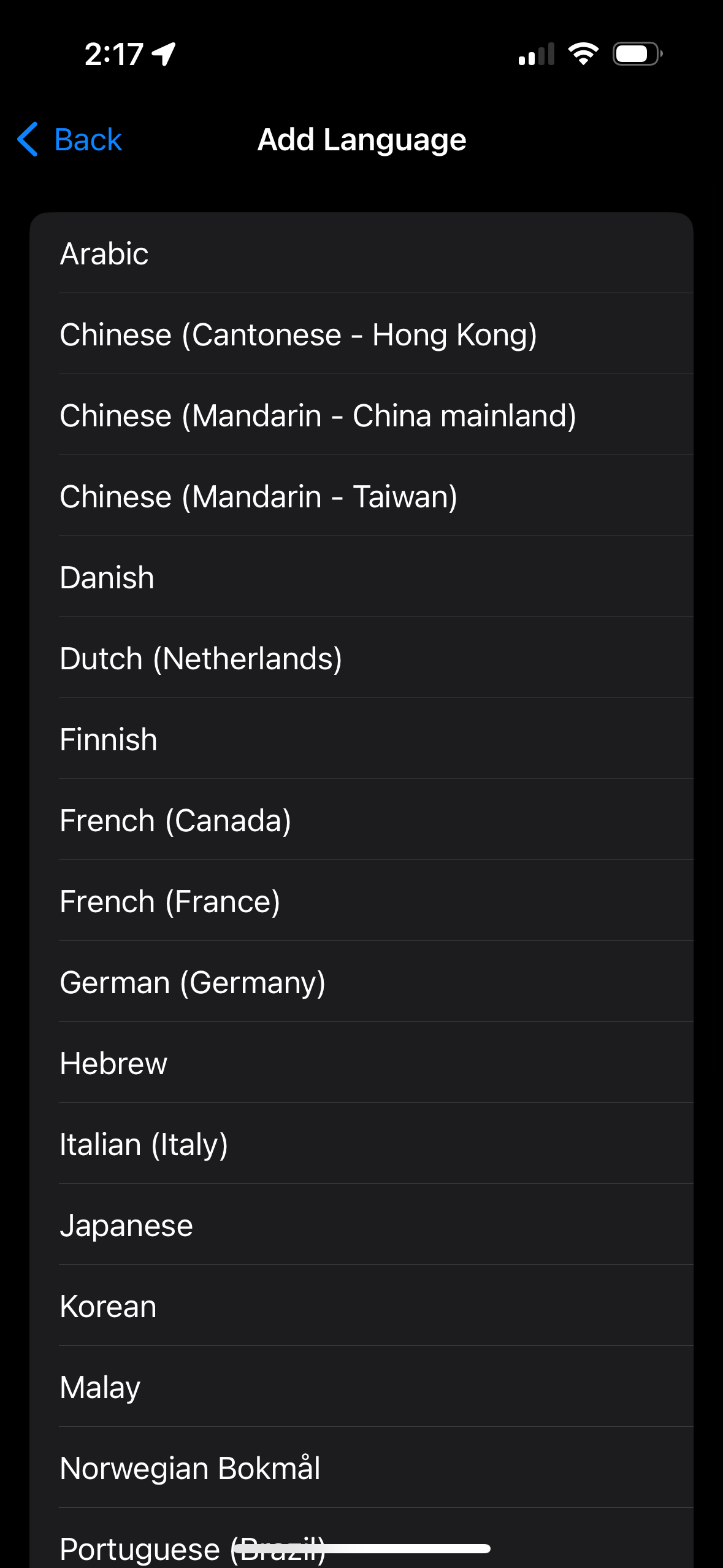
To add more languages, repeat steps 4 and 5. To delete a language, swipe left on the list of languages under the Read Messages section and tap Delete.
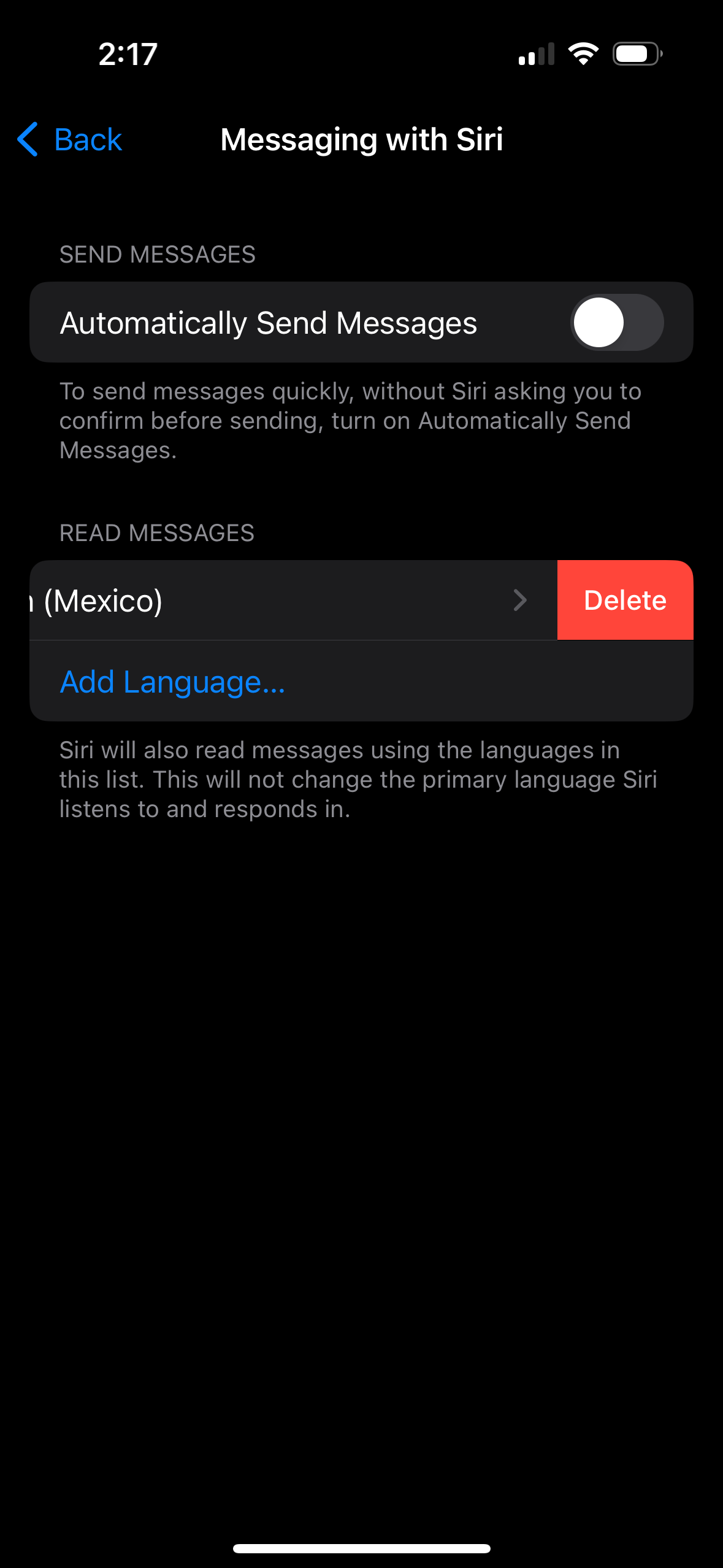
Enjoy hearing Siri in all of those languages!